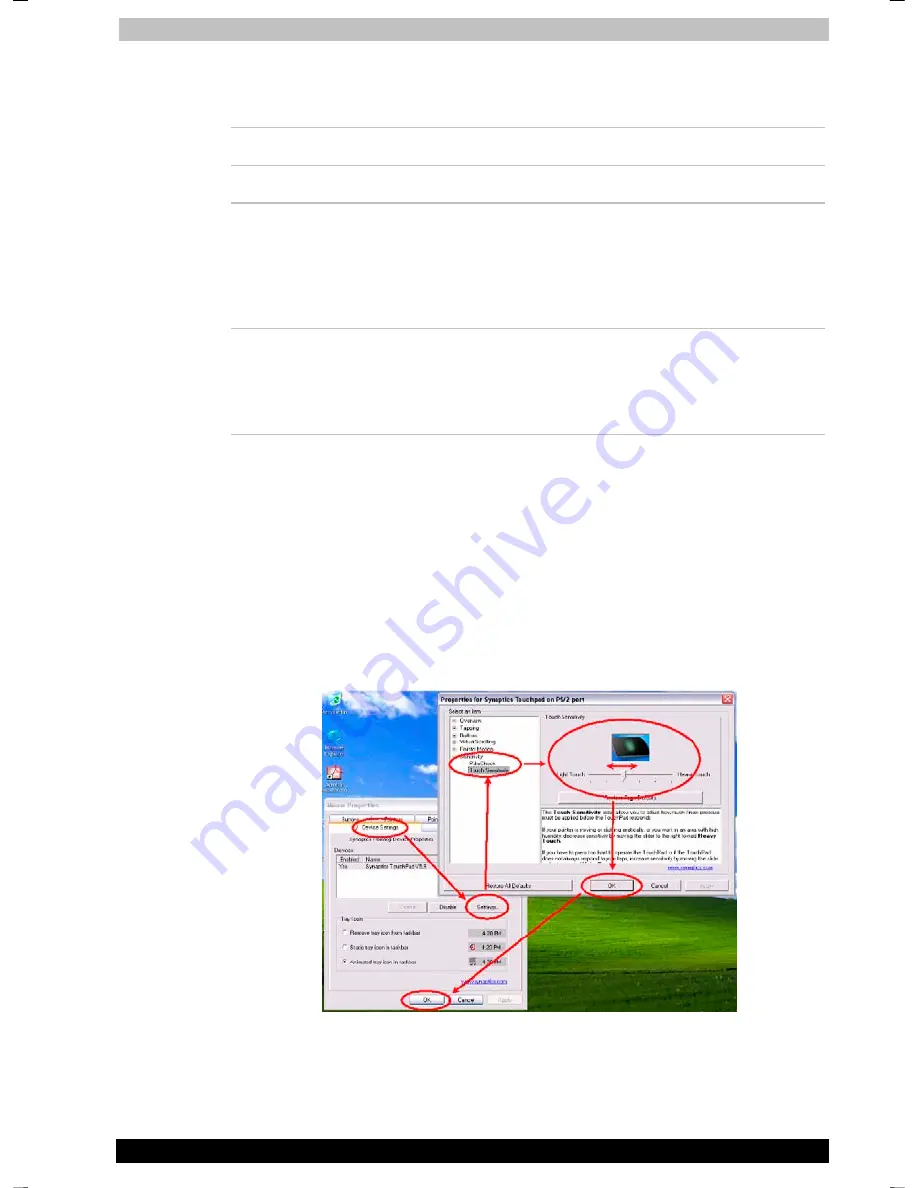
Operating Basics
Portégé A100
4-2
Portégé A100
Version
3
Last Saved on 12.12.2003 09:55
ENGLISH using Palau30 Online.dot –– Printed on 12.12.2003 as
For some functions, you can tap the Touch Pad instead of pressing a
control button.
Click
Tap the Touch Pad once
Double-click
Tap the Touch Pad twice
Drag and drop
1. Hold down the left control button and move
the cursor to drag the item you want to
move.
2. Lift your finger to drop the item where you
want it.
Scroll
Vertical: Move your finger up or down the right
edge of the Touch Pad.
Horizontal: Move your finger left or right along
the bottom edge of the Touch Pad.
Adjusting the sensitivity of your Touchpad
You can adjust the sensitivity settings of Touchpad to your own
preferences. When your Touchpad is too sensitive or not sensitive enough
to your finger pressure, please read the following instructions to adjust the
sensitivity settings.
1. Open the
Control Panel
window..
2. Double
Click
Mouse
. The
Mouse Properties
window appears. For
some functions, you can tap the Touch Pad instead of pressing a
control button.
3. Click
the
Device Config
tab and click the
Settings
button.
Adjusting the sensitivity of the Touchpad
4. In the Device Config window, double-click
Sensitivity
from the list
on the left and then click
Touch sensitivity
.






























