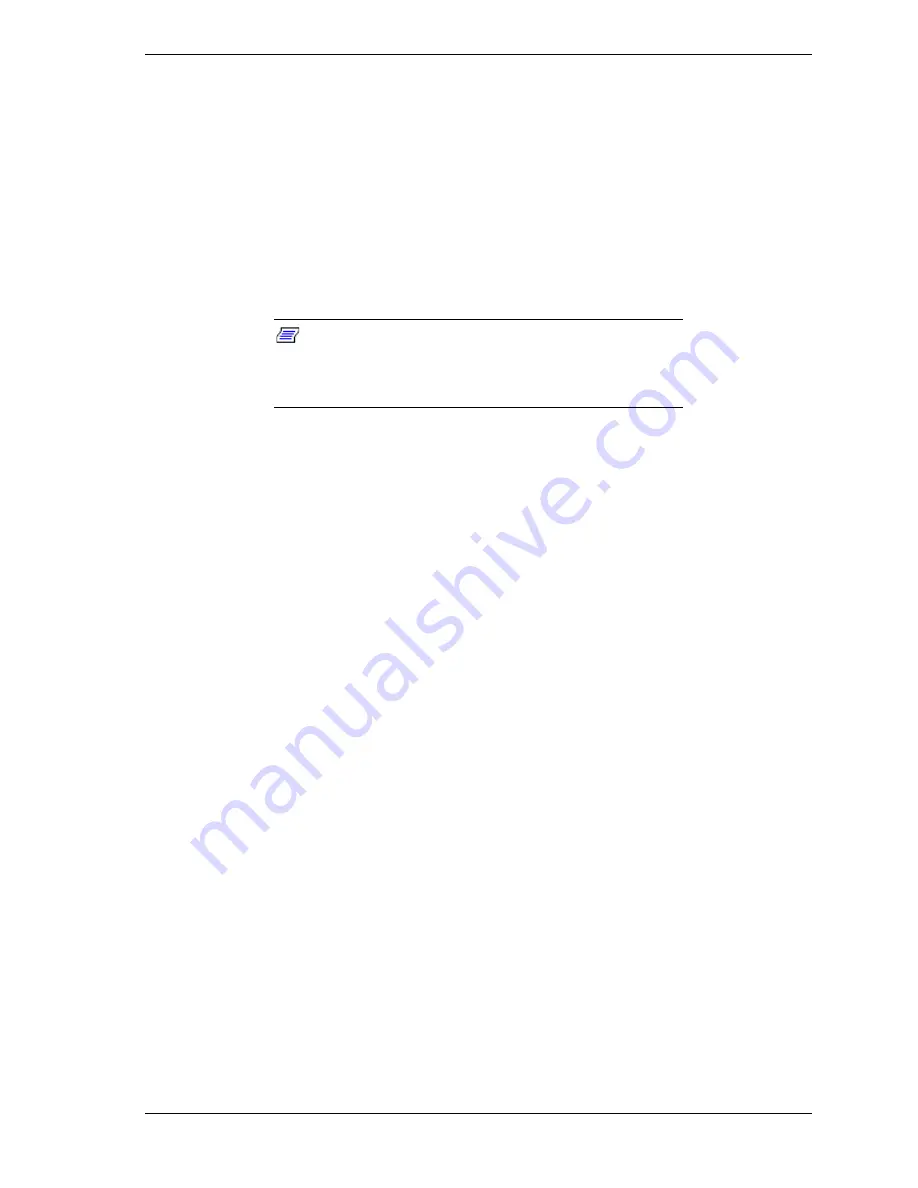
NEC Versa LX (AGP Video) Important Information 1
NEC Versa
®
LX (AGP Video)
Important Information
Congratulations on purchasing an NEC Versa LX (AGP Video) notebook
computer! Before using your system, complete the installation process and read
the important information detailed below. The topics described in this document
apply to NEC Versa LX systems running the Windows
®
98, Windows 95, and
Windows NT
®
operating systems. Topics specific to a particular operating
system are noted. All other topics apply to all operating systems.
Note:
All systems ship with either a Pentium II or
Celeron processor with processor speeds ranging from 300-
MHz to 400-MHz. The Celeron 366-MHz system ships with a
base memory of 32MB.
CONTENTS
Completing the Installation Process....................................................................................................... 2
Installing Microsoft Internet Explorer 4.0 (Windows 95) ................................................................. 2
Enabling ESS Audio Options (Windows 9x)..................................................................................... 2
Installing the NEC VersaGlide Mouse Driver ................................................................................... 2
Warm Swapping VersaBay III Devices (Windows 9x) ..................................................................... 4
Important Information for All Users ...................................................................................................... 4
Rebooting Your System..................................................................................................................... 4
Using Screen Savers .......................................................................................................................... 4
Standard Video Out Port Settings...................................................................................................... 4
Removing the Hard Disk Drive ......................................................................................................... 5
Important Information for Windows 98 Users ....................................................................................... 5
Resuming from Standby Mode .......................................................................................................... 5
Windows 98 Power Management ...................................................................................................... 5
Using PC Cards ................................................................................................................................. 5
Using an External Mouse................................................................................................................... 6
Docking Your System........................................................................................................................ 7
Important Information for Windows 95 Users ....................................................................................... 7
Installing the Factory Installed ESS Maestro-2E Sound Drivers....................................................... 7
Installing USB Support (Windows 95).............................................................................................. 8
Important Information for Windows NT Users...................................................................................... 8
Installing the ESS Sound Drivers ...................................................................................................... 8
Adding Hardware .............................................................................................................................. 9
Using PC Cards ............................................................................................................................... 10
Running Windows NT HDPREPEZ................................................................................................ 10
Repartitioning the Hard Disk Drive................................................................................................. 11
Resuming from a Save-to-File......................................................................................................... 11
Shutting Down Your System ........................................................................................................... 11
Installing SystemSoft Utilities ......................................................................................................... 12
Additional System Information............................................................................................................ 12
Installing the NEC Versa Dock CMD Driver .................................................................................. 12
Battery Power in DOS ..................................................................................................................... 12
DVD-ROM Drivers (DVD-ROM drive models) ............................................................................. 12
Configuring a PC Card Modem ....................................................................................................... 12
Installing Intellisync™ for Notebooks............................................................................................. 12
Enabling Boot Sector Virus Protection............................................................................................ 13
Uninstalling Adobe Acrobat Reader................................................................................................ 13
































