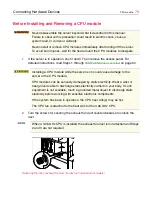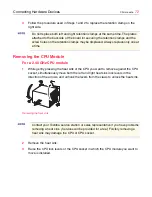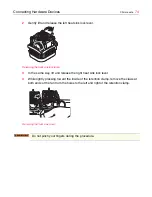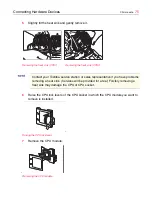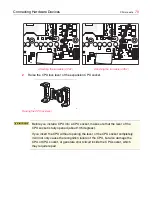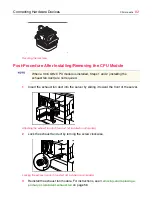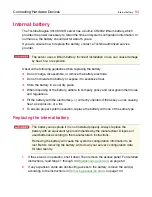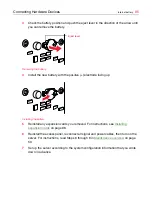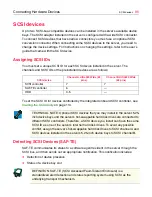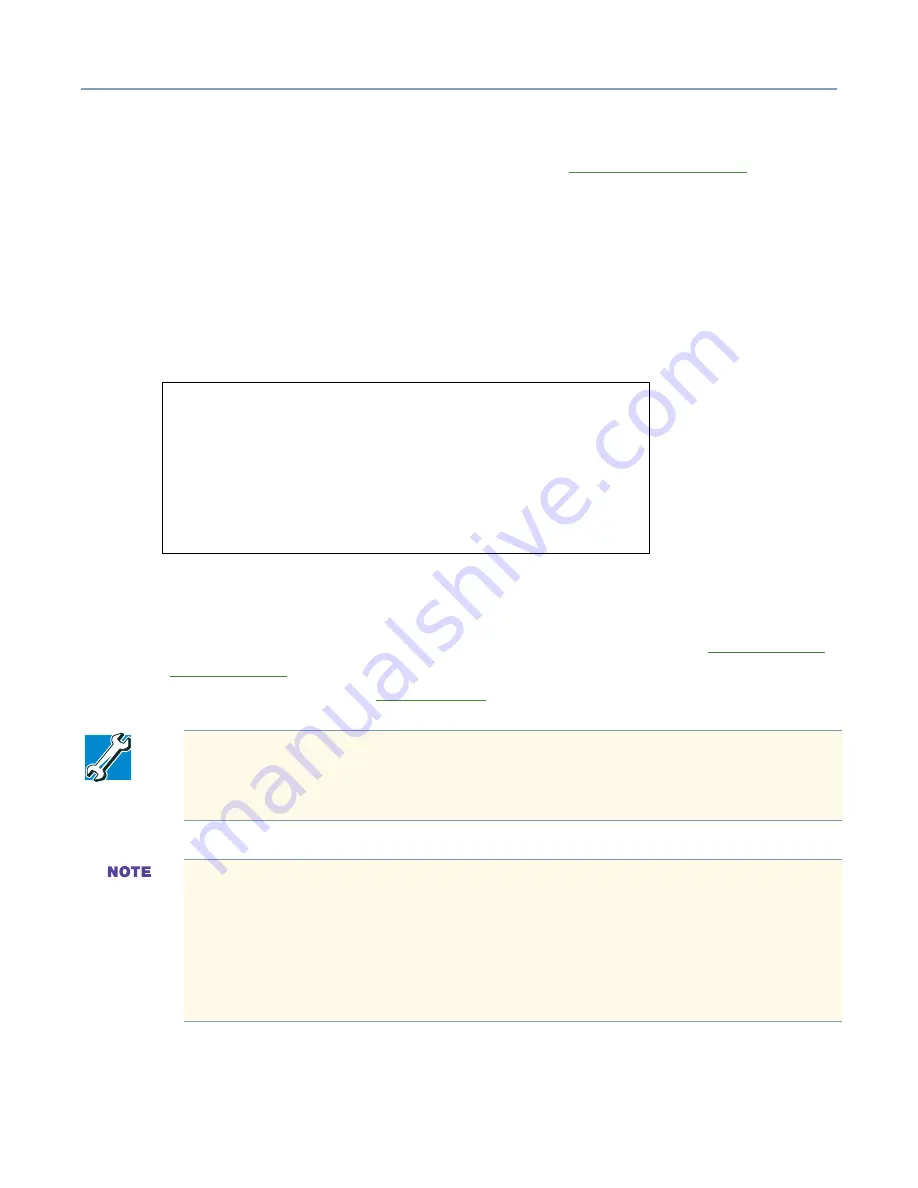
Connecting Hardware Devices
CPU module
83
4
Reinstall the access panel, reconnect all signal and power cables, then turn on the
server. For instructions, read Steps 6 through 8 in
Maintenance overview
on page
50.
5
Press the power button to turn on the server.
6
Follow the on-screen messages to confirm that the installed CPU module is
recognized. If the CPU module is properly recognized, the information on the CPU is
displayed on one line.
The following sample screen shows a 2.40 GHz, dual-CPU configuration.
7
If the processing speeds do not match, the following error message will appear:
8181: Mismatch among Processors Detected
8
Perform the CMOS Clear process using the information provided in
Preset jumper
switch settings
on page 290. Then, reset the Toshiba Factory CMOS settings. For
more information, refer to
BIOS settings
on page 108.
Phoenix BIOS 4.0 Release 6.0
Copyright 1985-2000 Phoenix Technologies Ltd.,
All Rights Reserved
PUFFIN Server BIOS-Version X.XX
BMC firmware Revision X.XX
CPU-2 Xeon (TM) Processor 2.40 GHZ
XXXK System RAM Passed
XXXM Extended RAM Passed
TECHNICAL NOTE: If the server is running Windows, you may need to
reconfigure Windows to support a dual-processor configuration. For more
information, refer to your operating system documentation.
Earlier Windows 2000 Service Packs display a higher than the actual
operating frequency in the Control Panel due to lack of support for Xeon CPUs
operating at 2.20GHz or higher, This is not a problem in the Toshiba Magnia
3310/3310R. The problem can be corrected by installing Windows 2000
Service Pack 3 or later. Refer to the Microsoft Corporation Web site for details.
You can use HarnessEye/web to check the actual CPU operating frequency.
Содержание Magnia 3310
Страница 1: ......