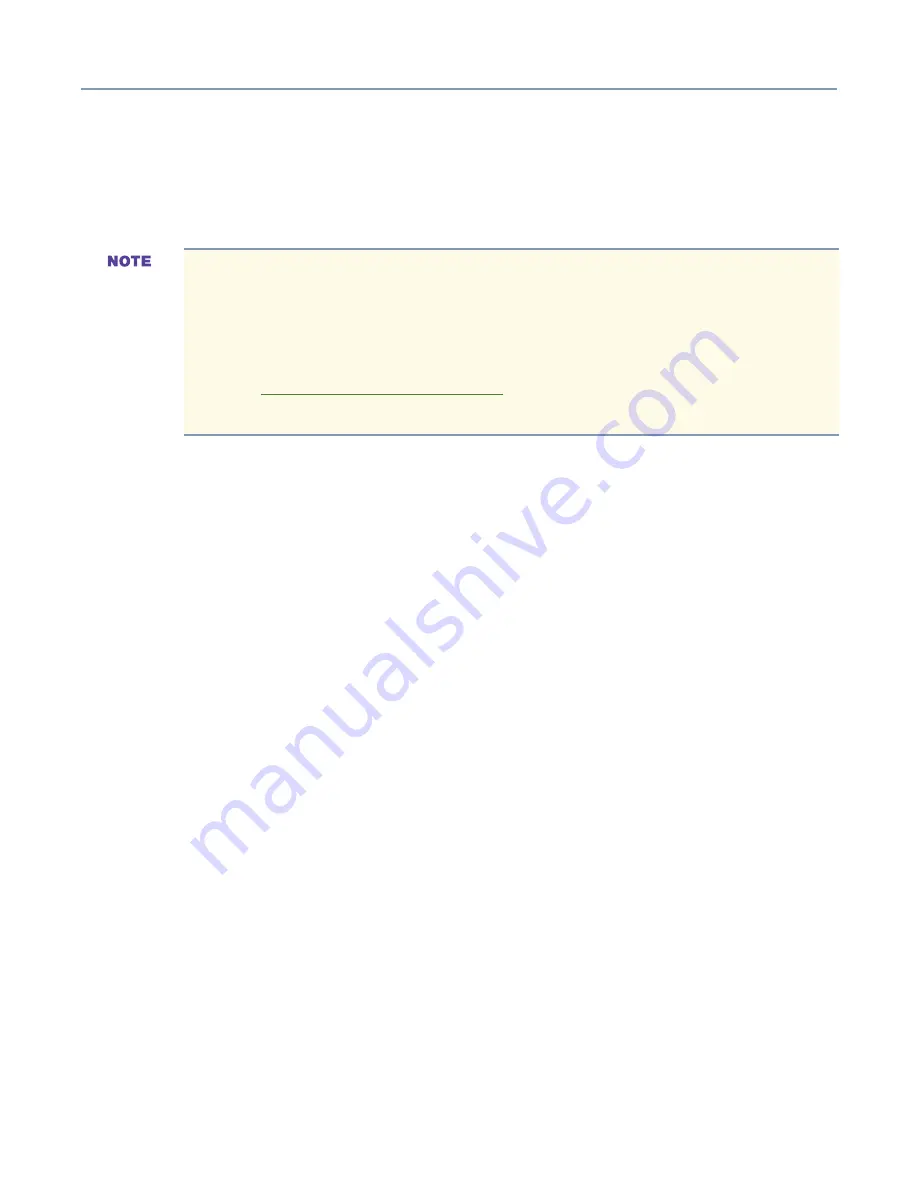
Server Setup Tool
Starting SST
154
Windows 2003 Manual Installation using SST
When
Install Windows 2003 - Manual Installation
is selected from the Operating
System Installation Selection menu, the RAID system is automatically configured, and
the diskettes for manual installation are automatically created.
Manually Installing Windows 2003 Server
You can install Windows 2003 Server from the Windows 2003 Server CD-ROM, or using
the WINNT command to install on a disk already partitioned with MS-DOS.
Updating the LAN driver
The following procedure shows you how to update the LAN driver.
1
Insert the Magnia 3310/3310R Server Setup Tool (SST) CD-ROM in the CD-ROM
drive.
2
Right click “My Computer” and select “Properties.”
3
Select the Hardware tab in the My Computer Properties window.
4
Click
Device Manager
. Expand the Network adapters category.
5
Right click your Network Interface Card and select “Properties
.”
6
When the Properties window for the Network Interface Card opens, select the Driver
tab.
7
Click
Update Driver
.
8
Click
Next
when the “Upgrade Device Driver Wizard” window appears.
9
When asked “What do you want the wizard to do?” select the radio button “Display a
list of the known drivers for this device to that I can choose a specific driver.” Then
click
Next
.
10
Select “Have Disk” for the “Select Network Adapter” screen.
In some cases, Windows 2003 may not be installed correctly if a magnetic-optical
(MO) or other disk drive is connected to the Toshiba Magnia 3100/3100R. During
a Windows 2003 installation, disconnect the signal cable from the MO disk drive
before the installation, then reconnect it after the installation is finished. Do not
turn on the power while the side panel or front door is removed from the server.
Refer to
Connecting Hardware Devices
on page 48 in this guide for more
information.
Содержание Magnia 3310
Страница 1: ......






























