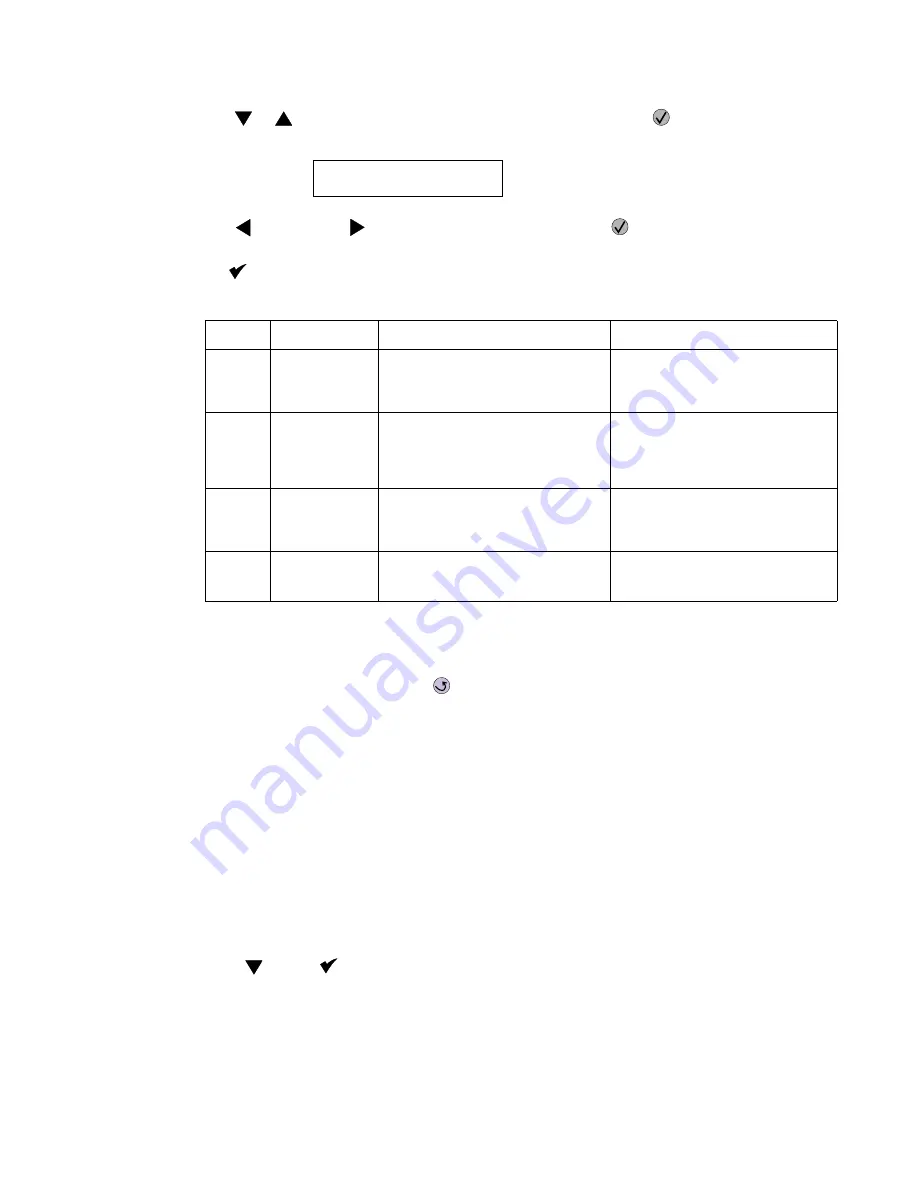
Diagnostic aids
3-5
3.
Use
or
to select the margin setting you need to change, and press
.
The Top margin sign/value pair blinks. This indicates it is the margin value being changed.
4.
Use
to decrease or
to increase the offset values, and press
to confirm the value.
The message
Submitting selection
displays, and the original REGISTRATION screen appears with
the
beside the previously selected margin setting.
The print registration range is:
5.
Continue changing the settings by repeating steps 2 through 4.
6.
Print another copy of the Quick Test to verify your changes.
7.
To exit REGISTRATION, press
Back
(
)
.
Quick Test
The Quick Test contains the following information:
•
Print registration settings
•
Alignment diamonds at the top and bottom
•
Horizontal lines to check for skew
•
General printer information, including current page count, installed memory, serial number, and code level.
To print the Quick Test page:
Note:
Print the Quick Test Page on letter or A4 paper.
1.
Select
REGISTRATION
from DIAGNOSTICS.
2.
Press
until the
appears next to
Quick Test
.
The message
Quick Test Printing…
appears on the display.
Once the Quick Test Page completes printing, the Registration screen displays again.
T=xxx*
B=xxx*
L=xxx*
R=xxx*
Variable
Description
Value
Direction of change
B=
Bottom margin
-20 to +20 Each increment causes
approximately 0.55 mm shift in the
bottom margin.
A positive change compresses the
image so it appears to move down
the page and a negative change
moves the image up.
T=
Top margin
-25 to +25 Each increment causes
approximately 4 pels shift (at 600
dpi).
A positive change moves the image
down the page and increases the
top margin. A negative change
moves the image up and decreases
the top margin.
L=
Left margin
-25 to +25
A positive change moves the image
to the right, and a negative change
moves the image to the left. No
compression occurs.
R=
Right margin
-10 to +10
A positive change moves the image
to the right, and a negative change
moves the image to the left.
Содержание e-STUDIO500P
Страница 1: ...PRINTER P N 12G9609 e STUDIO500P ...
Страница 10: ...x Service Manual ...
Страница 15: ...Laser notices xv Japanese Laser Notice ...
Страница 16: ...xvi Service Manual Korean Laser Notice ...
Страница 22: ...1 2 S ervice Manual Configured model The following illustration shows a standard network printer ...
Страница 43: ...Diagnostic information 2 7 ...
Страница 159: ...Diagnostic information 2 123 ...
Страница 160: ...2 124 Service Manual ...
Страница 161: ...Diagnostic information 2 125 ...
Страница 181: ...Diagnostic aids 3 17 ...
Страница 205: ...Pages 3 42 through 3 44 have been removed from this document intentionally Diagnostic aids 3 41 ...
Страница 286: ...Connector locations and connections 5 1 5 Connector locations and connections Connections System board ...
Страница 297: ...5 12 Service Manual ...
Страница 298: ...Connector locations and connections 5 13 ...
Страница 299: ...5 14 Service Manual ...
Страница 301: ...6 2 Service Manual ...
Страница 303: ...7 2 Service Manual Assembly 1 Covers ...
Страница 305: ...7 4 Service Manual Assembly 2 Frame 1 ...
Страница 307: ...7 6 Service Manual Assembly 3 Frame 2 ...
Страница 309: ...7 8 Service Manual Assembly 4 Frame 3 ...
Страница 311: ...7 10 Service Manual Assembly 5 Printhead ...
Страница 313: ...7 12 Service Manual Assembly 6 Paper feed autocompensator ...
Страница 315: ...7 14 Service Manual 4061 xx0 Assembly 7 Paper feed multipurpose feeder ...
Страница 317: ...7 16 Service Manual Assembly 8 Paper feed alignment ...
Страница 319: ...Page 7 19 has been removed from this document intentionally 7 18 Service Manual ...
Страница 320: ...7 20 Service Manual Assembly 10 Integrated 500 sheet paper tray ...
Страница 322: ...7 22 Service Manual Assembly 11 Drives Main drive and developer drive ...
Страница 324: ...7 24 Service Manual Assembly 12 Hot roll fuser ...
Страница 326: ...7 26 Service Manual Assembly 13 Transfer charging ...
Страница 328: ...7 28 Service Manual Assembly 14 Electronics power supplies ...
Страница 330: ...7 30 Service Manual Note ...
Страница 332: ...7 32 Service Manual Assembly 16 Electronics shields ...
Страница 336: ...7 36 Service Manual Assembly 19 Cabling diagrams 3 ...
Страница 338: ...7 38 Service Manual Assembly 20 Cabling diagrams 4 ...
Страница 340: ...7 40 Service Manual Assembly 21 Cabling diagrams 5 ...
Страница 342: ...7 42 S ervice Manual THE FOLLOWING PAGE 7 43 HAS BEEN OMITTED FROM THIS MANUAL INTENTIONALLY ...
Страница 347: ...7 48 S ervice Manual Pages 7 49 through 7 57 of this manual have been omitted intentionally ...
Страница 348: ...7 58 Service Manual Assembly 35 High capacity feeder 1 ...
Страница 350: ...7 60 Service Manual Assembly 36 High capacity feeder 2 ...
Страница 354: ...7 64 S ervice Manual Pages 7 65 thru 7 70 ofthis manual were omitted intentionally ...
Страница 362: ...I 8 Service Manual ...
Страница 370: ...I 16 Service Manual ...
















































