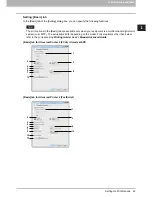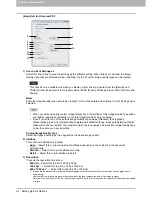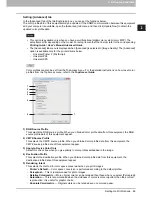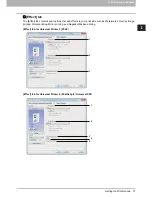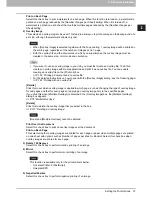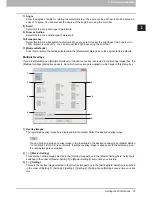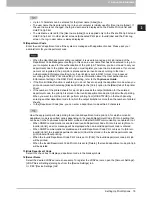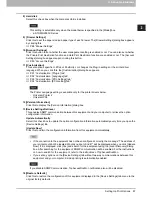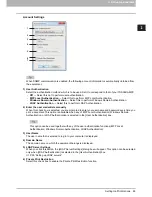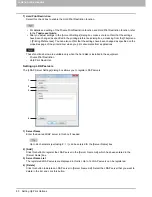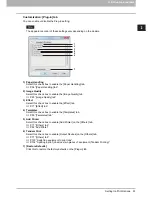2 PRINTING FROM WINDOWS
76 Setting Up Print Options
4) Master Setting 1/2
This sets if the selected overlay image is applied to all, even or odd pages.
-
All
— Select this to apply the chosen overlay image to all pages.
-
Even
— Select this to apply the chosen overlay image only to even pages.
-
Odd
— Select this to apply the chosen overlay image only to odd pages.
If the specified pages are overlapped among multiple master settings, the setting of [Even] or [Odd]
has priority over that of [All].
If the specified pages are overlapped in both settings of [Master Setting] and [Setting], the setting of
[Setting] has priority over that of [Master Setting].
5) Setting 1/2/3/4/5/6
This sets pages to which the selected overlay image is applied by page number. To specify more than one
page, delimit with commas such as “1, 3, 5”. To specify pages in a range, use a hyphen between the first
and the last pages, such as “6-10”.
-
Page
— Select this to apply the selected overlay image only to the specified pages.
If the specified pages are overlapped among multiple settings, the newer setting has priority.
6) Select setting to clear
This selects the overlay image setting to be cleared.
7) [Clear]
This clears the overlay image setting selected in the [Select setting to clear].
8) [Restore Defaults]
Click this to restore the settings displayed in the [Multiple Overlays] dialog box to the original factory
defaults.
Содержание e-STUDIO305CP
Страница 1: ...MULTIFUNCTIONAL DIGITAL COLOR SYSTEMS PRINTER Printing Guide ...
Страница 8: ......
Страница 10: ...8 CONTENTS ...
Страница 138: ......
Страница 141: ...FC 3050CS 3050CP DP 3850S 3850P 5250P OME14006900 ...