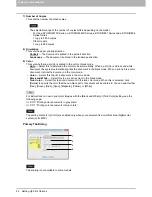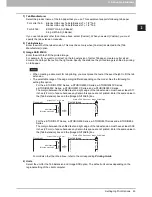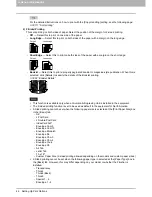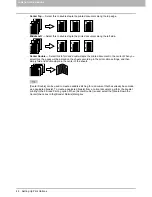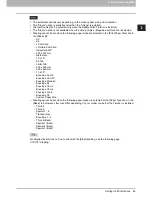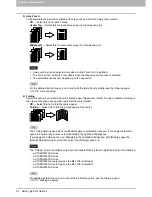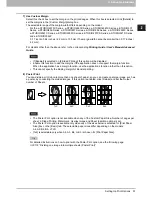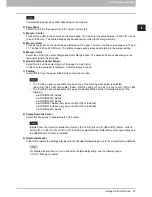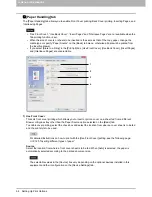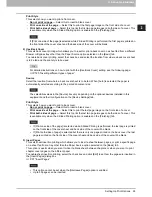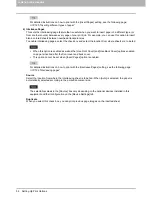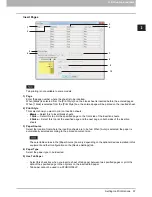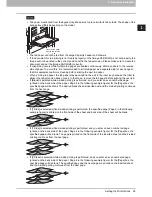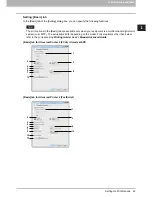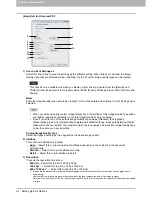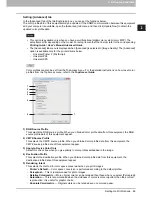2.PRINTING FROM WINDOWS
Setting Up Print Options 55
2 PRINTING FROM WINDOWS
Print Style
This selects how you want to print a front cover.
-
Do not print on page
— Select this to insert a blank cover.
-
Print one side of the page
— Select this to print the first page image on the front side of a cover.
-
Print both sides of page
— Select this to print the first two page images on both sides of a cover. This
is available only when the 2-Sided Printing option is enabled on the [Finishing] tab.
If [Print one side of the page] is selected while 2-Sided Printing is performed, the first page is printed on
the front side of the cover sheet and the back side of the cover will be blank.
2) Use Back Cover
This sets back cover printing which allows you to insert or print a back cover on a sheet fed from a different
Drawer or Bypass tray other than the Paper Source option selected on the [Basic] tab.
To enable back cover printing, select the check box and select the location from where a back cover sheet
is to be fed and the print style to be used.
For detailed instructions on how to print with the [Use Back Cover] setting, see the following page:
P.120 “Inserting different types of paper”
Source
Select the location from where a back cover sheet is to be fed. When [Auto] is selected, the paper is
automatically selected according to the printed document size.
The selectable values in the [Source] box vary depending on the optional devices installed in this
equipment and their configuration on the [Device Settings] tab.
Print Style
This selects how you want to print a back cover.
-
Do not print on page
— Select this to insert a blank cover.
-
Print one side of the page
— Select this to print the last page image on the front side of a cover.
-
Print both sides of page
— Select this to print the last two page images on both sides of a cover. This
is available only when the 2-Sided Printing option is enabled on the [Finishing] tab.
If [Print one side of the page] is selected while 2-Sided Printing is performed, the last page is printed
on the front side of the cover sheet and back side of the cover will be blank.
If [Print both sides of page] is selected but there is only one page printed on the back cover, the last
page is printed on the front side of the cover sheet and back side of the cover will be blank.
3) Insert Pages
This sets sheet insertion printing which allows you to insert a sheet between pages, or print a specific page
on a sheet fed from a tray other than the Paper Source option selected on the [Basic] tab.
This option is useful when you want to insert a blank sheet between chapters, or when you want to print
chapter cover pages on the different paper.
To enable sheet insertion printing, select the check box and click [Edit] to set how the pages are inserted in
the [Insert Pages] dialog box.
P.57 “Insert Pages”
This option cannot be set when the [Interleave Pages] option is enabled.
Up to 50 pages can be inserted.
Содержание e-STUDIO305CP
Страница 1: ...MULTIFUNCTIONAL DIGITAL COLOR SYSTEMS PRINTER Printing Guide ...
Страница 8: ......
Страница 10: ...8 CONTENTS ...
Страница 138: ......
Страница 141: ...FC 3050CS 3050CP DP 3850S 3850P 5250P OME14006900 ...