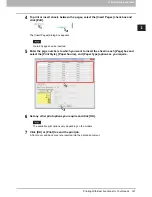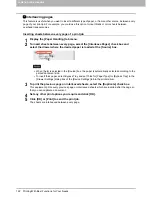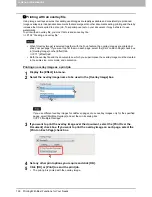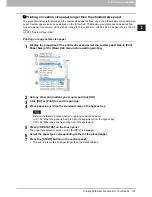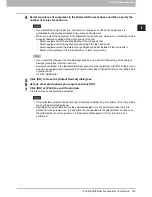2 PRINTING FROM WINDOWS
134 Printing With Best Functions for Your Needs
7
Click [OK] or [Print] to send the print job.
A job is printed on the selected equipment.
If the selected equipment does not support features enabling the print options of the job, printing
may not be performed properly.
Department code confirmation for the selected equipment is not performed when the job is
printed from the selected one. If a department code specified in the [Department Code] box on
the [Others] tab is not recognized on it, Department Management for this print job is not
performed.
Splitting a print job across two pieces of equipment (Tandem Printing)
This feature splits one print job across two pieces of equipment to print it by means of copies.
If you have to print documents with a large number of pages in a large number of copies, for example, you can
have two pieces of e-STUDIO Series equipment on a network share this job to print by copies simultaneously,
so that it can be done in a shorter time.
Splitting a print job across two pieces of equipment (Tandem Printing)
1
Display the [Others] tab menu.
2
Click [Output Devices].
The [Output Devices] dialog box appears.
3
Select [Split Job across Selected Devices].
Содержание e-STUDIO305CP
Страница 1: ...MULTIFUNCTIONAL DIGITAL COLOR SYSTEMS PRINTER Printing Guide ...
Страница 8: ......
Страница 10: ...8 CONTENTS ...
Страница 138: ......
Страница 141: ...FC 3050CS 3050CP DP 3850S 3850P 5250P OME14006900 ...