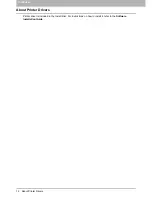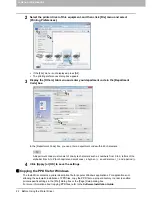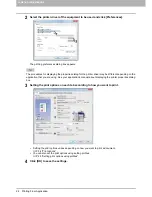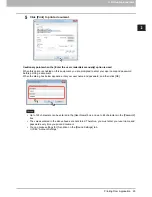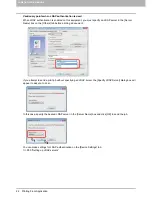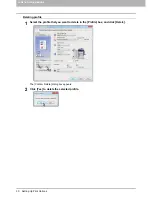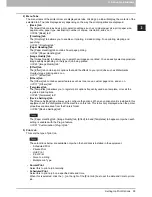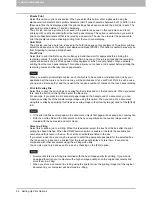2.PRINTING FROM WINDOWS
Before Using the Printer Driver 21
2 PRINTING FROM WINDOWS
Setting the department code
When this equipment is managed by department codes, you have to enter yours on the printer driver.
This allows a network administrator to check the number of copies printed by specific department members.
Also users can check who submitted the print jobs, by touch panel display and monitoring tools.
Please ask your administrator whether you should enter the Department Code.
When the User Management setting is enabled, it is used to manage a print job instead of the
Department Code Management setting. In this case, a user name that has been entered to log in to
your computer is used for the authentication of the print job. Therefore, you do not need to set your
department code to the printer driver but you must register your user name in advance. If your user
name is not registered, the print job is processed as an invalid one according to the User Authentication
Enforcement setting. Also if a print job is sent in RAW format, it is processed according to the RAW
Print Job setting. For more information about the User Authentication Enforcement setting or the RAW
Print Job setting, refer to the
TopAccess Guide
.
If the No Limit Black function is enabled, you do not have to specify the department code when you print
a document with [Black and White] selected for the [Color] option in the [Basic] tab of printer driver.
How the equipment performs printing for an invalid department code print job, for which an invalid
department code is specified, varies depending on the Invalid Department Code Print Job setting that
can be set in the TopAccess Administrator mode and whether SNMP communication is enabled or not.
- When SNMP communication is enabled and Invalid Department Code Print Job is set to [Store to
invalid job list], an error message will be displayed when an invalid department code is entered.
- When SNMP communication is disabled and Invalid Department Code Print Job is set to [Store to
invalid job list], the invalid department code print job will be stored in the invalid department code
print job list without printing.
- When the Invalid Department Code Print Job is set to [Print], the invalid department code print job
will be printed.
- When the Invalid Department Code Print Job is set to [Delete], the invalid department code print job
will be deleted.
A department code needs to be entered every time you begin printing. If you have to use a different
department code for each print job, enter it when you begin printing.
Entering department code
For Windows 8 or Windows Server 2012, see the procedures in the following section.
P.19 “Accessing the printers folder on Windows 8 / Windows Server 2012”
1
Click [Start] menu and select [Devices and Printers].
The Printers folder appears.
For Windows Vista or Windows Server 2008
Click [Start] menu, [Control Panel], [Hardware and Sound] and select [Printers].
For Windows Server 2003
Click [Start] menu and select [Printers and Faxes].
Содержание e-STUDIO305CP
Страница 1: ...MULTIFUNCTIONAL DIGITAL COLOR SYSTEMS PRINTER Printing Guide ...
Страница 8: ......
Страница 10: ...8 CONTENTS ...
Страница 138: ......
Страница 141: ...FC 3050CS 3050CP DP 3850S 3850P 5250P OME14006900 ...