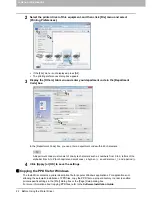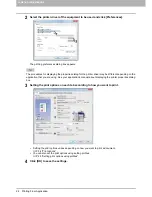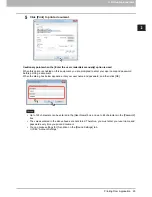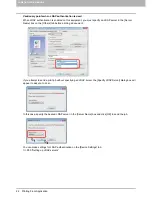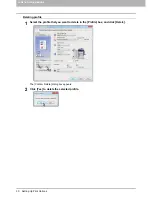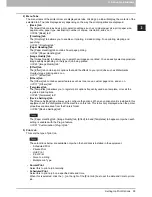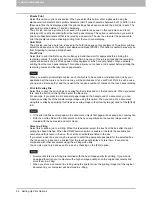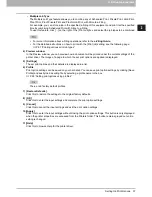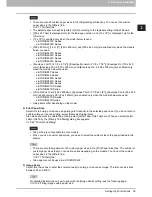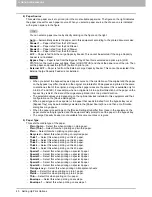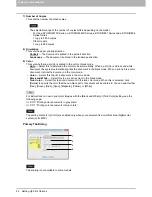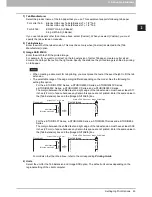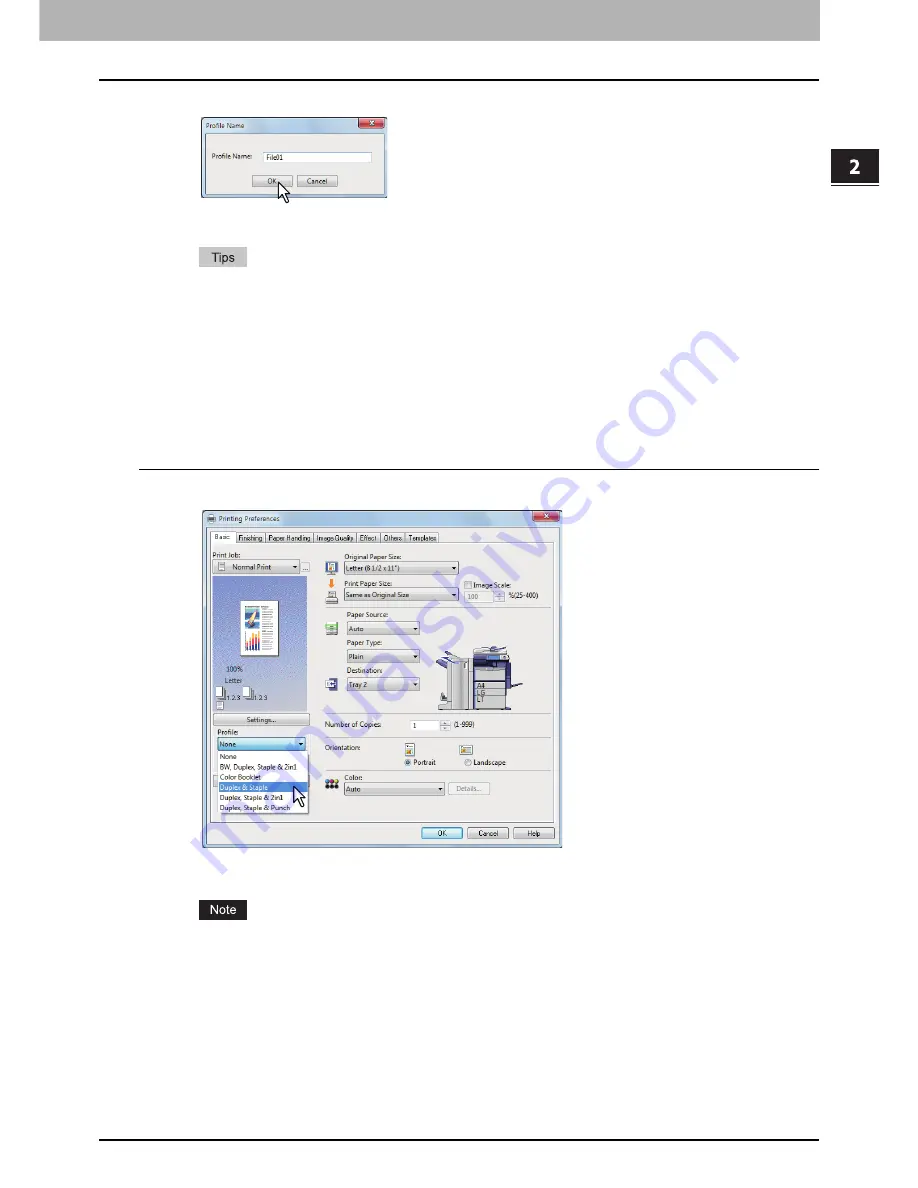
2.PRINTING FROM WINDOWS
Setting Up Print Options 29
2 PRINTING FROM WINDOWS
3
Enter the profile name and click [OK].
The file name must be up to 63 characters long.
If you enter an existing profile name, you are prompted to confirm whether you want to overwrite
it. If you want, click [OK].
If you try to save more than 20 profiles, a dialog box notifying you that no more can be saved
appears, then the 21st profile is saved as a temporary profile. If you want to register this
temporary profile, delete unnecessary profiles first, and then select [Temporary Profile] to recall
this profile and click [Save Profile] to save it.
You cannot specify [None] for the profile name.
4
The profile is saved.
Loading profile
1
Select a profile in the [Profile] box.
The setting options in the profile are reflected on each tab.
To restore the default settings after you select the profile, click [Restore Defaults] on each tab.
Selecting [None] on the [Profile] box will not restore them. To restore the default settings on any tab
other than the [Device Settings] tabs, click [Restore All Defaults] on the [Others] tab.
Содержание e-STUDIO305CP
Страница 1: ...MULTIFUNCTIONAL DIGITAL COLOR SYSTEMS PRINTER Printing Guide ...
Страница 8: ......
Страница 10: ...8 CONTENTS ...
Страница 138: ......
Страница 141: ...FC 3050CS 3050CP DP 3850S 3850P 5250P OME14006900 ...