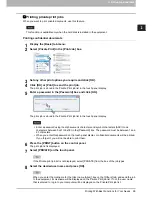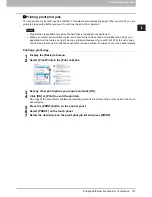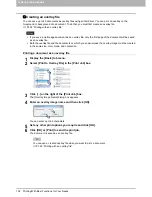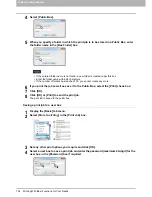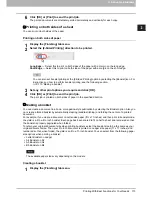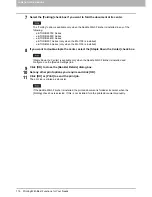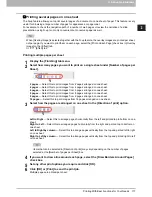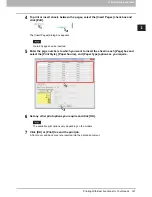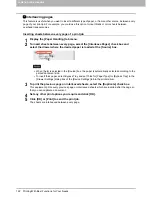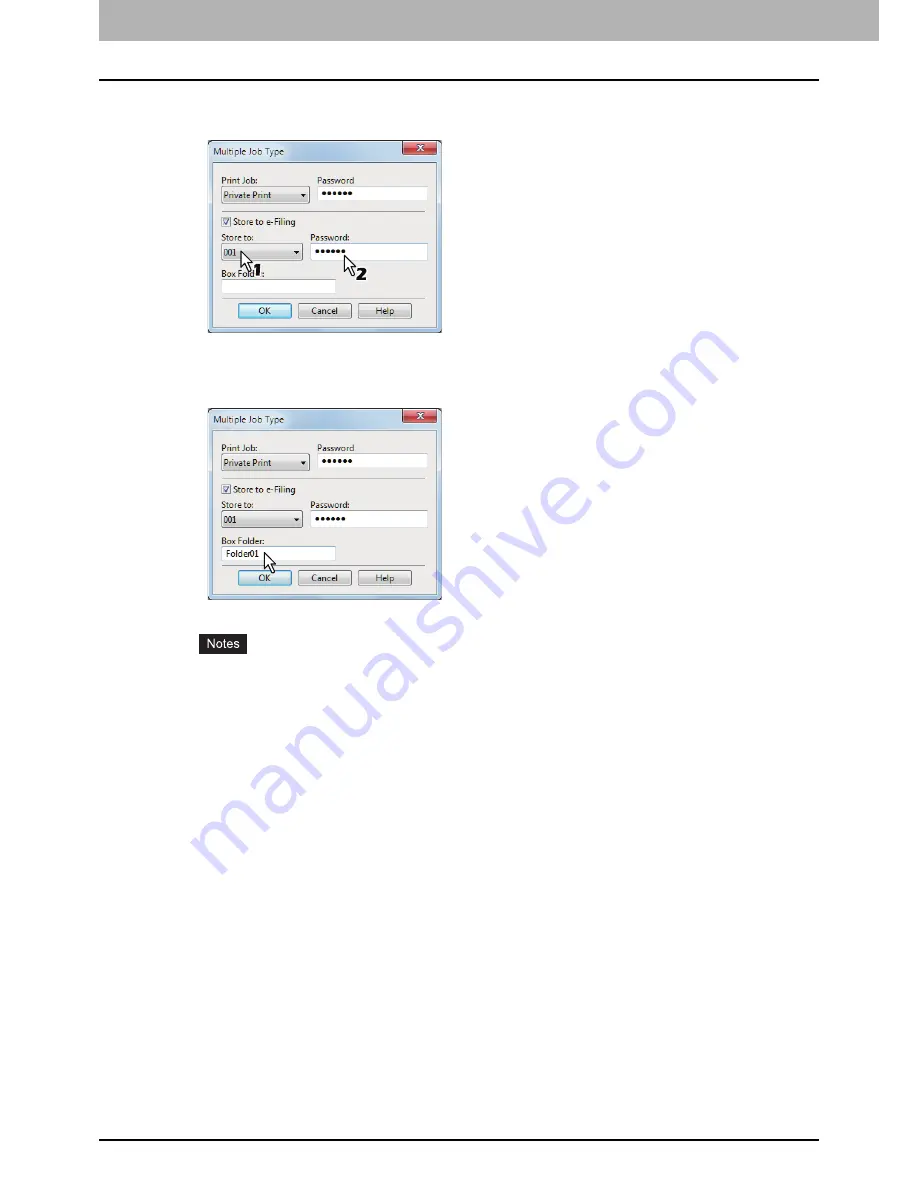
2 PRINTING FROM WINDOWS
108 Printing With Best Functions for Your Needs
6
Select where the print job is stored at the [Store to] box.
If you store the print job in a user box, enter a password if required.
7
When you specify a folder in which the print job is to be stored in the selected e-Filing,
enter its folder name in the [Box Folder] box.
If the entered folder name is not found, a new folder is created in the selected e-Filing under this
name.
Enter a folder name within 64 characters.
If the number of folders has reached 100, you cannot create any more.
8
Click [OK].
9
Click [OK] or [Print] to send the print job.
If you select [Scheduled Print], the job is printed at the specified date and time.
If you select [Private Print] or [Proof Private Print], the job is stored in this equipment as a Private
Print job. Print this job on the touch panel.
P.99 “Printing private print jobs”
If you select [Hold Print] or [Proof Hold Print], the job is stored in this equipment as a Hold Print job.
Print this job on the touch panel.
P.100 “Printing hold print jobs”
If you select [Proof Print], [Proof Private Print] or [Proof Hold Print], one sample copy is printed and
the rest is stored in this equipment as a Proof Print job. Print this job on the touch panel.
P.101 “Printing proof print jobs”
If you select the [Store to e-Filing] check box, the print job is stored in the specified e-Filing.
Содержание e-STUDIO305CP
Страница 1: ...MULTIFUNCTIONAL DIGITAL COLOR SYSTEMS PRINTER Printing Guide ...
Страница 8: ......
Страница 10: ...8 CONTENTS ...
Страница 138: ......
Страница 141: ...FC 3050CS 3050CP DP 3850S 3850P 5250P OME14006900 ...