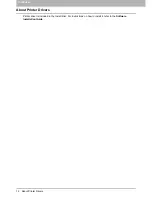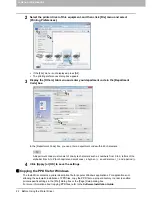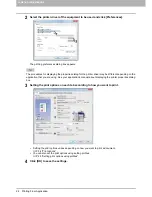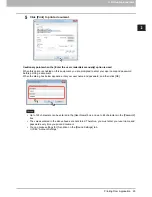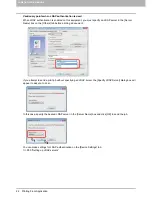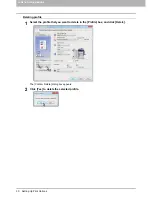2.PRINTING FROM WINDOWS
Before Using the Printer Driver 17
2 PRINTING FROM WINDOWS
3
Display the [Device Settings] tab menu, and set the following options.
Model
— This sets the model type. The setup items of the printer driver are changed according to the
model selected.
Selecting [Universal] restricts the printer driver functions to those common to all printers on the
network, which is convenient for using other printers with your printer driver.
Option
— This option sets whether the following optional devices are installed.
Drawers
— This sets whether or not the Paper Feed Unit (2nd drawer), Paper Feed Pedestal (3rd
drawer), Drawer Module (4th drawer) or Large Capacity Feeder is installed.
Finisher
— This sets whether or not the Finisher, Saddle Stitch Finisher, Hanging Finisher, Inner
Finisher, Job Separator or Offset Tray is installed.
Hole Punch Unit
— This sets whether or not the Hole Punch Unit is installed.
External LCF
— This sets whether or not the External Large Capacity Feeder is installed.
Inserter Unit
— This sets whether or not the Inserter Unit is installed.
Automatic Duplexing Unit
— This sets whether or not the Automatic Duplexing Unit is installed.
Hard disk
— This sets whether or not the Hard disk is installed.
The Large Capacity Feeder is not available for some countries or regions.
Setup items differ depending on the model and the option configuration.
For more information about each item, see the descriptions about the [Device Settings] tab.
P.85 “[Device Settings] tab”
If you set any options on the [Device Settings] tab without two-way communications between this
equipment and your computer, 2-sided printing is automatically enabled.
4
Click [Drawer Settings].
The [Drawer Settings] dialog box appears.
Содержание e-STUDIO305CP
Страница 1: ...MULTIFUNCTIONAL DIGITAL COLOR SYSTEMS PRINTER Printing Guide ...
Страница 8: ......
Страница 10: ...8 CONTENTS ...
Страница 138: ......
Страница 141: ...FC 3050CS 3050CP DP 3850S 3850P 5250P OME14006900 ...