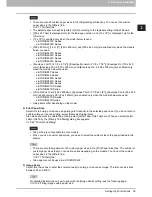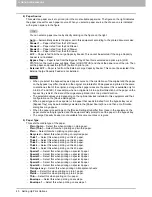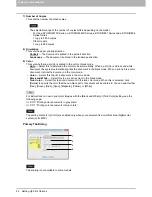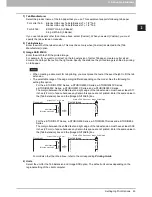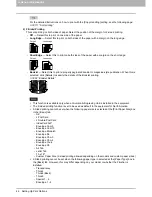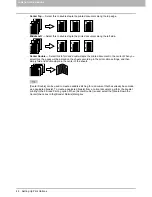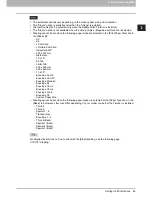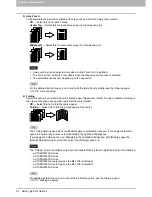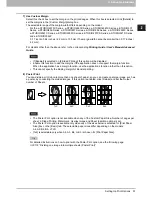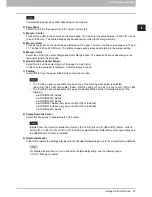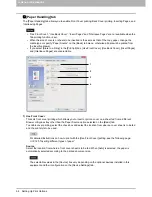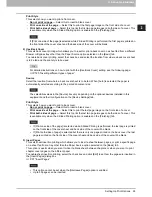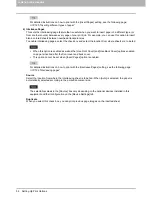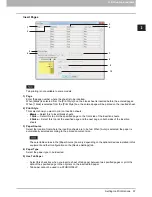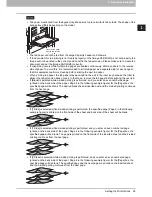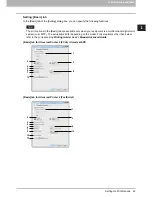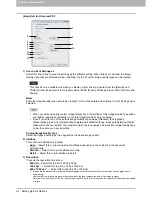2.PRINTING FROM WINDOWS
Setting Up Print Options 53
2 PRINTING FROM WINDOWS
The selectable paper sizes differ depending on the models.
2) Page Order
Select this to print the pages from left to right or right to left.
3) Margin - Center
This sets the gutter in the center of a two-sided page. You can enter the value between 0 and 0.67 inches
(0 and 16.90 mm). The printed images will be reduced according to the margin setting.
4) Margin - Outer
This sets the gutter on the right side and left side on the paper. You can enter the value between 0.17 and
1.17 inches (4.20 and 29.60 mm). The printed images will be reduced according to the margin setting.
5) Margin - Units
Select the unit for the Center Margin and Outer Margin option. The default unit varies depending on the
regional setting in the Windows.
6) Booklet without Center Margin
Select this to set the center margin of the paper to 0 inch (mm).
In this case the value set for [Margin - Center] becomes invalid.
7) Folding
Select this to have the paper folded at its center when it exits.
The “Folding” option is available only when any of the finishing sizes below is selected.
[A5 on A4], [A4 on A3], [B5 on B4], [Letter - Half on Letter], [LT on LD], [1/2 LG on LG], [16K on 8K]
The “Folding” option is available only when the Saddle Stitch Finisher is installed in any of the
following:
- e-STUDIO6570C Series
- e-STUDIO6550C Series
- e-STUDIO4540C Series
- e-STUDIO507 Series (only when the MJ-1108 is installed)
- e-STUDIO456 Series (only when the MJ-1106 is installed)
- e-STUDIO5055C Series
8) Staple Down the Center
Select this check box to double-staple in the center.
[Staple Down the Center] is available only when [A5 on A4], [A4 on A3], [B5 on B4], [Letter - Half on
Letter], [LT on LD], [1/2 LG on LG], or [16K on 8K] is selected at the [Output Document Layout] box and
the Saddle Stitch Finisher is installed.
9) [Restore Defaults]
Click this to restore the settings displayed in the [Booklet Details] dialog box to the original factory defaults.
For detailed instructions on how to print with the [Booklet] setting, see the following page:
P.113 “Making a booklet”
Содержание e-STUDIO305CP
Страница 1: ...MULTIFUNCTIONAL DIGITAL COLOR SYSTEMS PRINTER Printing Guide ...
Страница 8: ......
Страница 10: ...8 CONTENTS ...
Страница 138: ......
Страница 141: ...FC 3050CS 3050CP DP 3850S 3850P 5250P OME14006900 ...