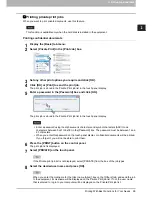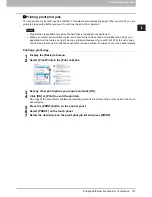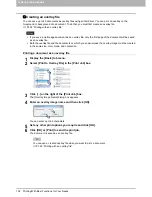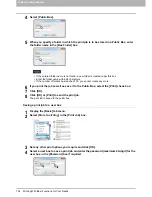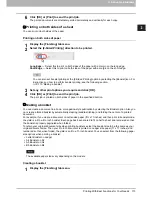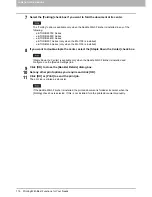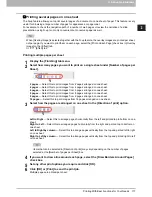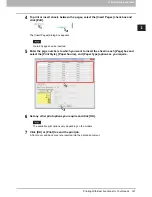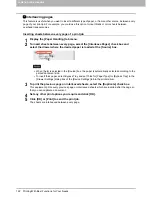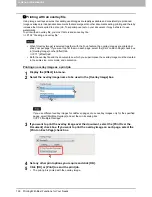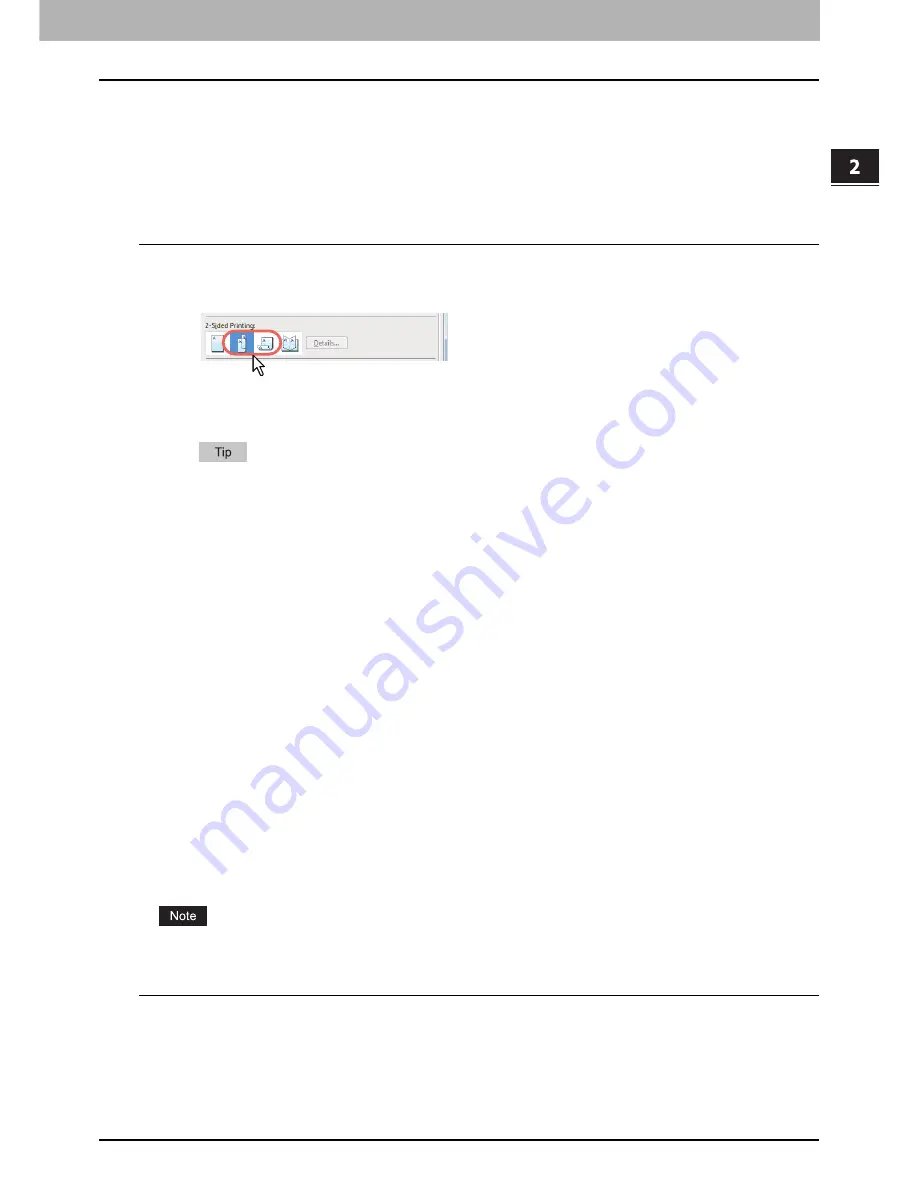
2.PRINTING FROM WINDOWS
Printing With Best Functions for Your Needs 113
2 PRINTING FROM WINDOWS
6
Click [OK] or [Print] to send the print job.
The printed documents are alternately sorted horizontally and vertically for each copy.
Printing on both sides of a sheet
You can print on both sides of the paper.
Printing on both sides of paper
1
Display the [Finishing] tab menu.
2
Select the [2-Sided Printing] direction to be printed.
Long Edge
— Select this to print on both sides of the paper with a margin on the long edge.
Short Edge
— Select this to print on both sides of the paper with a margin on the short edge.
You can also set booklet printing at the [2-Sided Printing] option by selecting the [Booklet] icon. For
instructions on how to perform booklet printing, see the following section.
P.113 “Making a booklet”
3
Set any other print options you require and click [OK].
4
Click [OK] or [Print] to send the print job.
The print job is printed on both sides of paper in the specified direction.
Making a booklet
You can create a document in a book- or magazine-style publication by selecting the Booklet option. Also you
can create a folded booklet by automatically stapling (saddle-stitching) and folding the center of a printed
document.
For example, if you create a document on Letter-size paper (8½ x 11 inches) and then print in booklet mode,
the yield is a 5½-x-8½- inch booklet. Each page has been scaled to fit on half a sheet and reordered so that
the booklet is properly paginated when folded.
To retain your original document size when printing booklets, select the booklet size to be the same as your
original document size. Then your 8½-inch document is printed on Ledger size paper (11 x 17 inches) and
reordered so that, when folded, the yield is an 8½-x-11-inch booklet. You can select from the following page-
size options when printing a booklet:
Letter Booklet on Ledger
A4 Booklet on A3
A5 Booklet on A4
B5 Booklet on B4
The available paper sizes vary depending on the models.
Creating a booklet
1
Display the [Finishing] tab menu.
Содержание e-STUDIO305CP
Страница 1: ...MULTIFUNCTIONAL DIGITAL COLOR SYSTEMS PRINTER Printing Guide ...
Страница 8: ......
Страница 10: ...8 CONTENTS ...
Страница 138: ......
Страница 141: ...FC 3050CS 3050CP DP 3850S 3850P 5250P OME14006900 ...