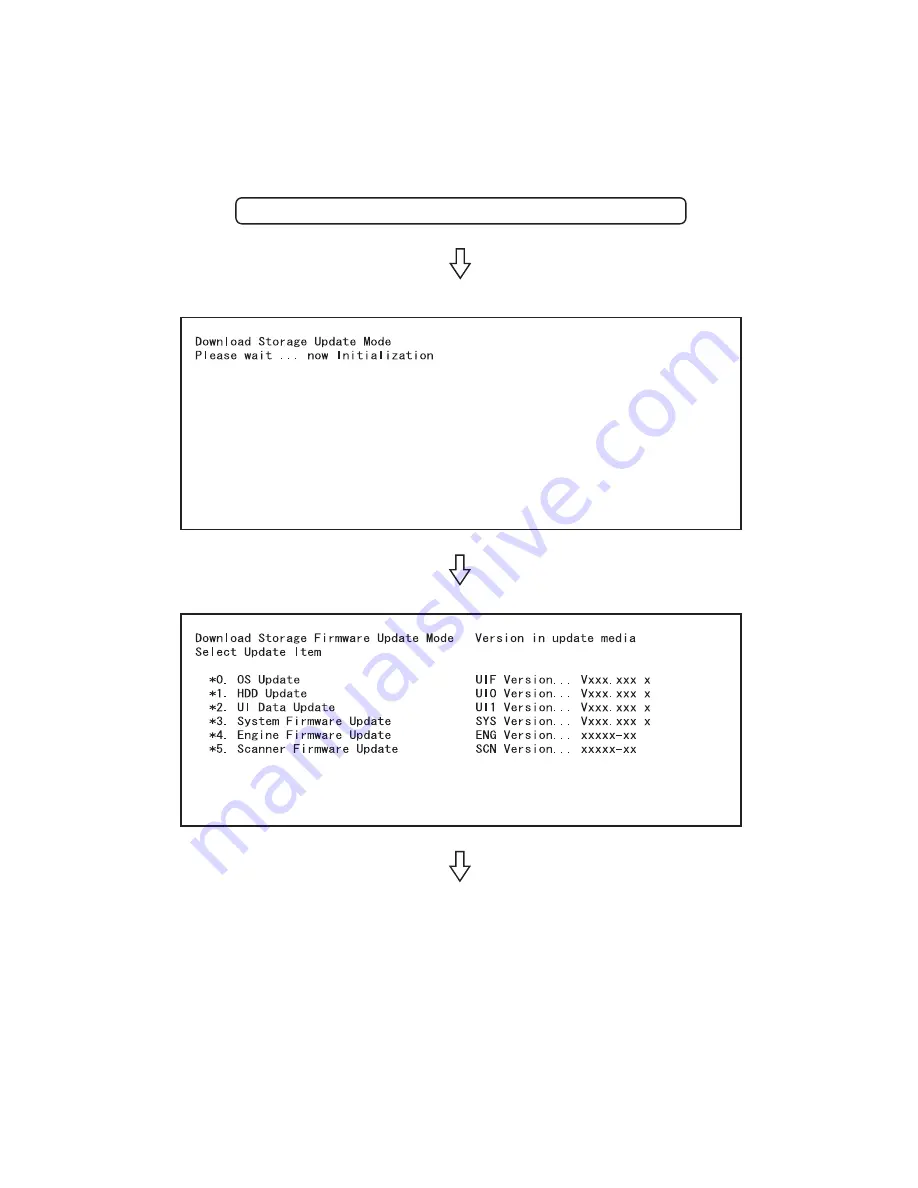
e-STUDIO200L/202L/230/232/280/282 FIRMWARE UPDATING
June 2004 © TOSHIBA TEC
6 - 90
Below is an example of the changes of the LCD screen during update.
Note that the screen order may be different from the actual one, because a parallel update is performed
in the process.
The initial screen is displayed and the recogni-
tion of the USB storage device connected to
the equipment is started.
When the device is recognized properly, the
screen for selecting update items is displayed.
Select items to be updated and press the
[START] button to start updating the
[System ROM], [Master Data], [Engine ROM]
and [Scanner ROM] in parallel.
Turn ON the power while [4] button and [9] button are pressed simultaneously
05/11
Содержание e-STUDIO200L
Страница 6: ......
Страница 12: ......
Страница 36: ...e STUDIO200L 202L 230 232 280 282 SPECIFICATIONS ACCESSORIES OPTIONS SUPPLIES June 2004 TOSHIBA TEC 1 24 ...
Страница 296: ...e STUDIO200L 202L 230 232 280 282 ERROR CODE AND SELF DIAGNOSTIC MODE June 2004 TOSHIBA TEC 2 260 ...
Страница 400: ...e STUDIO200L 202L 230 232 280 282 ADJUSTMENT June 2004 TOSHIBA TEC 3 104 ...
Страница 554: ...e STUDIO200L 202L 230 232 280 282 TROUBLESHOOTING June 2004 TOSHIBA TEC 5 124 ...
Страница 678: ...e STUDIO200L 202L 230 232 280 282 REMOTE SERVICE June 2004 TOSHIBA TEC 8 24 ...
Страница 700: ...e STUDIO200L 202L 230 232 280 282 DATA CLONING with USB STORAGE DEVICE e STUDIO202L 232 282 June 2004 TOSHIBA TEC 9 22 ...
Страница 702: ...e STUDIO200L 202L 230 232 280 282 WIRE HARNESS CONNECTION DIAGRAMS June 2004 TOSHIBA TEC 10 2 ...
Страница 707: ......
Страница 708: ......
















































