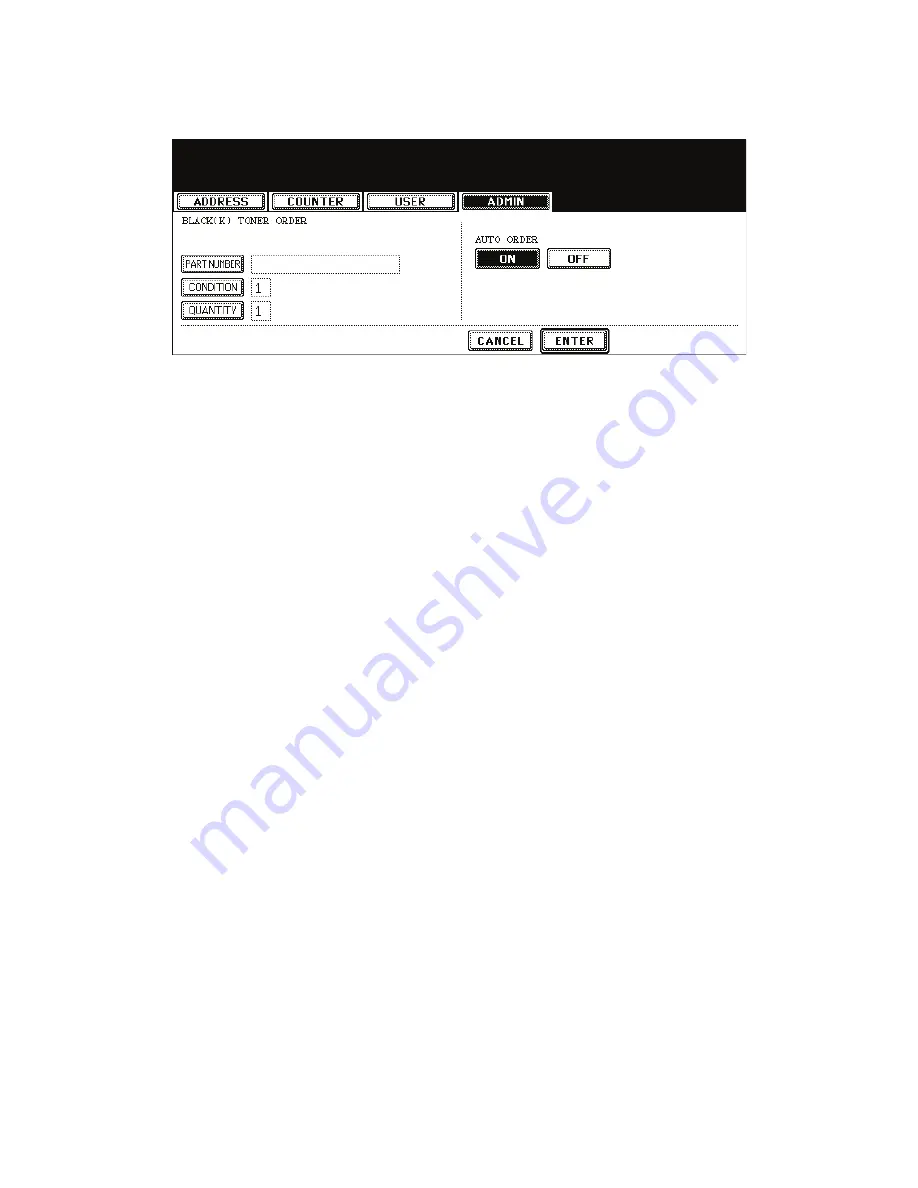
e-STUDIO200L/202L/230/232/280/282 REMOTE SERVICE
June 2004 © TOSHIBA TEC
8 - 10
(23) Press the [TONER] button. (Select the part to be ordered.)
Fig.8-11
(24) Input the order information of TONER.
[PART NUMBER] --- Toner number
[CONDITION] ---
The order is placed when the number of toner empty reaches the number specified for the CON-
DITION.
[QUANTITY] --- Quantity to be ordered
AUTO ORDER
[ON]/[OFF]--- Allows you to select whether each part to be ordered is placed automatically or not.
(25) Press the [ENTER] button to register the setting of toner order.
(26) The screen returns to the TONER ORDERING.
(27) Press the [USER FUNCTION] button to be switched from the ADMIN screen on touch panel and
returned to the BASIC screen, so that the setting of Auto Supply Order is finished.
05/05
Содержание e-STUDIO200L
Страница 6: ......
Страница 12: ......
Страница 36: ...e STUDIO200L 202L 230 232 280 282 SPECIFICATIONS ACCESSORIES OPTIONS SUPPLIES June 2004 TOSHIBA TEC 1 24 ...
Страница 296: ...e STUDIO200L 202L 230 232 280 282 ERROR CODE AND SELF DIAGNOSTIC MODE June 2004 TOSHIBA TEC 2 260 ...
Страница 400: ...e STUDIO200L 202L 230 232 280 282 ADJUSTMENT June 2004 TOSHIBA TEC 3 104 ...
Страница 554: ...e STUDIO200L 202L 230 232 280 282 TROUBLESHOOTING June 2004 TOSHIBA TEC 5 124 ...
Страница 678: ...e STUDIO200L 202L 230 232 280 282 REMOTE SERVICE June 2004 TOSHIBA TEC 8 24 ...
Страница 700: ...e STUDIO200L 202L 230 232 280 282 DATA CLONING with USB STORAGE DEVICE e STUDIO202L 232 282 June 2004 TOSHIBA TEC 9 22 ...
Страница 702: ...e STUDIO200L 202L 230 232 280 282 WIRE HARNESS CONNECTION DIAGRAMS June 2004 TOSHIBA TEC 10 2 ...
Страница 707: ......
Страница 708: ......






























