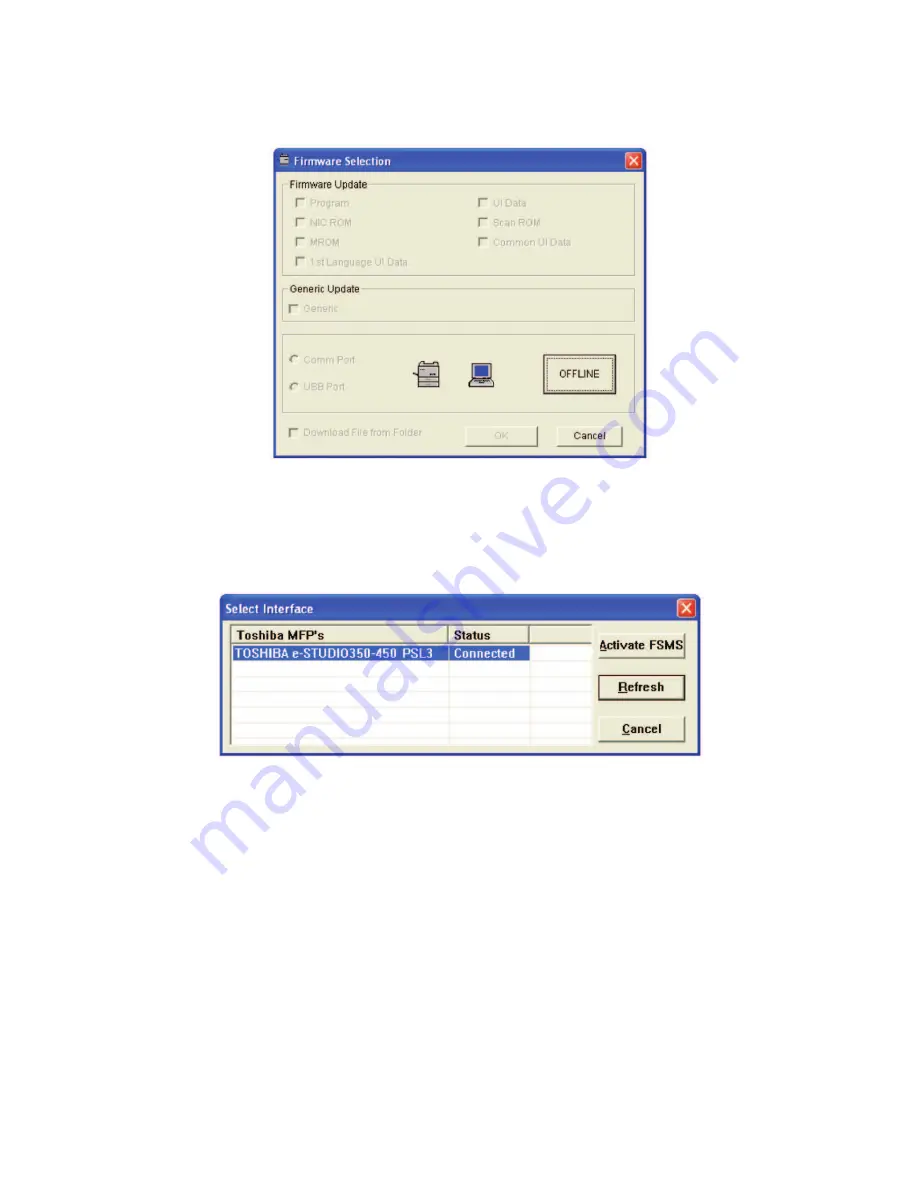
e-STUDIO200L/202L/230/232/280/282 FIRMWARE UPDATING
June 2004 © TOSHIBA TEC
6 - 58
(8)
Click the [OFFLINE] button.
Fig.6-59
(9)
The connection status between the printer driver installed in the PC and the equipment to be
connected is displayed. Select the equipment to be updated and click the [Activate FSMS] but-
ton.
Fig.6-60
Remark:
The content of “Status” display can be renewed to the latest status by clicking the [Refresh] but-
ton. When the status is displayed as “Disconnected” because the start up of the equipment is
delayed, the status can be renewed to “Connected” by clicking this.
Содержание e-STUDIO200L
Страница 6: ......
Страница 12: ......
Страница 36: ...e STUDIO200L 202L 230 232 280 282 SPECIFICATIONS ACCESSORIES OPTIONS SUPPLIES June 2004 TOSHIBA TEC 1 24 ...
Страница 296: ...e STUDIO200L 202L 230 232 280 282 ERROR CODE AND SELF DIAGNOSTIC MODE June 2004 TOSHIBA TEC 2 260 ...
Страница 400: ...e STUDIO200L 202L 230 232 280 282 ADJUSTMENT June 2004 TOSHIBA TEC 3 104 ...
Страница 554: ...e STUDIO200L 202L 230 232 280 282 TROUBLESHOOTING June 2004 TOSHIBA TEC 5 124 ...
Страница 678: ...e STUDIO200L 202L 230 232 280 282 REMOTE SERVICE June 2004 TOSHIBA TEC 8 24 ...
Страница 700: ...e STUDIO200L 202L 230 232 280 282 DATA CLONING with USB STORAGE DEVICE e STUDIO202L 232 282 June 2004 TOSHIBA TEC 9 22 ...
Страница 702: ...e STUDIO200L 202L 230 232 280 282 WIRE HARNESS CONNECTION DIAGRAMS June 2004 TOSHIBA TEC 10 2 ...
Страница 707: ......
Страница 708: ......
















































