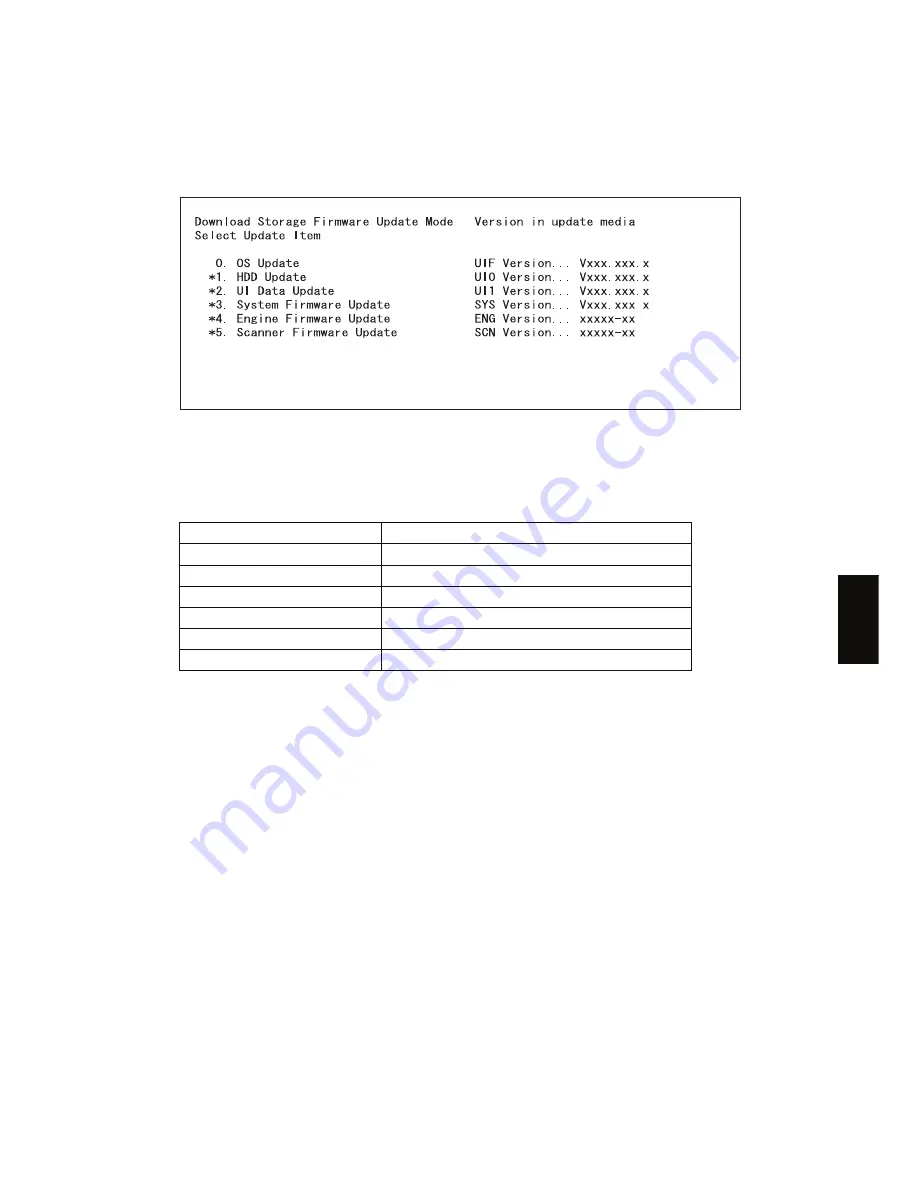
June 2004 © TOSHIBA TEC
e-STUDIO200L/202L/230/232/280/282 FIRMWARE UPDATING
6 - 83
6
(4)
Turn ON the power while [4] button and [9] button are pressed simultaneously.
The screen for selecting the items to be updated is displayed after 3 minutes. “*” is displayed
next to the items to be updated. (All items other than "0. OS Update" are selected in the default
settings.)
Note:
Note:
The display of items on this screen varies depending on the types of data written on the USB
storage device. Each item is displayed only when each data file is written on the USB storage
device in the following conditions.
Item
Condition
0. OS Update
firmImage0.bin is written.
1. HDD Update
All master data files (1, 2, 3 ... n) are written.
2. UI Data Update
firmImage0.bin is written.
3. System Firmware Update
firmImage0.bin and firmImage1.bin are written.
4. Engine Firmware Update
firmImage2.bin is written.
5. Scanner Firmware Update
firmImage2.bin is written.
05/11
Содержание e-STUDIO200L
Страница 6: ......
Страница 12: ......
Страница 36: ...e STUDIO200L 202L 230 232 280 282 SPECIFICATIONS ACCESSORIES OPTIONS SUPPLIES June 2004 TOSHIBA TEC 1 24 ...
Страница 296: ...e STUDIO200L 202L 230 232 280 282 ERROR CODE AND SELF DIAGNOSTIC MODE June 2004 TOSHIBA TEC 2 260 ...
Страница 400: ...e STUDIO200L 202L 230 232 280 282 ADJUSTMENT June 2004 TOSHIBA TEC 3 104 ...
Страница 554: ...e STUDIO200L 202L 230 232 280 282 TROUBLESHOOTING June 2004 TOSHIBA TEC 5 124 ...
Страница 678: ...e STUDIO200L 202L 230 232 280 282 REMOTE SERVICE June 2004 TOSHIBA TEC 8 24 ...
Страница 700: ...e STUDIO200L 202L 230 232 280 282 DATA CLONING with USB STORAGE DEVICE e STUDIO202L 232 282 June 2004 TOSHIBA TEC 9 22 ...
Страница 702: ...e STUDIO200L 202L 230 232 280 282 WIRE HARNESS CONNECTION DIAGRAMS June 2004 TOSHIBA TEC 10 2 ...
Страница 707: ......
Страница 708: ......
















































