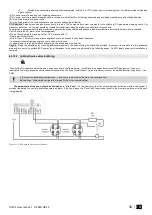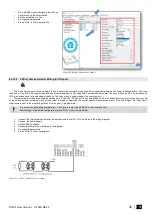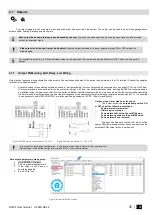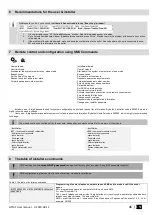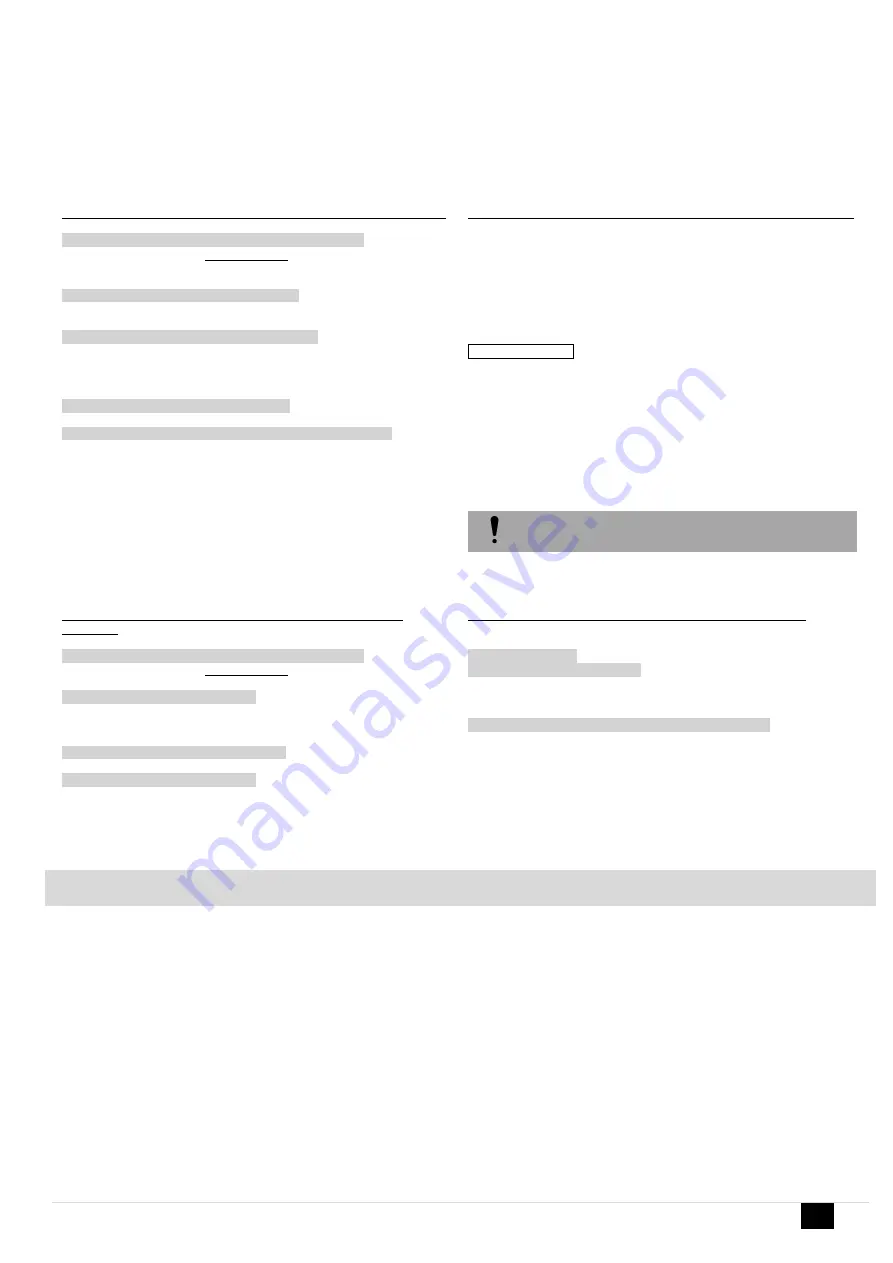
GTM1 User manual V-2020-08-12
44 |
E N
First steps:
Connect iButtons or RFID reader to the module.
Insert SIM card;
Screw GSM antenna;
Connect power supply;
Connect the module to the computer.
Configurations methods:
Start automatic learning mode via mini USB cable (Sera2 software).
Start automatic learning mode via SMS command INST000000 063 1
Enter Keycard numbers manually via mini USB cable (Sera2 software).
Start automatic learning mode remotely via Sera2 software.
Start automatic learning mode via mini USB cable (Sera2 software).
Start automatic learning mode via SMS command INST000000 063 1
Go to Sera2> System Options> General system Options.
Select Dallas 1- Wire Bus (for iButton keys)
Press “Write”
Press "Start iButton/ RFID/ Phone programming mode.
Go to Sera2> Users/ Access control window.
Touch RFID keycards, iButton keys to the reader.
RFID keycard, iButton key numbers will appear in the list.
Go to System Options> General system Options and
Press "Stop programming" or wait until it will stop automatically.
Edit setting in the Users/ Access control window.
Press "Write"
Go to RT Testing & Monitoring> Hardware.
Press "Start Monitoring"
Go to RT Testing & Monitoring> Security Alarm Panel/ Access
Send SMS message: INST000000 063 1
You will receive the message: iButton/RFID/Caller ID Learning Mode is
Swithed ON
Touch RFID keycards to the RFID reader.
Sent the message: INST000000 063 0
You will receive the message: iButton/RFID/Caller ID Learning Mode
Stopped
INST000000˽063˽S
INST = Install. Configuration of the parameters.
000000= Installer‘s password
˽= Space character
063= command code (iButton keys learning/deleting mode)
˽= Space character
S=iButton keys entering/deletion mode.
0-
Disable iButton keys learning mode,
1-
Enable iButton keys learning mode,
2-
iButton keys deleting mode,
Delete these keys from memory, which will be touched to the reader.
Before activating the RFID learning mode via SMS, the
module must have the appropriate System Options>
General System Options settings
Enter Keycard numbers manually via mini USB cable (Sera2
software).
Start automatic learning mode remotely via Sera2 software.
Go to Sera2> System Options> General system Options.
Select Dallas 1- Wire Bus (for iButton keys)
Press “Write”
Go to Sera2> Users/ Access control.
Enter RFID keycard, iButton key numbers
Edit other settings
Press "Write"
Go to RT Testing & Monitoring> Hardware
Press "Start Monitoring"
Go to Security Alarm Panel/ Access"
Touch the keycard to the RFID reader and iButton keys to the probe
Start Sera2 software
Press "Connect remotely" button
Enter required parameter.
(Default App Key is 123456)
Press "Connect"
Go to Sera2> System Options> General system Options.
Select Dallas 1- Wire Bus (for iButton keys)
Press “Write”
Press "Start iButton/RFID/Caller ID Learning Mode"
Touch RFID keycards, iButton keys to the reader
Press "Stop programming" button
Or wait until the learning mode will stop automatically
5
Programming
In order to configure and control the system by SMS text message, send the text command to the Progate phone number from one of the listed
user phone numbers. More
SERA2 software configuration tool is intended for the module Progate configuration locally via USB port or remotely via GPRS network. This
software simplifies system configuration process by allowing to use a personal computer in the process.