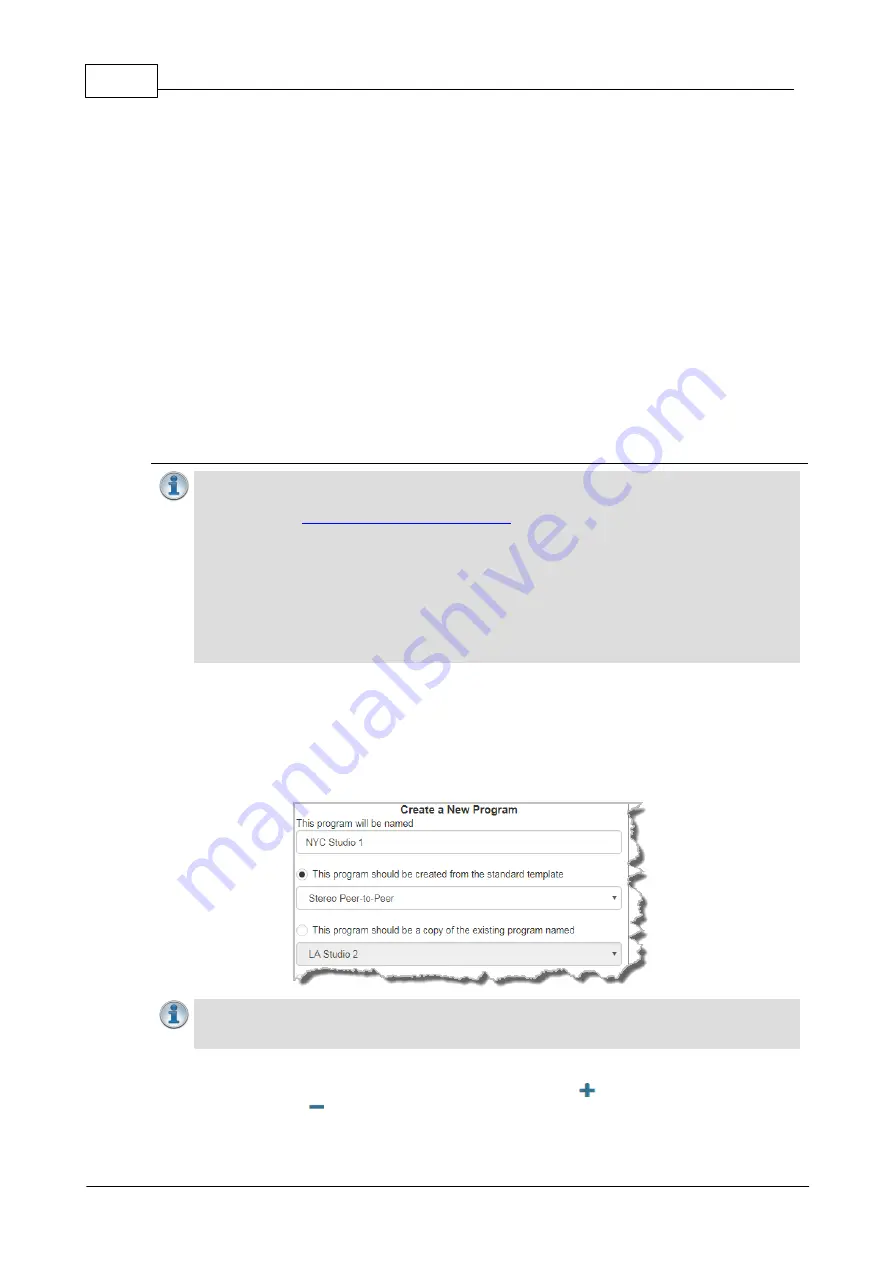
98
Bridge-IT Manual v4.0
© Tieline Research Pty. Ltd. 2019
16.6
Configure Mono or Stereo Peer-to-Peer Programs
The
Program Manager panel
incorporates a wizard to configure a new program and all audio
stream settings. Before you configure a new codec program consider if:
·
You want your codec to be capable of dialing and answering, dialing only or answering only.
·
A backup connection is required.
This section contains instructions for:
1. Configuring Peer-to-Peer Programs: Dialing and Auto reconnect
2. Configuring Answering Connections
For more information about programs and audio streams within programs see the section titled
About Program Dialing. Note: The following instructions will display how to configure a dial and
answer program, with SD card file playback. If you want the codec to either dial or answer only,
select the preferred option and the wizard will automatically display relevant screens to allow you
to configure the codec correctly.
Configuring Peer-to-Peer Programs: Dialing
Important Notes:
Before you start program configuration please note:
·
You cannot edit a program when it is currently loaded in the codec.
·
You can
in a codec to ensure the currently loaded
program cannot be unloaded by a codec dialing in with a different type of program..
·
Some drop-down menus and settings may be greyed out intentionally depending on
features available in various menus.
·
It is possible to save a program at several points throughout the program wizard and
use default settings to save configuration time.
·
Failover is not available with SIP; SmartStream PLUS redundant streaming is not
available with SIP or sessionless IP connections.
·
To learn more about programs see the section titled About Program Dialing.
1. Open the HTML5 Toolbox Web-GUI and click
Connect
in the
Menu Bar
, then select
Program
Manager
to launch the
Program Manager panel
.
2. Click the
New Program
button to open the wizard and:
·
Click in the text box to name the new program.
·
Select
Mono/Stereo Peer-to-Peer,
or if you want to use an existing program as a template,
select this option. Then click
Next
.
Important Note:
When you decide to use an existing program as a template, the new
program inherits all the settings of the template program and you can adjust these settings
as required by continuing through the program wizard.
3. To configure new program level rules click the drop-down arrow and select the preferred
option from those available. Click the blue
Plus symbol
to add a new rule and click the
Minus symbol
to remove a rule.
Содержание Bridge-IT
Страница 1: ...Bridge IT IP Codec User Manual Software Version 2 18 xx Manual Version v 4 0_20190220 February 2019...
Страница 15: ...15 Tieline Research Pty Ltd 2019 Bridge IT Manual v4 0 Codec Menu Overview...
Страница 16: ...16 Bridge IT Manual v4 0 Tieline Research Pty Ltd 2019 Connect Menu...
Страница 17: ...17 Tieline Research Pty Ltd 2019 Bridge IT Manual v4 0 IP Setup Menu Navigation...
Страница 18: ...18 Bridge IT Manual v4 0 Tieline Research Pty Ltd 2019 Settings Menu...
Страница 158: ...158 Bridge IT Manual v4 0 Tieline Research Pty Ltd 2019 4 Click Yes in the confirmation dialog...
Страница 216: ...216 Bridge IT Manual v4 0 Tieline Research Pty Ltd 2019 18 5 Bridge IT Declaration of Conformity...
Страница 217: ...217 Tieline Research Pty Ltd 2019 Bridge IT Manual v4 0...






























