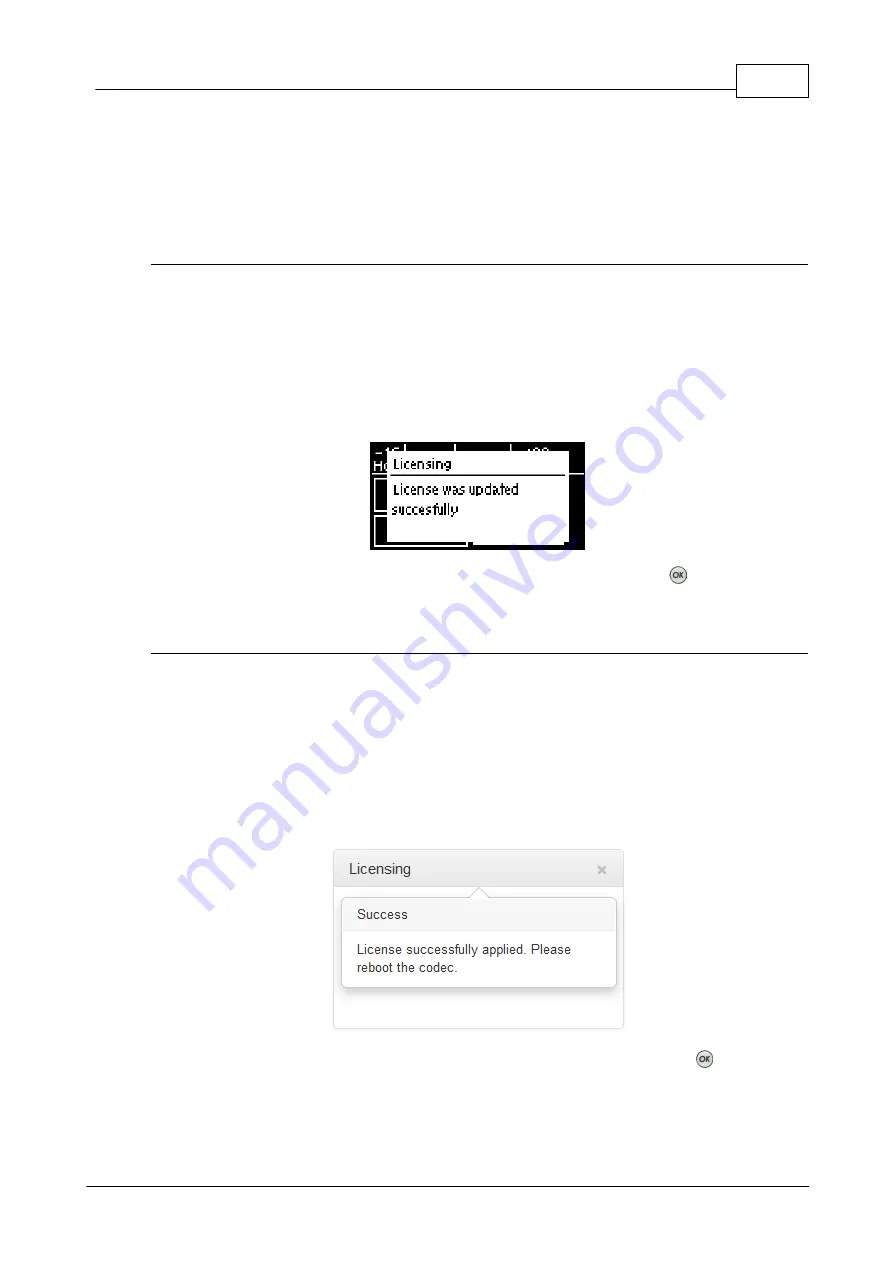
149
© Tieline Research Pty. Ltd. 2019
Bridge-IT Manual v4.0
16.20
HTML5 Software License Installation
Prior to installation you will need connect your codec to a PC and ensure you are connected to the
internet. You should also check that you have received notification by email from Tieline that your
new license file is ready to download from TieServer.
Perform an Automatic Software License Install with the HTML5 Toolbox
Web-GUI
1. Open the HTML5 Toolbox web-GUI in a browser on your PC by typing either the IP address of
the codec (LAN connection), or the USB address of the codec (USB connection) into the
address bar.
2. Ensure you have unloaded any currently loaded program in the codec via the
Program Loader
panel
.
3. Click
Settings
in the
Menu Bar
, then click
Licenses
to display the
License Manager
.
4. Click
Get license file from TieServer
.
5. A
Success
dialog in the web-GUI
Licensing panel
confirms when installation is complete and
the codec screen should display a confirmation message.
6. Reboot the codec via
Settings > Reset > Reboot Codec
and press the
button. Note: do
not reboot by removing the power cable from the codec.
Download a License File and Install Manually
Prior to installing any new software license you will need to connect your codec to a PC and save
the license file on this computer.
1. Open the HTML5 Toolbox web-GUI in a browser on your PC.
2. Click
Settings
in the
Menu Bar
, then click
Licensing
to display the
Licensing panel
.
3. Click
Upload a selected file
.
4. Navigate to the ".lcf" license file on your PC, then click the
Open
button to commence
license installation.
5. A
Success
dialog in the web-GUI
Licensing panel
confirms when installation is complete
and the codec screen should display a confirmation message.
6. Reboot the codec via
Settings > Reset > Reboot Codec
and press the
button. Note:
do not reboot by removing the power cable from the codec.
Содержание Bridge-IT
Страница 1: ...Bridge IT IP Codec User Manual Software Version 2 18 xx Manual Version v 4 0_20190220 February 2019...
Страница 15: ...15 Tieline Research Pty Ltd 2019 Bridge IT Manual v4 0 Codec Menu Overview...
Страница 16: ...16 Bridge IT Manual v4 0 Tieline Research Pty Ltd 2019 Connect Menu...
Страница 17: ...17 Tieline Research Pty Ltd 2019 Bridge IT Manual v4 0 IP Setup Menu Navigation...
Страница 18: ...18 Bridge IT Manual v4 0 Tieline Research Pty Ltd 2019 Settings Menu...
Страница 158: ...158 Bridge IT Manual v4 0 Tieline Research Pty Ltd 2019 4 Click Yes in the confirmation dialog...
Страница 216: ...216 Bridge IT Manual v4 0 Tieline Research Pty Ltd 2019 18 5 Bridge IT Declaration of Conformity...
Страница 217: ...217 Tieline Research Pty Ltd 2019 Bridge IT Manual v4 0...






























