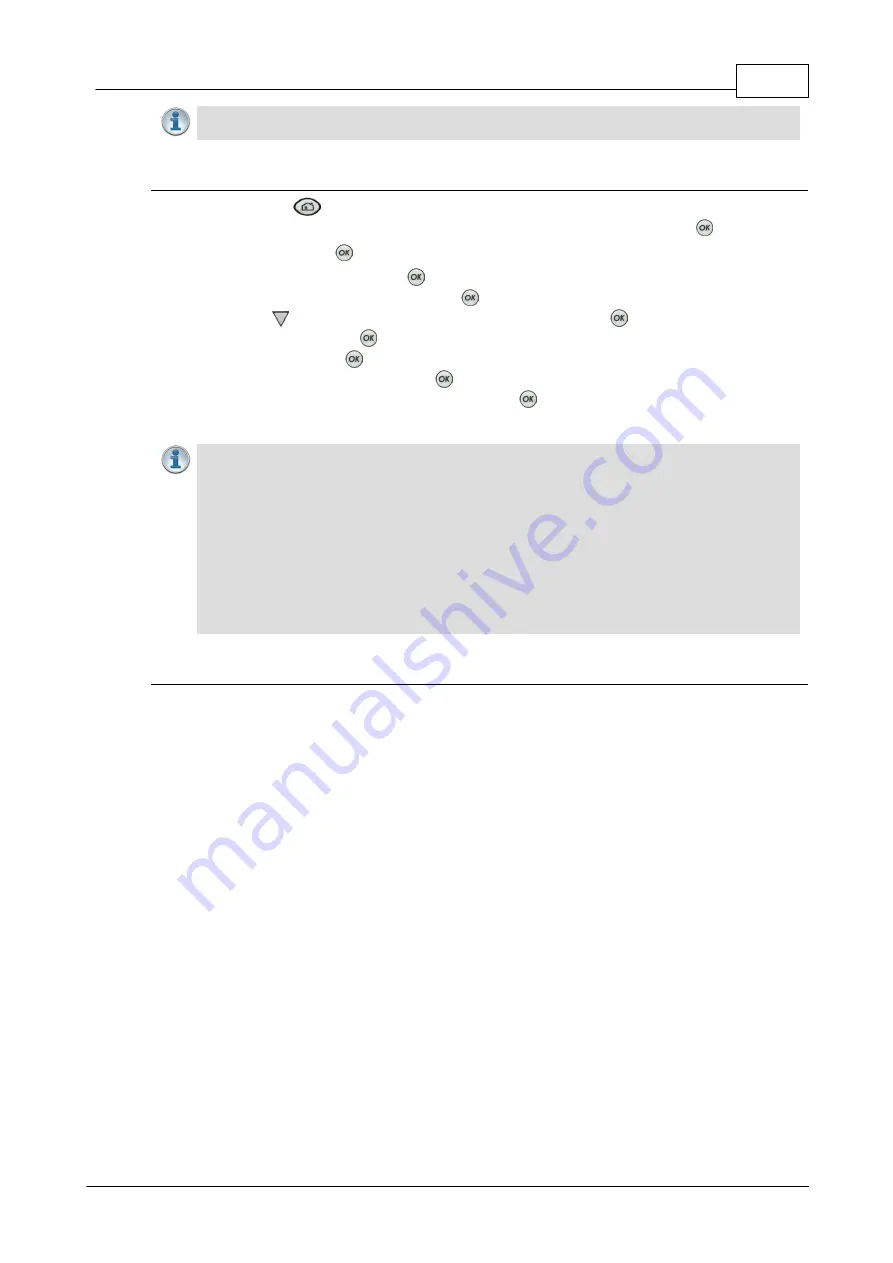
183
© Tieline Research Pty. Ltd. 2019
Bridge-IT Manual v4.0
Important Note:
Tieline FEC can only be configured for use with the Music and
MusicPLUS algorithms.
Configuring RFC 2733 FEC in the Codec
1. Press the
HOME
button to return to the
Home
screen.
2. Use the navigation buttons on the front panel to select
Connect
and press the
button.
3. Select
IP
and press the
button.
4. Select
Sessionless
and press the
button.
5. Select peer-to-peer (
P-to-P
) and press the
button.
6. Use the down
navigation button to select
Setup
and press the
button.
7. Navigate to
FEC
and press
.
8. Select
Enable
and press
.
9. Select the
FEC Percentage
and press
.
10. Select the
FEC Delay
used by the codec and press
.
Important Notes:
·
The
FEC Delay
configured should take into account the packet arrival (jitter buffer)
strategy at the remote codec. For example, if the maximum jitter buffer at the remote
codec is 1000 ms, the FEC Delay setting should be lower, to ensure there is enough
time for FEC packets to arrive and replace lost packets prior to audio playout.
·
By default, the codec will use the audio stream IP address as the remote FEC IP
address as well. This can be adjusted in the
Program Manager panel
in the HTML5
Toolbox web-GUI.
·
The default local and remote UDP audio FEC ports are 9002.
·
Any of the available algorithms can be selected when configuring RFC 2733 FEC in the
codec.
How does FEC work?
If you enter a FEC setting of 20% and you are losing one packet in every five sent, the lost packet
will be replaced by FEC to maintain the quality of the connection. If you are losing more packets
than this, say one in three, it will be necessary to increase the FEC setting to 33% to compensate.
Note
: There is an inverse relationship between FEC settings and the jitter-buffer millisecond
setting that you use for IP connections.
So why not use 100% FEC every time? The answer is because you need twice the bit rate to
achieve full redundancy and depending on the link conditions, this could potentially cause more
drop-outs because of network congestion than it fixes. Here is a simple rule to remember: Your
maximum uplink speed is all the bandwidth you have to play with. As a rule of thumb, try not to
exceed more than 80% of your maximum bandwidth. If your link is shared, be even more
conservative.
You should also consider the remote end too. What is their maximum upload speed? Is the
connection shared at either end? Your bit rates, FEC settings and buffer rates must be pre-
configured at both ends before you connect, so it's always better to set your connection speed and
balance your FEC according to the available uplink bandwidth at each end for best performance.
As an example, if you want 15 kHz mono (using the Tieline Music Algorithm) you will need at least
a 24kbps connection for audio. Adding 100% FEC will add another 24kbps making your bit rate
48kbps plus some overhead of around 10kbps is required. If you're on a 64kbps uplink, you should
consider reducing your FEC to minimize the likelihood of exceeding your bandwidth capacity.
Here is another example, if you want 15 kHz stereo, you need at least 56kbps for the audio. 100%
FEC requires at least 112kbps and 50% FEC requires at least 84kbps. If your uplink speed is
Содержание Bridge-IT
Страница 1: ...Bridge IT IP Codec User Manual Software Version 2 18 xx Manual Version v 4 0_20190220 February 2019...
Страница 15: ...15 Tieline Research Pty Ltd 2019 Bridge IT Manual v4 0 Codec Menu Overview...
Страница 16: ...16 Bridge IT Manual v4 0 Tieline Research Pty Ltd 2019 Connect Menu...
Страница 17: ...17 Tieline Research Pty Ltd 2019 Bridge IT Manual v4 0 IP Setup Menu Navigation...
Страница 18: ...18 Bridge IT Manual v4 0 Tieline Research Pty Ltd 2019 Settings Menu...
Страница 158: ...158 Bridge IT Manual v4 0 Tieline Research Pty Ltd 2019 4 Click Yes in the confirmation dialog...
Страница 216: ...216 Bridge IT Manual v4 0 Tieline Research Pty Ltd 2019 18 5 Bridge IT Declaration of Conformity...
Страница 217: ...217 Tieline Research Pty Ltd 2019 Bridge IT Manual v4 0...






























