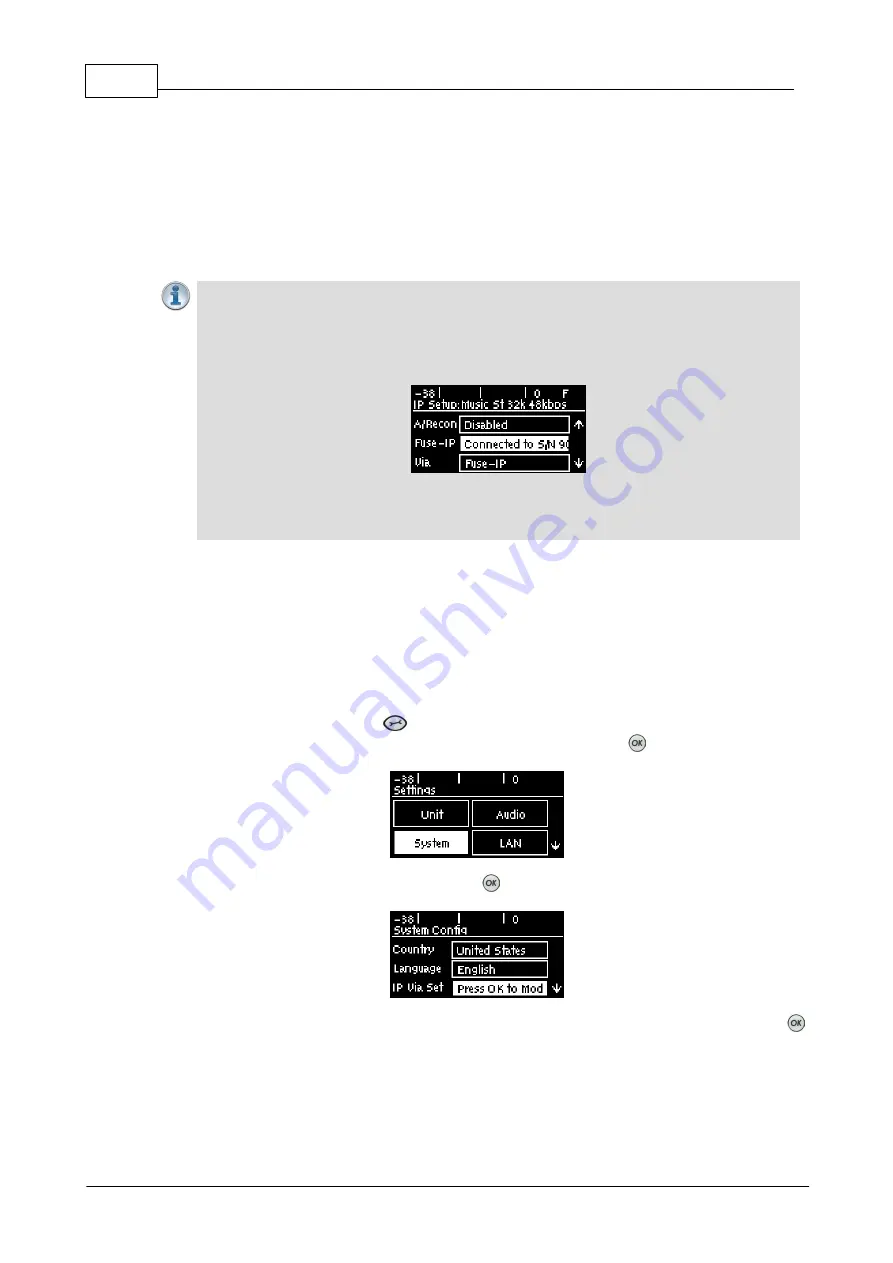
166
Bridge-IT Manual v4.0
© Tieline Research Pty. Ltd. 2019
17.3
IP Via Mapping
When dialing over IP you can select the preferred interface to use when establishing a
connection. By default
Any
is selected, which means the first available interface will be used to
dial a connection. The default
Via
interfaces in order of use when available are:
1.
LAN1
Ethernet port (default
Primary
Via interface)
2.
VLAN1
Ethernet port (default
Secondary
Via interface)
3.
VLAN2
(default
Tertiary
Via interface)
Important Note:
·
If an interface is not available it is not listed in the
Via
interface selection screen. E.g.
Fuse-IP
.
·
If you select Fuse-IP as the
Via
interface, a link to the Fuse-IP configuration menu
appears above the
Via
menu.
·
VLAN interfaces have features similar to physical Ethernet interfaces. However, your
network administrator will need to configure VLAN support throughout your network for
them to be supported in your codec.
Reconfigure Default Primary, Secondary and Tertiary Interfaces
It is possible to reconfigure the default
Primary
(LAN),
Secondary
(VLAN1) and
Tertiary
(VLAN2) interfaces in the codec. As an example, you may want to select
Primary
as the
dialing interface in a program and then copy this program onto multiple codecs. However, the
actual primary interface used at each location can vary for each codec. For one codec it may
be an Ethernet port and for another it may be a VLAN interface. This allows you to configure
site-specific settings to suit available network interfaces at different remote locations.
1. Press the
SETTINGS
button.
2. Use the navigation buttons to select
System
and press the
button.
3. Navigate to
IP Via Set
and press the
button.
4. Navigate to the
Primary
,
Second
or
Tertiary
IP Via interface setting and press the
button.
Содержание Bridge-IT
Страница 1: ...Bridge IT IP Codec User Manual Software Version 2 18 xx Manual Version v 4 0_20190220 February 2019...
Страница 15: ...15 Tieline Research Pty Ltd 2019 Bridge IT Manual v4 0 Codec Menu Overview...
Страница 16: ...16 Bridge IT Manual v4 0 Tieline Research Pty Ltd 2019 Connect Menu...
Страница 17: ...17 Tieline Research Pty Ltd 2019 Bridge IT Manual v4 0 IP Setup Menu Navigation...
Страница 18: ...18 Bridge IT Manual v4 0 Tieline Research Pty Ltd 2019 Settings Menu...
Страница 158: ...158 Bridge IT Manual v4 0 Tieline Research Pty Ltd 2019 4 Click Yes in the confirmation dialog...
Страница 216: ...216 Bridge IT Manual v4 0 Tieline Research Pty Ltd 2019 18 5 Bridge IT Declaration of Conformity...
Страница 217: ...217 Tieline Research Pty Ltd 2019 Bridge IT Manual v4 0...






























