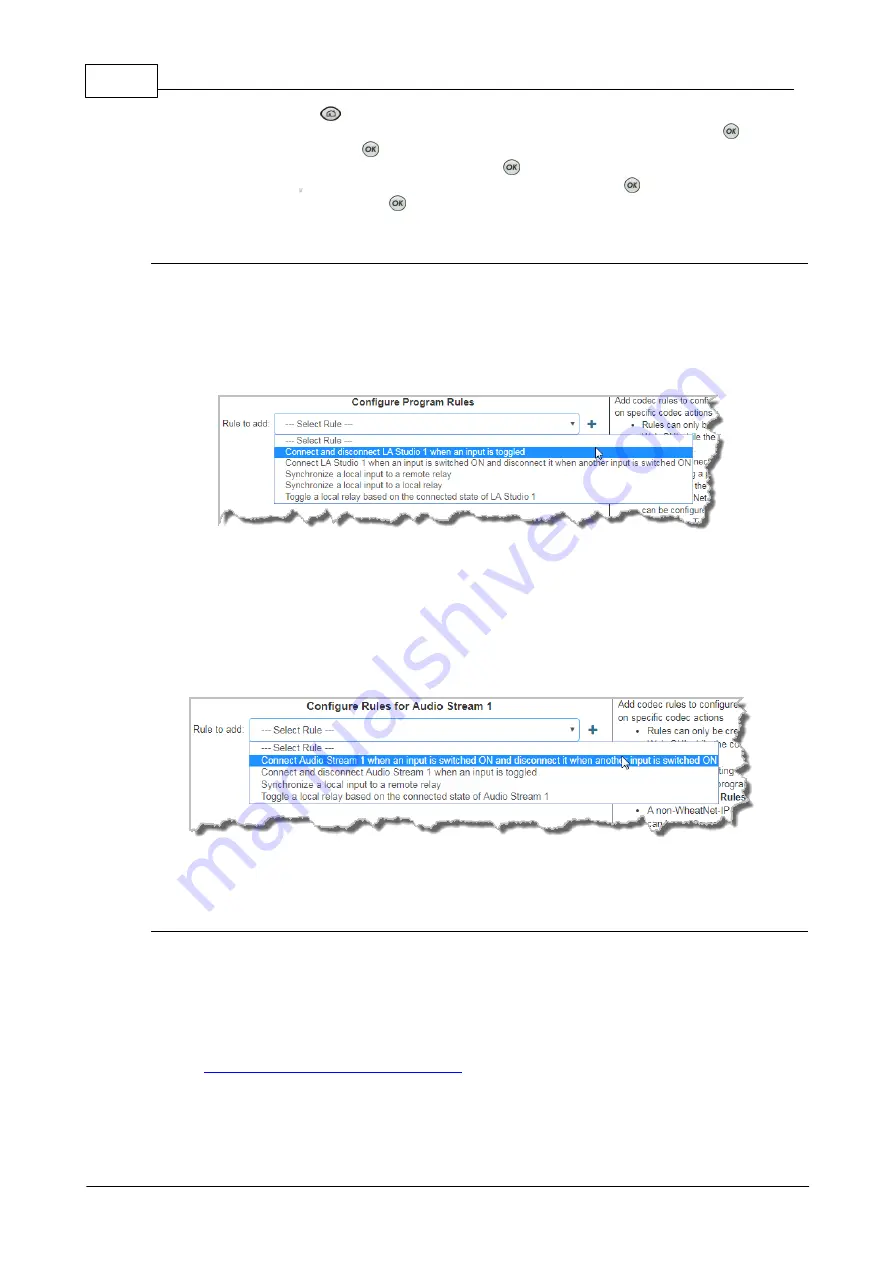
154
Bridge-IT Manual v4.0
© Tieline Research Pty. Ltd. 2019
1. Press the
HOME
button to return to the
Home
screen.
2. Use the navigation buttons on the front panel to select
Connect
and press the
button.
3. Select
IP
and press the
button.
4. Select your preferred
IP Mode
and press the
button.
5. Use the down
navigation button to select
Setup
and press the
button.
6. Navigate to
Data
and press
to toggle between
Enabled
and
Disabled
.
Configure Rules with the Program Manager Panel
To configure program or stream level rules follow the instructions in this user manual for setting up
connections.
Program Level Rules
In the
Program Manager panel
wizard use the
Configure Program Rules
screen to
configure program level rules. The rules available are displayed in the following image.
Note: Rules intended to activate dialing will not be valid in
Answer only
programs or audio
streams.
Stream Level Rules
In the
Program Manager panel
wizard use the
Configure Rules for Audio Stream
screen
later in the wizard to configure stream level rules. The rules available are displayed in the
following image.
Note: A subset of filtered rules will be displayed for an
Answer only
audio stream
connections.
Configure Rules using the Rules Panel
Use the
Rules panel
to configure codec level rules related to programs and/or hardware and
software I/O states.
1. Open the Toolbox HTML5 Web-GUI and click
Rules
in the
Menu Bar
to display the
Rules
panel
.
2. Click
Add New Rule
.
3. Click to select the appropriate rule for your requirements. See the Rules panel section in
Using the Toolbox HTML5 Web-GUI
for an explanation of the action each rule can
perform.
Содержание Bridge-IT
Страница 1: ...Bridge IT IP Codec User Manual Software Version 2 18 xx Manual Version v 4 0_20190220 February 2019...
Страница 15: ...15 Tieline Research Pty Ltd 2019 Bridge IT Manual v4 0 Codec Menu Overview...
Страница 16: ...16 Bridge IT Manual v4 0 Tieline Research Pty Ltd 2019 Connect Menu...
Страница 17: ...17 Tieline Research Pty Ltd 2019 Bridge IT Manual v4 0 IP Setup Menu Navigation...
Страница 18: ...18 Bridge IT Manual v4 0 Tieline Research Pty Ltd 2019 Settings Menu...
Страница 158: ...158 Bridge IT Manual v4 0 Tieline Research Pty Ltd 2019 4 Click Yes in the confirmation dialog...
Страница 216: ...216 Bridge IT Manual v4 0 Tieline Research Pty Ltd 2019 18 5 Bridge IT Declaration of Conformity...
Страница 217: ...217 Tieline Research Pty Ltd 2019 Bridge IT Manual v4 0...






























