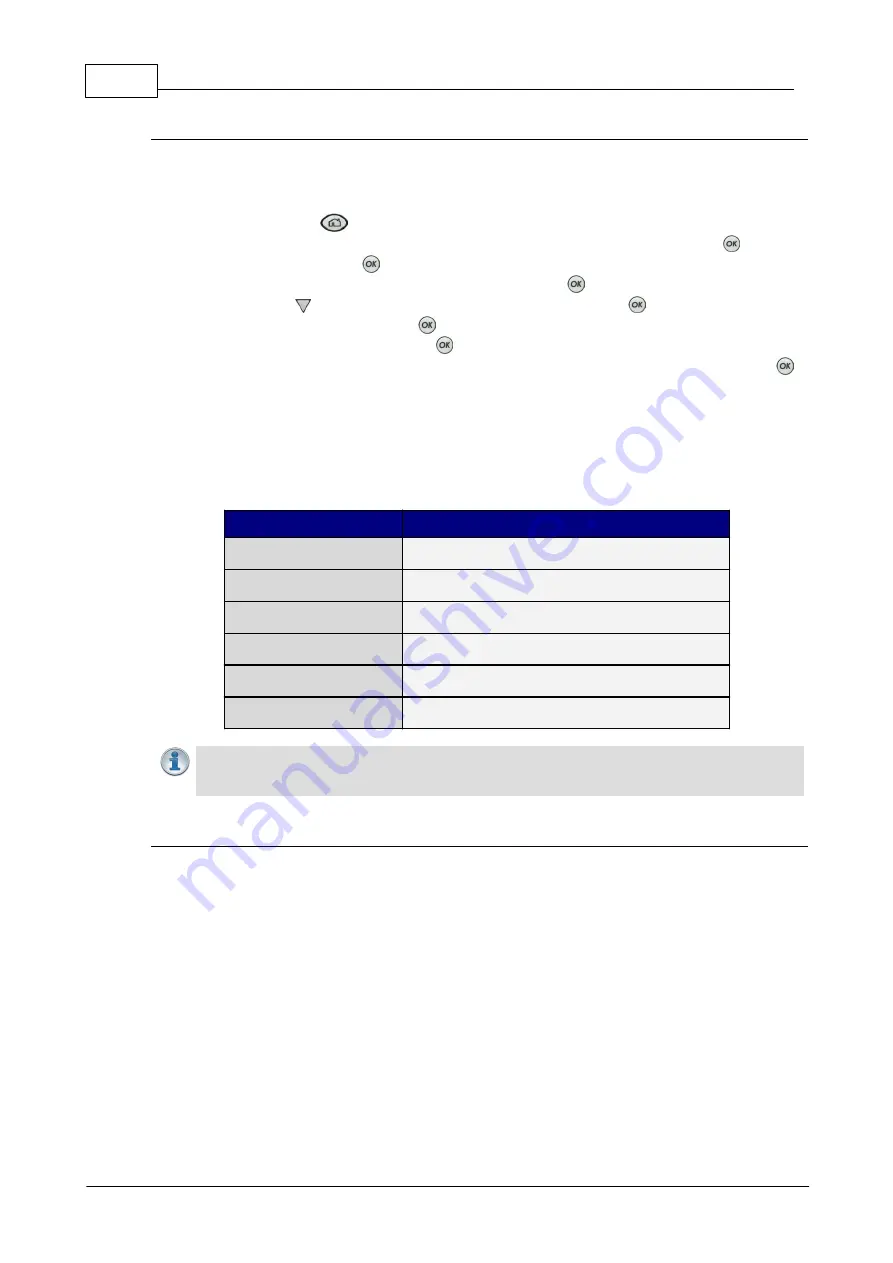
180
Bridge-IT Manual v4.0
© Tieline Research Pty. Ltd. 2019
Fixing Jitter Buffer Settings
The default jitter-buffer setting in Tieline codecs is 500 milliseconds. This is a very reliable setting
that will work for just about all connections. However, this is quite a long delay and we recommend
that when you set up an IP connection you test how low you can set the jitter-buffer in your codec.
1. Press the
HOME
button to return to the
Home
screen.
2. Use the navigation buttons on the front panel to select
Connect
and press the
button.
3. Select
IP
and press the
button.
4. Select your preferred
IP Session
mode and press the
button.
5. Use the down
navigation button to select
Setup
and press the
button.
6. Navigate to
Jitter
and press the
button.
7. Select
Fixed Buffer
and press the
button.
8. Use the numeric
KEYPAD
to enter the fixed buffer value in milliseconds and press the
button.
If you change the jitter buffer setting in a codec it will only adjust to the new level when link quality
is high (e.g. above 70%). This is done to ensure audio quality is not compromised. When manually
configuring the jitter-buffer delay in a codec it is necessary to think carefully about the type of
connection you will be using. Following is a table displaying rule of thumb settings for configuring
jitter-buffer delays into your codec.
Connection
Jitter-Buffer Recommendation
Private LAN
60 milliseconds
Local
100 - 200 milliseconds
National
100 - 300 milliseconds
International
100 – 400 milliseconds
Wireless Network
250 - 750 milliseconds
Satellite IP
500 - 999 milliseconds
Important Note:
The preceding table assumes Tieline Music is the algorithm in use. Do
not use PCM (uncompressed) audio over highly contended DSL/ADSL connections
without enough bandwidth to support the high connection bit-rates required.
Relationship between the Jitter Buffer and Forward Error Correction (FEC)
If forward error correction is configured then additional data packets are sent over a connection to
replace any data packets lost. There is no need to modify jitter buffer settings if you are sending
FEC data, only if you are receiving FEC data.
The jitter buffer depth on the receive codec needs to be increased if forward error correction is
employed. We recommend you add 100ms to the jitter buffer on a codec receiving FEC at a
setting of 20% and 20ms at a setting of 100%.
Tieline’s auto jitter buffer detects the amount of FEC that is being used and automatically
compensates to increase the codec jitter buffer if FEC is being used.
Содержание Bridge-IT
Страница 1: ...Bridge IT IP Codec User Manual Software Version 2 18 xx Manual Version v 4 0_20190220 February 2019...
Страница 15: ...15 Tieline Research Pty Ltd 2019 Bridge IT Manual v4 0 Codec Menu Overview...
Страница 16: ...16 Bridge IT Manual v4 0 Tieline Research Pty Ltd 2019 Connect Menu...
Страница 17: ...17 Tieline Research Pty Ltd 2019 Bridge IT Manual v4 0 IP Setup Menu Navigation...
Страница 18: ...18 Bridge IT Manual v4 0 Tieline Research Pty Ltd 2019 Settings Menu...
Страница 158: ...158 Bridge IT Manual v4 0 Tieline Research Pty Ltd 2019 4 Click Yes in the confirmation dialog...
Страница 216: ...216 Bridge IT Manual v4 0 Tieline Research Pty Ltd 2019 18 5 Bridge IT Declaration of Conformity...
Страница 217: ...217 Tieline Research Pty Ltd 2019 Bridge IT Manual v4 0...






























