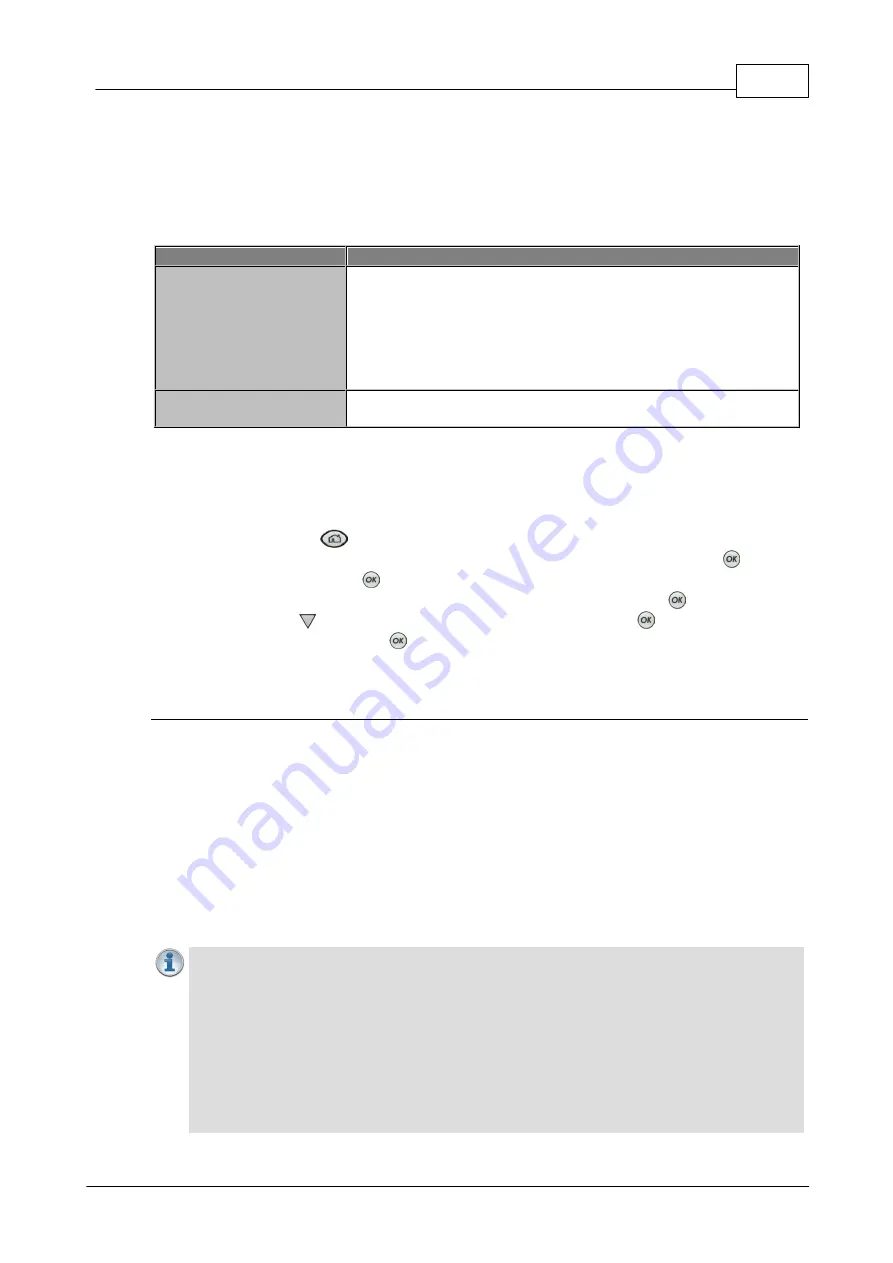
185
© Tieline Research Pty. Ltd. 2019
Bridge-IT Manual v4.0
17.9
Enabling Relays & RS232 Data
Data must be enabled to activate contact
closure operation and RS232 data. The codec supports
both in-band and out-of-band data depending on the algorithm you are using. In-band RPTP data
is automatically enabled when using the Tieline Music or MusicPLUS algorithms over IP. It is also
possible to enable synchronized out-of-band data using any algorithm via the
RS232
data port on
the codec.
Algorithm Selected
IP
Tieline
Music
and
MusicPLUS
·
In-band RPTP data is enabled automatically
·
Synchronized out-of-band data can be enabled and disabled as
required
·
Using out-of-band data with rules between G5 codecs employing
relay reflection minimizes latency
·
These algorithms must be used when connected to G3 codecs
as they don't support out-of-band data
All other algorithms
·
No in-band data available; synchronized out-of-band data can
be enabled and disabled
Select
Enable Auxiliary Data
when creating a program in the
Program Manager panel
to
enable out-of-band RS232 data and activate rules employing relay reflection over a connection.
This will allow the codec to connect to external devices and send RS232-compatible data via the
serial port on the rear panel. Alternatively, enable auxiliary data using the
Setup
menu as follows:
1. Press the
HOME
button to return to the
Home
screen.
2. Use the navigation buttons on the front panel to select
Connect
and press the
button.
3. Select
IP
and press the
button.
4. Select
Tieline
(or
Sessionless
and then
Peer-to-Peer
) and press the
button.
5. Use the down
navigation button to select
Setup
and press the
button.
6. Navigate to
Data
and press
to toggle between
Enabled
and
Disabled
(Note: default
setting is
Disabled
).
Configuring Control Port Contact Closure Operation
The
Rules panel
in the Web-GUI can be used to configure switch inputs and relay outputs. Codec
'rules' configure events based on specific codec actions. Typically rules are based on a change in
the state of a physical
CONTROL PORT
GPIO, or a WheatNet-IP logic IO, or a codec program
being connected or disconnected. Rules can only be created with the Web-GUI while the codec is
disconnected. There are three ways to create rules in the HTML5 Toolbox Web-GUI:
1.
Rules panel
: Configure codec level rules related to programs and/or hardware and
software I/O states.
2.
Program Manager panel
: Configure program level rules early in the
Program Manager
panel
wizard.
3.
Program Manager panel
: Configure stream level rules for an audio stream when
proceeding through the
Program Manager panel
wizard..
Important Notes:
A non-WheatNet-IP Tieline codec can be configured to trigger a logic IO
in a Tieline Genie Distribution and Merlin PLUS WheatNet-IP codec, as well as physical
CONTROL PORT
GPIOs. The codec has:
·
2 physical
CONTROL PORT
GPIOs.
·
5 Tieline and WheatNet virtual inputs (1-5). Note: Virtual inputs 3-5 can be
activated using the F1 button and keypad numbers 1-3 on the codec.
·
64 Tieline virtual logic outputs. Note: Tieline logic IOs (LIOs) are only
supported between Genie, Merlin, ViA and Bridge-IT IP codecs.
Содержание Bridge-IT
Страница 1: ...Bridge IT IP Codec User Manual Software Version 2 18 xx Manual Version v 4 0_20190220 February 2019...
Страница 15: ...15 Tieline Research Pty Ltd 2019 Bridge IT Manual v4 0 Codec Menu Overview...
Страница 16: ...16 Bridge IT Manual v4 0 Tieline Research Pty Ltd 2019 Connect Menu...
Страница 17: ...17 Tieline Research Pty Ltd 2019 Bridge IT Manual v4 0 IP Setup Menu Navigation...
Страница 18: ...18 Bridge IT Manual v4 0 Tieline Research Pty Ltd 2019 Settings Menu...
Страница 158: ...158 Bridge IT Manual v4 0 Tieline Research Pty Ltd 2019 4 Click Yes in the confirmation dialog...
Страница 216: ...216 Bridge IT Manual v4 0 Tieline Research Pty Ltd 2019 18 5 Bridge IT Declaration of Conformity...
Страница 217: ...217 Tieline Research Pty Ltd 2019 Bridge IT Manual v4 0...






























