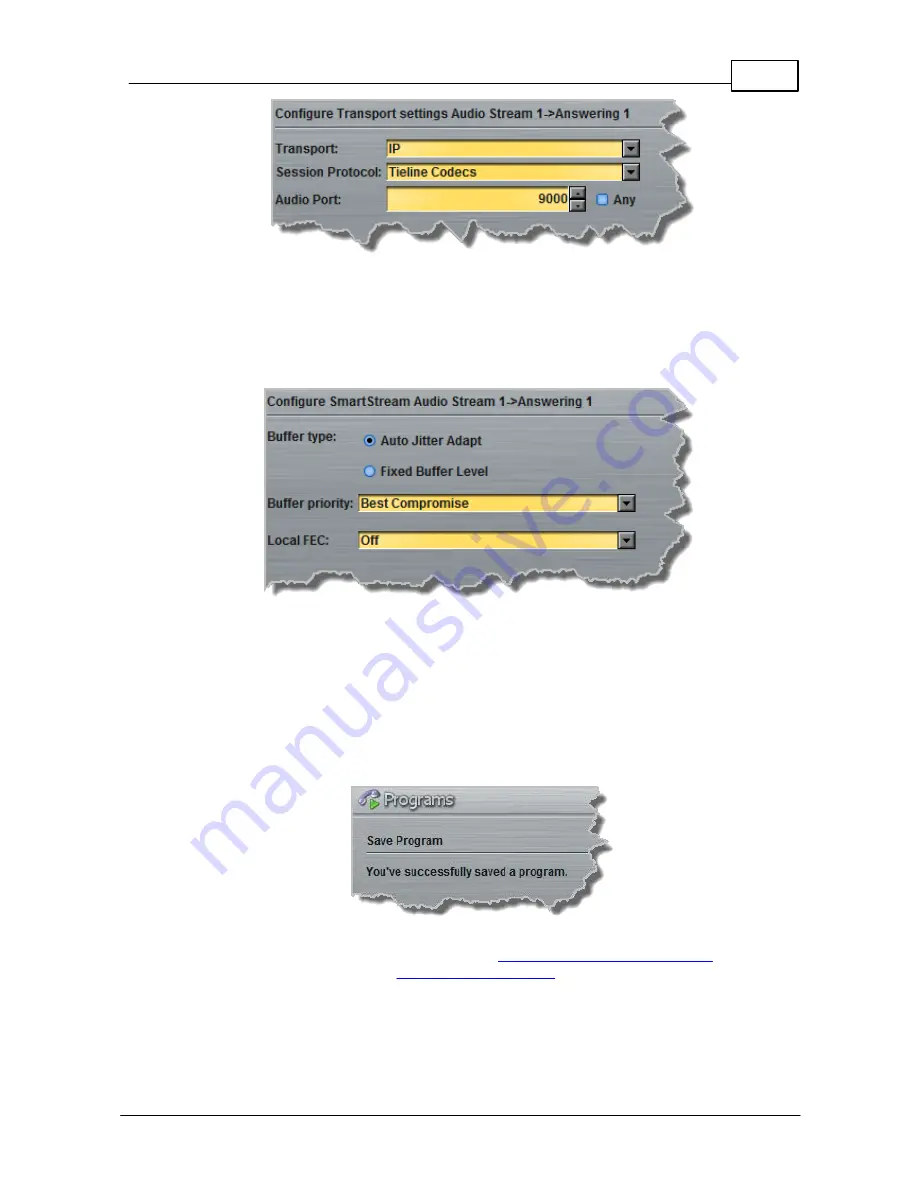
81
© Tieline Pty. Ltd. 2015
Bridge-IT XTRA Manual
3. Click to configure jitter buffer and FEC settings:
·
Auto Jitter Adapt
and the preferred auto jitter setting using the drop-down arrow for
Buffer priority
, or
·
Fixed Buffer Level
and enter the
Jitter Depth
, which must be between 12ms and
5000ms depending on the algorithm you select.
·
Local
and
Remote FEC
settings if required.
4. After configuring these settings there are 3 options:
i. If you want to create another answering connection, select the check-box for
Create
another answering connection
at the bottom of the panel and continue through the
wizard.
ii. Click
Next
and select
Enable File Playback on silence detection
.
iii. Click
Save Program
to save the program at this point.
When you save the program it will be confirmed by the following message.
5. Click
Finish
and the newly created program will be displayed in the left pane within the
Programs panel
and in the
Master panel
.
Select and connect audio streams
in a program
using the
Master panel
, or
dial the program manually
using the codec front panel.
Содержание Bridge-IT XTRA
Страница 18: ...18 Bridge IT XTRA Manual Tieline Pty Ltd 2015 Codec Menu Overview...
Страница 19: ...19 Tieline Pty Ltd 2015 Bridge IT XTRA Manual Connect Menu...
Страница 20: ...20 Bridge IT XTRA Manual Tieline Pty Ltd 2015 IP Setup Menu Navigation...
Страница 21: ...21 Tieline Pty Ltd 2015 Bridge IT XTRA Manual Settings Menu...






























