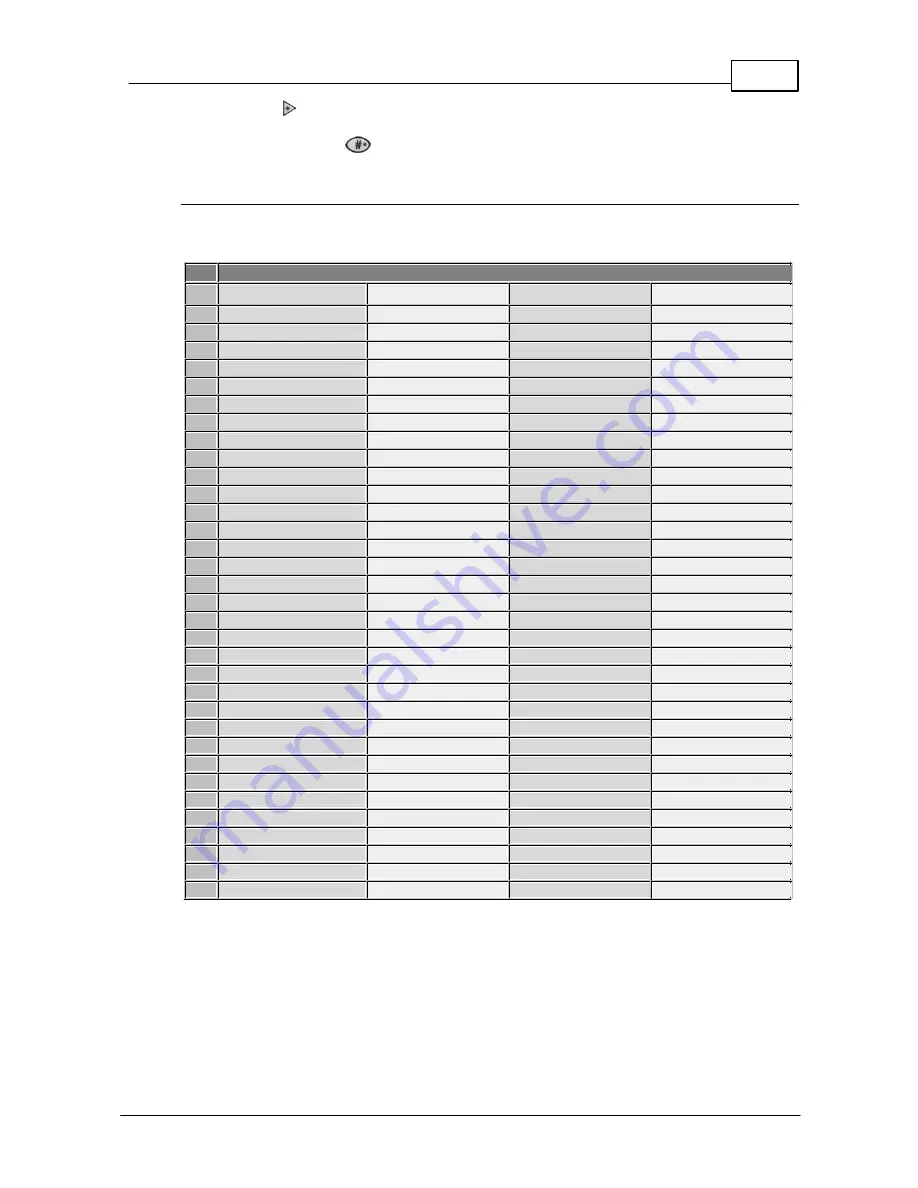
49
© Tieline Pty. Ltd. 2015
Bridge-IT XTRA Manual
7. Use the right navigation button to select
Profile
.
8. Select the profile you want to delete from the
Favorite
menus.
9. Press the hatch button
to delete the selected profile from the favorite menu.
Available Profiles
The following profiles are pre-configured in all Bridge-IT codecs. Note: AAC and aptX Enhanced
algorithm profiles are not available unless valid licenses have been installed in the codec.
Profiles
Algorithm
Mono/Stereo
Sample Rate (kHz)
Bit-rate (Kbps)
1
AAC
Mono
48
64
2
AAC
Stereo
48
128
3
AAC
Stereo
48
256
4
HE-AAC
Mono
32
16
5
HE-AAC
Stereo
32
32
6
HE-AAC
Stereo
32
48
7
AAC-LD
Mono
32
48
8
AAC-LD
Stereo
32
64
9
AAC-ELD
Mono
32
24
10
AAC-ELDv2
Stereo
32
48
11
Enhanced apt-X
Mono
32 (16 bit)
128
12
Enhanced apt-X
Mono
48 (24 bit)
288
13
Enhanced apt-X
Stereo
32 (16 bit)
256
14
Enhanced apt-X
Stereo
48 (24 bit)
576
15
G.711
Mono
8
64
16
G.722
Mono
16
64
17
MPEG 1 Layer 2
J-Stereo
32
128
18
MPEG 1 Layer 2
J-Stereo
48
192
19
MPEG 1 Layer 2
Mono
24
64
20
MPEG 1 Layer 2
Mono
48
256
21
MPEG 1 Layer 2
Stereo
32
128
22
MPEG 1 Layer 2
Stereo
48
256
23
Music
Mono
32
28.8
24
Music
Mono
32
48
25
Music
Stereo
32
64
26
Music
Stereo
32
96
27
MusicPLUS
Mono
48
48
28
MusicPLUS
Mono
48
96
29
MusicPLUS
Stereo
48
96
30
MusicPLUS
Stereo
48
128
31
MusicPLUS
Stereo
48
192
32
PCM Mono
Mono
48 (16bit)
768
33
PCM Stereo
Stereo
48 (16bit)
1,540
Содержание Bridge-IT XTRA
Страница 18: ...18 Bridge IT XTRA Manual Tieline Pty Ltd 2015 Codec Menu Overview...
Страница 19: ...19 Tieline Pty Ltd 2015 Bridge IT XTRA Manual Connect Menu...
Страница 20: ...20 Bridge IT XTRA Manual Tieline Pty Ltd 2015 IP Setup Menu Navigation...
Страница 21: ...21 Tieline Pty Ltd 2015 Bridge IT XTRA Manual Settings Menu...






























