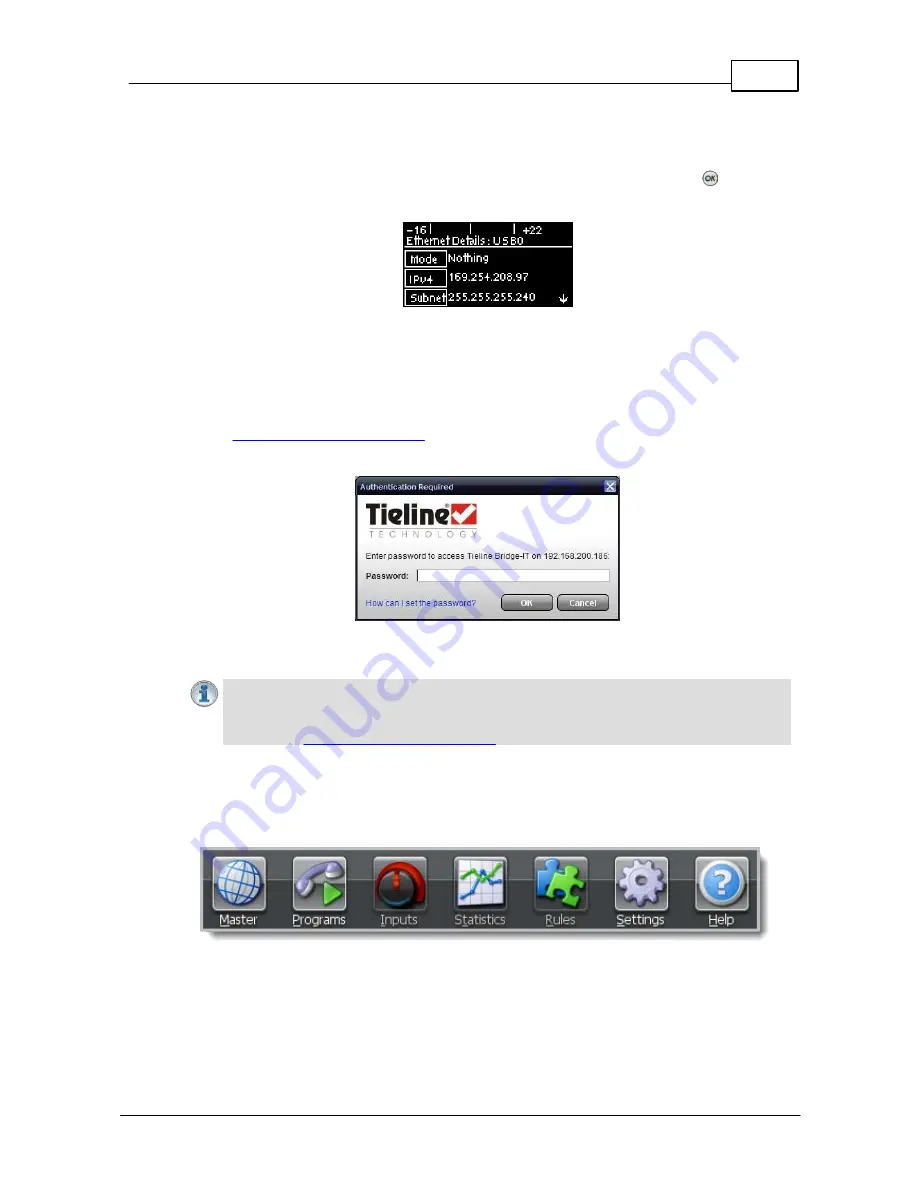
59
© Tieline Pty. Ltd. 2015
Bridge-IT XTRA Manual
14.4
Launching the GUI over USB
1. Install USB drivers into your PC.
2. Connect a USB cable between your PC and the
USB
port on the rear panel of the codec.
3. From the codec
Home
screen navigate to
Settings >
Unit > USB0
and press the
button to
display the
USB
address details configured into your codec.
4. Open your web browser and type the USB address of your codec into the address bar of your
browser, i.e.
http://169.254.x.y
(the last 2 blocks of digits are the USB address details unique to
your codec).
5. Refresh the browser and the web-GUI should launch automatically.
6. When you open the ToolBox web-GUI an authentication dialog prompts you to enter a password
to login. The first time you log in enter the default setting "password" and click the
OK
button.
(See
Changing the Default Password
for instructions on changing the default password to
increase your network security).
15
Java Toolbox Web-GUI Introduction
Important Note:
The default password for the web-GUI is
password
. This has to be
entered to initially use the Toolbox web-GUI. For additional security Tieline highly
recommends changing the authentication login password using the codec keypad and
screen (see
Changing the Default Password
for more info).
The following sections provide an overview of the different programming panels available within the
codec's Toolbox web-GUI. Navigate with the mouse pointer to a symbol at the top of the web-GUI
screen and click to open the panel selected. When a panel is opened in the web-GUI, the text
below the symbol at the top of the screen is highlighted (see
Master
in the following image).
Web-GUI Symbols for Opening Panels
Содержание Bridge-IT XTRA
Страница 18: ...18 Bridge IT XTRA Manual Tieline Pty Ltd 2015 Codec Menu Overview...
Страница 19: ...19 Tieline Pty Ltd 2015 Bridge IT XTRA Manual Connect Menu...
Страница 20: ...20 Bridge IT XTRA Manual Tieline Pty Ltd 2015 IP Setup Menu Navigation...
Страница 21: ...21 Tieline Pty Ltd 2015 Bridge IT XTRA Manual Settings Menu...






























