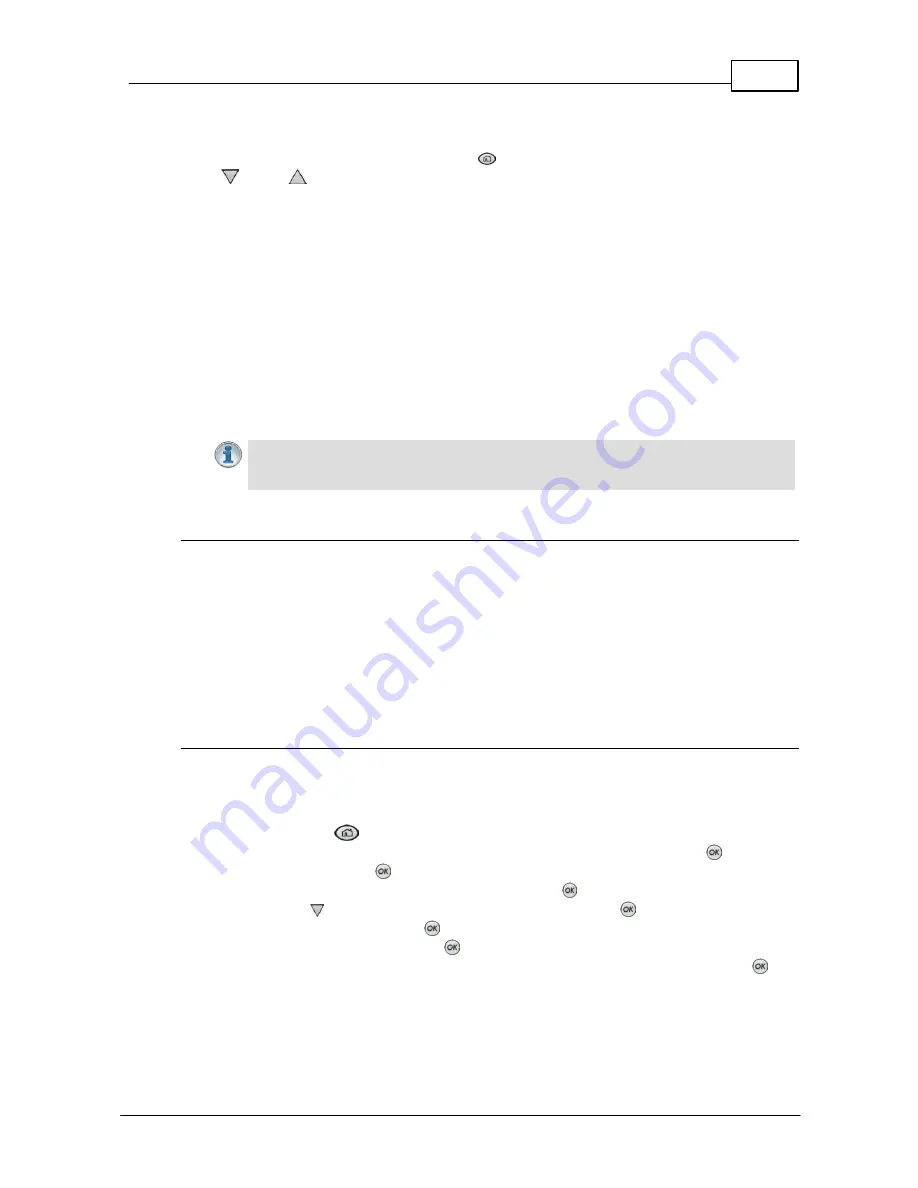
169
© Tieline Pty. Ltd. 2015
Bridge-IT XTRA Manual
the codec has been provided with enough jitter history to ensure a reliable connection.
There are five states or stages that jitter buffer may display and these can be observed in the
connection status screen by selecting
HOME
> Cxns
button while connected and use the
down
and up
navigation buttons to scroll through connection statistics.. The first four stages
are observed in “auto” jitter buffer mode.
1.
Stabilization period (a1):
A few seconds at the start of a connection where no action is
taken at all while the establishment of a stable connection means analysis of jitter data is not
valid.
2.
Stage 2 (a2):
A compatibility check to ensure the RTP connection is compliant and RTP
clocks are synchronized enough to perform jitter analysis.
3.
Stage 3 (a3):
If the compatibility check is successful, this is the analysis hold-off period.
During a minute, the jitter buffer is held at a safe, fixed value of 500ms while enough history is
recorded to start jitter buffer adaptation.
4.
Stage 4 “live” (A)
: This is where the codec determines it is safe enough to start
broadcasting using the auto-jitter buffer level. We recommend running the codec for a few
more minutes to obtain a more comprehensive history of the connection’s characteristics.
5.
Fixed (F):
This state is displayed if the jitter buffer is fixed.
Important Note:
The jitter buffer setting in the codec can only be adjusted when a
connection is off-line. Automatic jitter buffering is disabled for a Raw (linear
uncompressed) audio connection.
Auto Jitter Buffer and Forward Error Correction (FEC)
If forward error correction is configured then additional data packets are sent over a connection to
replace any data packets lost. There is no need to modify jitter buffer settings if you are sending
FEC data, only if you are receiving FEC data.
The jitter buffer depth on the receive codec needs to be increased if forward error correction is
employed. We recommend you add 100ms to the jitter buffer on a codec receiving FEC at a setting
of 20% and 20ms at a setting of 100%.
Tieline’s auto jitter buffer detects the amount of FEC that is being used and automatically
compensates to increase the codec jitter buffer if FEC is being used.
Fixing Jitter Buffer Settings
The default jitter-buffer setting in Tieline codecs is 500 milliseconds. This is a very reliable setting
that will work for just about all connections. However, this is quite a long delay and we recommend
that when you set up an IP connection you test how low you can set the jitter-buffer in your codec.
1. Press the
HOME
button to return to the
Home
screen.
2. Use the navigation buttons on the front panel to select
Connect
and press the
button.
3. Select
IP
and press the
button.
4. Select your preferred
IP Session
mode and press the
button.
5. Use the down
navigation button to select
Setup
and press the
button.
6. Navigate to
Jitter
and press the
button.
7. Select
Fixed Buffer
and press the
button.
8. Use the numeric
KEYPAD
to enter the fixed buffer value in milliseconds and press the
button.
If you change the jitter buffer setting in a codec it will only adjust to the new level when link quality is
high (e.g. above 70%). This is done to ensure audio quality is not compromised. When manually
configuring the jitter-buffer delay in a codec it is necessary to think carefully about the type of
Содержание Bridge-IT XTRA
Страница 18: ...18 Bridge IT XTRA Manual Tieline Pty Ltd 2015 Codec Menu Overview...
Страница 19: ...19 Tieline Pty Ltd 2015 Bridge IT XTRA Manual Connect Menu...
Страница 20: ...20 Bridge IT XTRA Manual Tieline Pty Ltd 2015 IP Setup Menu Navigation...
Страница 21: ...21 Tieline Pty Ltd 2015 Bridge IT XTRA Manual Settings Menu...






























