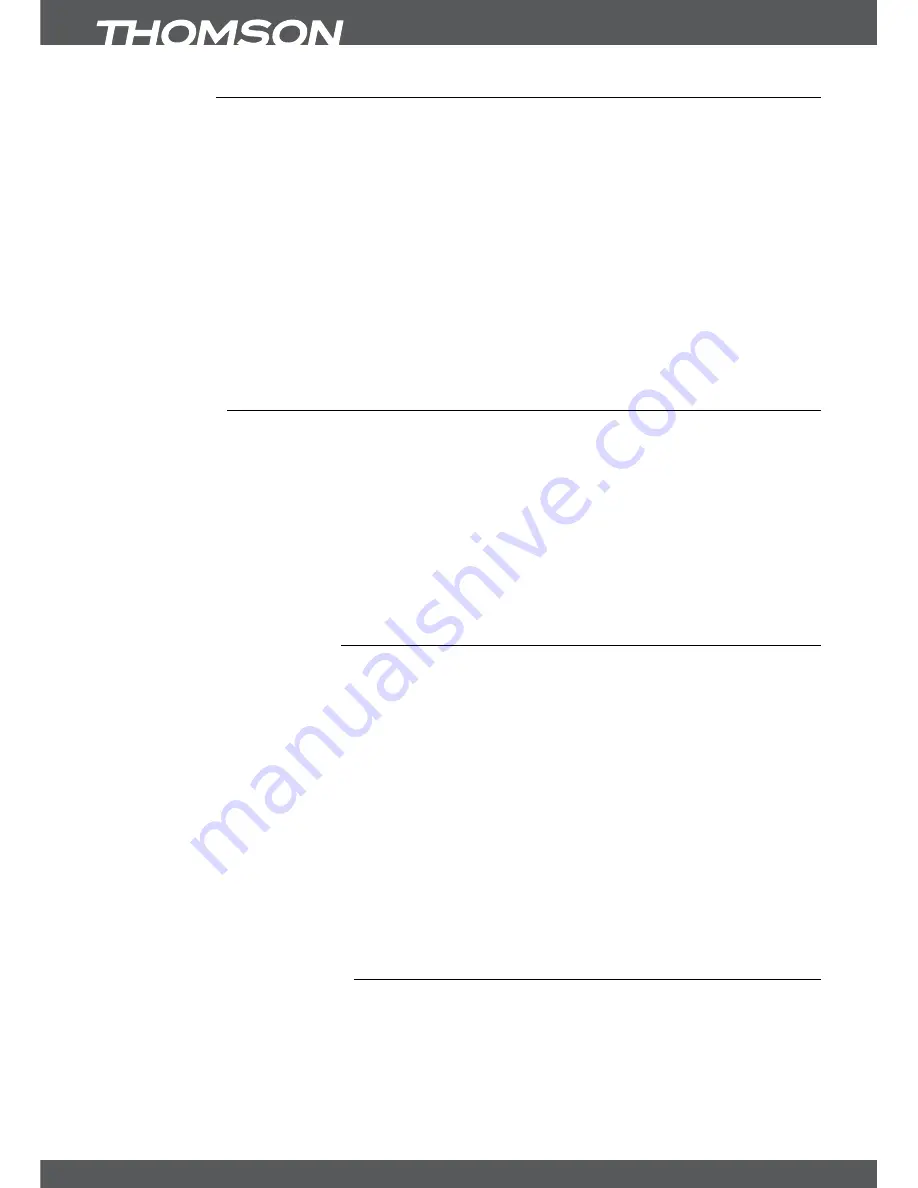
P16
MAinMenU
7.1.3.1hDMi
In this submenu you can set following parameters:
TV Ratio:
16:9
or
4:3
, depending on the kind of your TV set.
Conversion:
Letterbox, PanScan
or
Combined
, to choose the preferred picture
format.
Video Output:
Only selectable for Scart
Resolution:
576p, 720p
or
1080i
, to adjust the optimum resolution your TV set
supports.
HDCP:
ON or OFF, please see the Note below.
noTe:
HDCP (High Definition Content Protection) is set to ON per default as nowadays all TV sets
with an HDMI connector support HDCP. In case you have problems with the HDMI connection you can
use the Scart setting to deactivate HDCP, which will allow to watch via HDMI without problems. Consider
that movies which are broadcasted with an extra content protection might not be shown when HDCP is
set to OFF.
7.1.3.2scART
In this submenu you can set following parameters:
TV Ratio:
16:9
or
4:3
, depending on the kind of your TV set.
Conversion:
Letterbox, PanScan
or
Combined
, to choose the preferred picture
format.
Video Output:
RGB
or
CVBS
, depending on what your TV set supports, but for
Scart we recommend
RGB
.
Resolution:
Only selectable for HDMI
HDCP:
ON
or
OFF
, please see the Note above.
After all settings are adjusted following to your preference, choose
Save
with
pq
and press
ok
. The receiver returns to the menu.
7.1.3.3selectAudioLanguage
In this submenu you can set up to four preferred audio languages:
First Language:
Either use
ok
for a list with all available languages or use
tu
to
select the desired one.
Second Language:
Either use
ok
for a list with all available languages or use
tu
to
select the desired one.
Third Language:
Either use
ok
for a list with all available languages or use
tu
to
select the desired one.
Fourth Language:
Either use
ok
for a list with all available languages or use
tu
to
select the desired one.
The receiver will automatically switch to the preferred audio language whenever available. In
case the first language is not available the second language will be taken into account and in
case the first and second languages are both not available the third language will be taken and
so on.
After all settings are adjusted following to your preference, choose
Save
with
pq
and press
ok
. The receiver returns to the menu.
7.1.3.4selectsubtitleLanguage
In this submenu you can set up if you want to display DVB subtitles and select your language
accordingly:
Subtitle Display:
Use
tu
to select
ON
or
OFF
depending on DVB subtitle display
being preferred or not.
Subtitle Language:
Either use
ok
for a list with all available languages or
tu
to select
the desired language.
Whenever available, DVB subtitles will be displayed in the selected language.











































