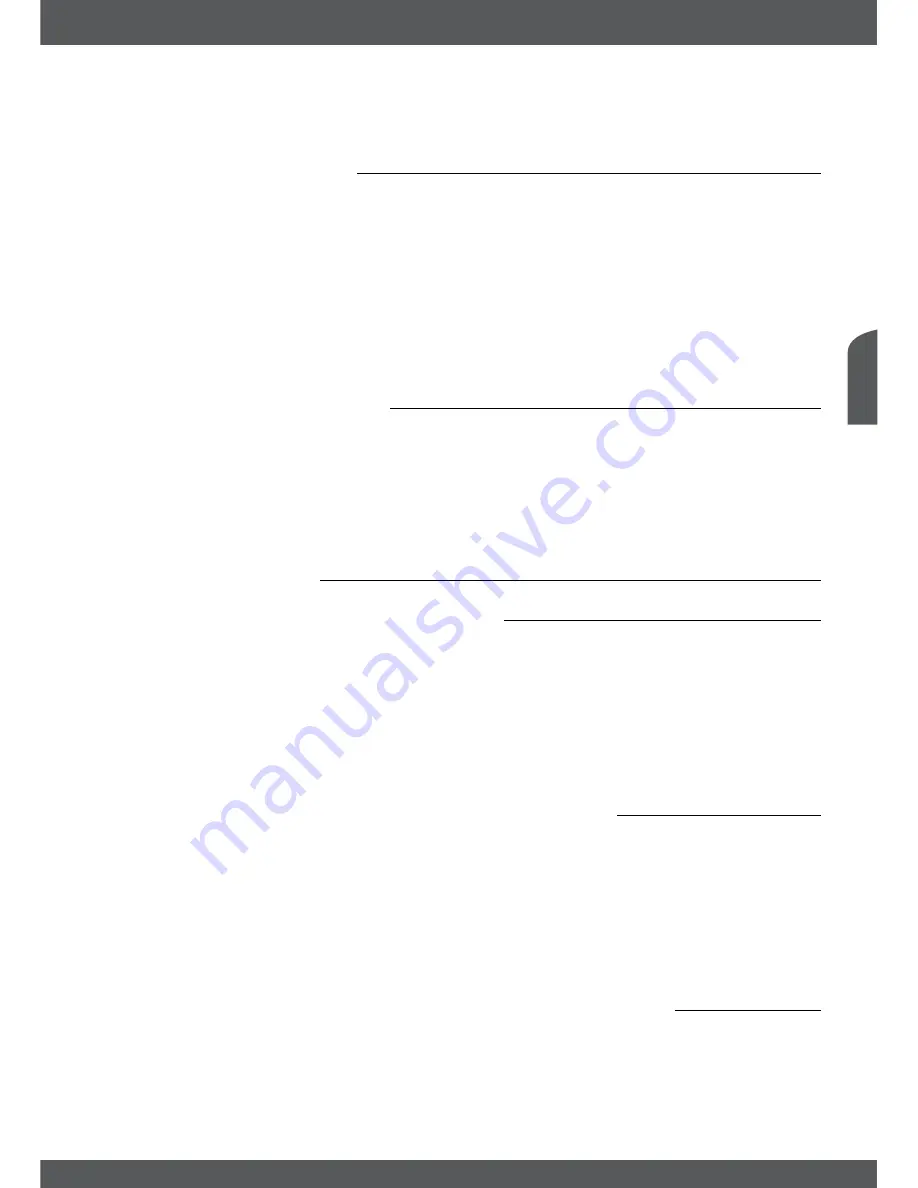
connecTions
P5
e
nglish
30.
GReen
In menu for specific functions.
31.
YeLLoW
In menu for specific functions.
32.
bLUe
In menu for specific functions.
2.5installingthebatteries
Fig. 4
Remove the battery cover from the remote control and put 2x AAA size batteries inside the
compartment.
The diagram inside the battery compartment shows the correct way to install the batteries.
1. Open the cover 2. Install batteries 3. Close the cover
noTe:
The batteries must not be recharged, disassembled, electrically short-circuited, be mixed or
used with other types of batteries. If rechargeable accumulators instead of batteries are going to be used,
we recommend using (e.g. NiMH) types with low self-discharge to ensure long time operation of remote
control.
2.6UsingtheRemotecontrol
Fig. 5
To use the remote control, point it towards the front of the digital receiver. The remote control
has a range of up to 5 metres from the receiver, if properly aligned towards the IR eye on the
front panel.
noTe:
The remote control will not operate if its path is blocked or affected by bright/stroboscopic light.
3.0connecTions
3.1basicconnectionusinganhDMicable
Fig. 6
1. Connect the LNB of your satellite antenna to the SAT IN connector of your receiver using a
good quality coax cable and suitable ‘F-connector’ plugs.
2. Connect one end of a good quality HDMI cable to the HDMI connector of your receiver and
the other end to the HDMI input of your TV set.
3. Plug the power adapter jack to the receiver and the other end to a suitable wall outlet.
Optional: Connect one end of a good quality Scart cable to the TV SCART of your receiver and
the other end to the SCART input of your TV set.
3.2extendedconnectionsforyourhomeentertainment
Fig. 7
1. Connect the IR extender plug into the IR sensor jack of the receiver
2. Connect one end of a good quality optical audio cable to the S/PDIF output of your receiver
and the other end to the optical audio input of your home theatre, amplifier or any other
device supporting digital audio.
3. Connect your USB 2.0 storage device to this connector by using a good quality USB cable
or insert the device directly.
4. Plug the power adapter jack to the receiver and the other end to a suitable wall outlet.
3.3connectingmultiplefixedantennasviaDiseqc1.0switch
Fig. 8
1. Connect the LNBs of your fixed antenna to the desired inputs of a DiSEqC 1.0 switch using
a good quality coax cable and suitable ‘F-connectors’.
2. Connect the output or “to receiver” of the DiSEqC 1.0 switch to the SAT IN connector on
your receiver using a good quality coaxial cable and suitable ‘F-connectors’.
3. Plug the power adapter jack to the receiver and the other end to a suitable wall outlet.











































