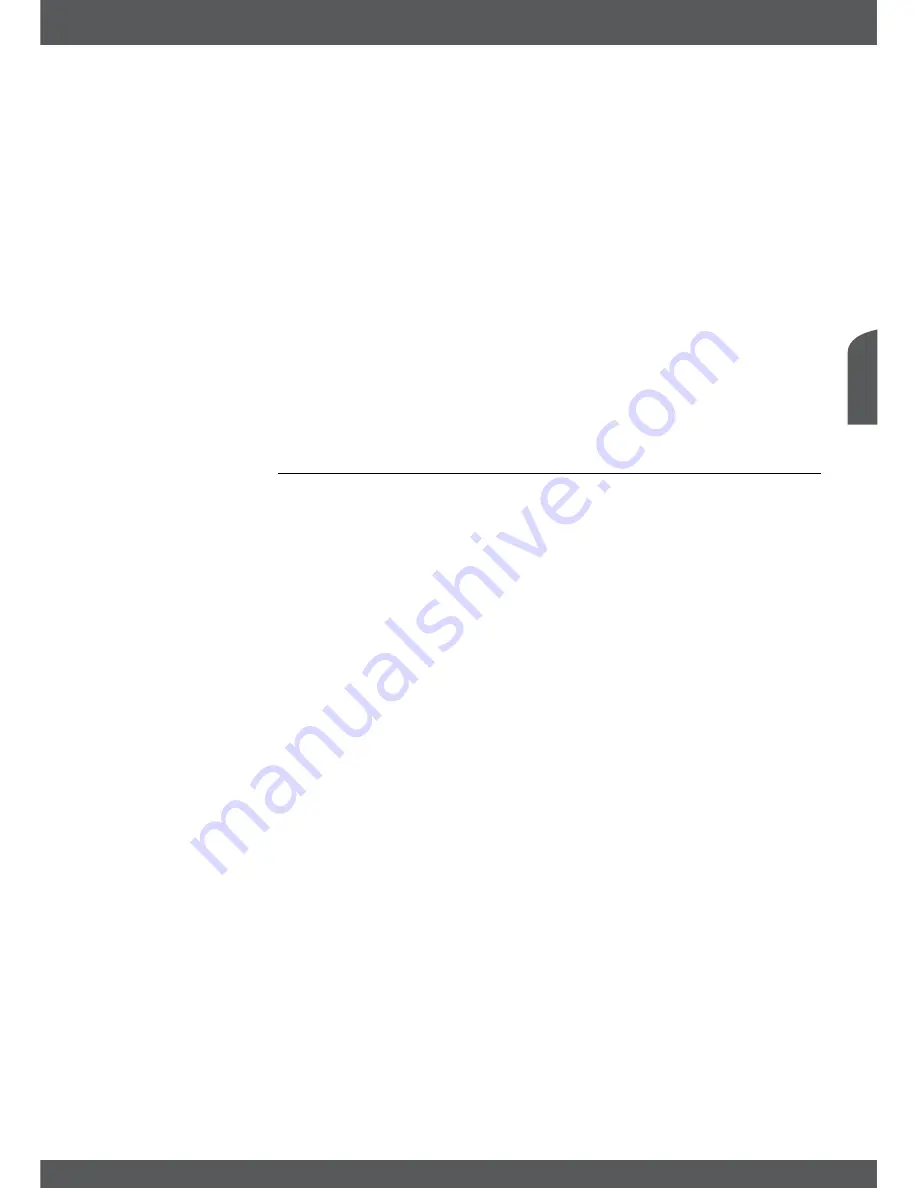
MAinMenU
P15
e
nglish
Once all settings are made, press
ok
on the desired scan method to start this scan process
or
eXiT/soRTie
to quit without scanning. All newly found channels will be stored at the end of
the channel list.
*Only available in case more than one satellite has been setup.
noTe:
We only recommend switching the LCN (Logical Channel Numbering) setting to ON, if you want
to load the Austrian broadcaster’s defined LCN list into your receiver. The corresponding channels are then
available in a self-defined list. To load or actualise the LCN list you can perform Search TP on 11302 H 22000
using the LCN setting ON. For the corresponding channel selection see chapter
6.1.2channellist
NIT (Network Identification Table)
:
This option will scan on the NIT table of the appropriate satellite
and allows you to receive new appeared channels. Please
consider that unlike Astra 19.2 und HOT BIRD 13° some satellites
do not offer this function. Please check with your local dealer.
noTe:
Whenever you want to add technical data for a new transponder we recommend to verify
these by websites like: www.lyngsat.com or www.kingofsat.net or you can refer to professional journals.
7.1.3systemsettings
Use the
System Settings
menu to configure settings for language, audio, video, look and feel of
your receiver. Choose the desired setting with
pq
and press
ok
to list the possibilities up or
use
tu
to change the value of the highlighted setting. Please read also carefully the displayed
instructions for each screen which will help you to adjust the settings correctly and easily.
Language
:
Here you can change the language for the On-Screen-Display, use
tu
to select your preferred language. It affects the menu language of your
receiver so all menus and messages will be displayed accordingly.
Video Setting
:
Select the according connection to your TV set herein. Either
Scart
or
HDMI
can be selected via
tu
. Press
ok
on the used
connection to open the settings for it. For details, see chapter
7.1.3.1hDMi
respectively
7.1.3.2scART
.
Audio Output
:
Here you can adjust the settings for your digital audio output.
Press the
tu
keys to choose between
BitStream
and
PCM
. If a
device is connected which is able to decode Dolby Digital, use the
setting
BitStream
. If this is not possible, use
PCM
.
Audio language
:
Press
ok
to open the setting. The most important audio
languages are displayed. For details, see chapter
7.1.3.3select
AudioLanguage
.
Subtitle Setting:
Press
ok
to open this setting. For details, see chapter
7.1.3.4
selectsubtitleLanguage
Start up channel:
In this menu you can select your start up channel. Select
Last
watched
if your TV shall start with the last viewed channel before
the receiver switched off. To switch on with a specific channel,
select
Fixed Channel
by pressing
tu
. Press
ok
and once more
ok
to continue. Use
UP/DoWn
or
PG+
/
PG-
to scroll in the list
and confirm your selection with
ok
.
Banner display time
:
Defines the time the information banner will disappear. Press
tu
to choose between
1 sec
~
20 sec
.
OSD transparency
:
Defines the transparency of menus and banner. Press
tu
to
choose between
25%
,
50%
,
75%
and
fifty-fifty
.
Once all settings are made, press
eXiT/soRTie
to leave the
System Settings
menu. When
returning to the viewing mode the receiver informs with a message that it saves your settings.


























