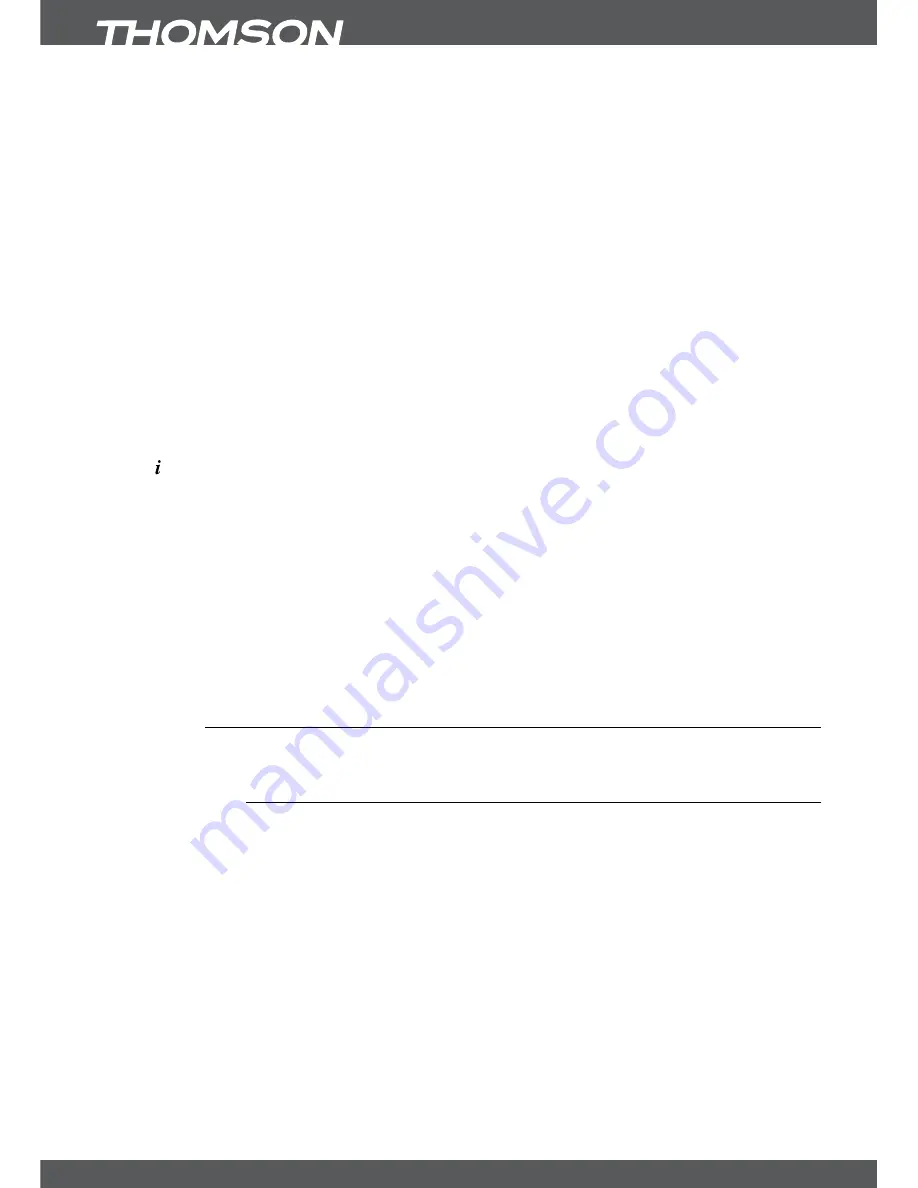
P22
MAinMenU
RemoveUsb
Press the
YeLLoW
button to safely remove the USB storage device from your receiver.
noTe:
We recommend to use this function especially for bigger sized HDDs.
selectPartition
Press
bLUe
to open the selection in case you have more than one partition available on your
USB storage device. Use
tu
to select the desired partition and then select
ok
to change it. In
case you have more partitions formatted in FAT 32 you can also record to them.
Renamerecording(s)orsortthem
Press
MenU
to open one of these functions, use
pq
to select
Rename
or
+ Sort
and then
press
ok
on the desired function. When selected press
ok
on the recording you want to
rename. Once it is selected, use the
0~9
buttons which support alphanumerical selection like
it is common used for mobile phones. When you have entered the desired name use
pq
to
select
OK
to change the name or
Cancel
to return.
If you have selected
+ Sort
you can sort the recordings either by date or by alphabet. Press
ok
on the desired function in order to execute.
showeventinfoofarecording
Press to display the EPG information for the desired recording in case the channel supports
EPG. Within this information, use
tu
to select the next or previous broadcast information
and
pq
to scroll in the text. If a recording shows the name of the programme the EPG was
available during recording, if not the channel name will be displayed instead.
WARninG:
Within Irdeto encrypted services some events may be protected and fast forward/rewind will be
limited or might not be possible. A corresponding smart card is required for playback of encrypted images. If
the additional offer of HD Austria is used, only the „paired“ receiver can be used for playback (up to 3 receivers
can be “paired” with one smart card). If maturity rating is activated for a specific recording, you need to enter
your PIN Code
MATURiTYRATinGPin:0000
before playback can be started.
For questions concerning AustriaSAT or HD Austria, please contact the service telephone:
0820 90 90 93 or visit www.austriasat.at or www.hdaustria.at.
7.5Timer
In this menu you can adjust the time and programme timers. These submenus are available:
Time adjust
and
Set Timer
.
7.5.1TimeAdjust
This menu allows you to set the way the receiver collects and adjusts the time. You can also
adjust the Auto Standby function here. Use
pq
to highlight the setting you wish to change and
tu
or
0~9
to change the value of the highlighted setting. Press
ok
for a list with all available
options for the chosen setting.
Auto Time Setting
:
Defines if the time is collected automatically via satellite, the default
setting is
ON
. Use
tu
to select
OFF
if you prefer to set up the
time manually.
GMT Offset
:
When the
Auto Time Setting
is kept
ON
the receiver shows the
current used offset. In case
Auto Time Setting
is
OFF
you can
adjust your desired offset between:
+0:00
–
-12:00
hours.
Summer time
:
In case
Auto Time Setting
is
OFF
you can adjust the summer time here.
Current Date
:
In case
Auto Time Setting
is
OFF
you can adjust the date here.
Current Time
:
In case
Auto Time Setting
is
OFF
you can adjust the current time here.





































