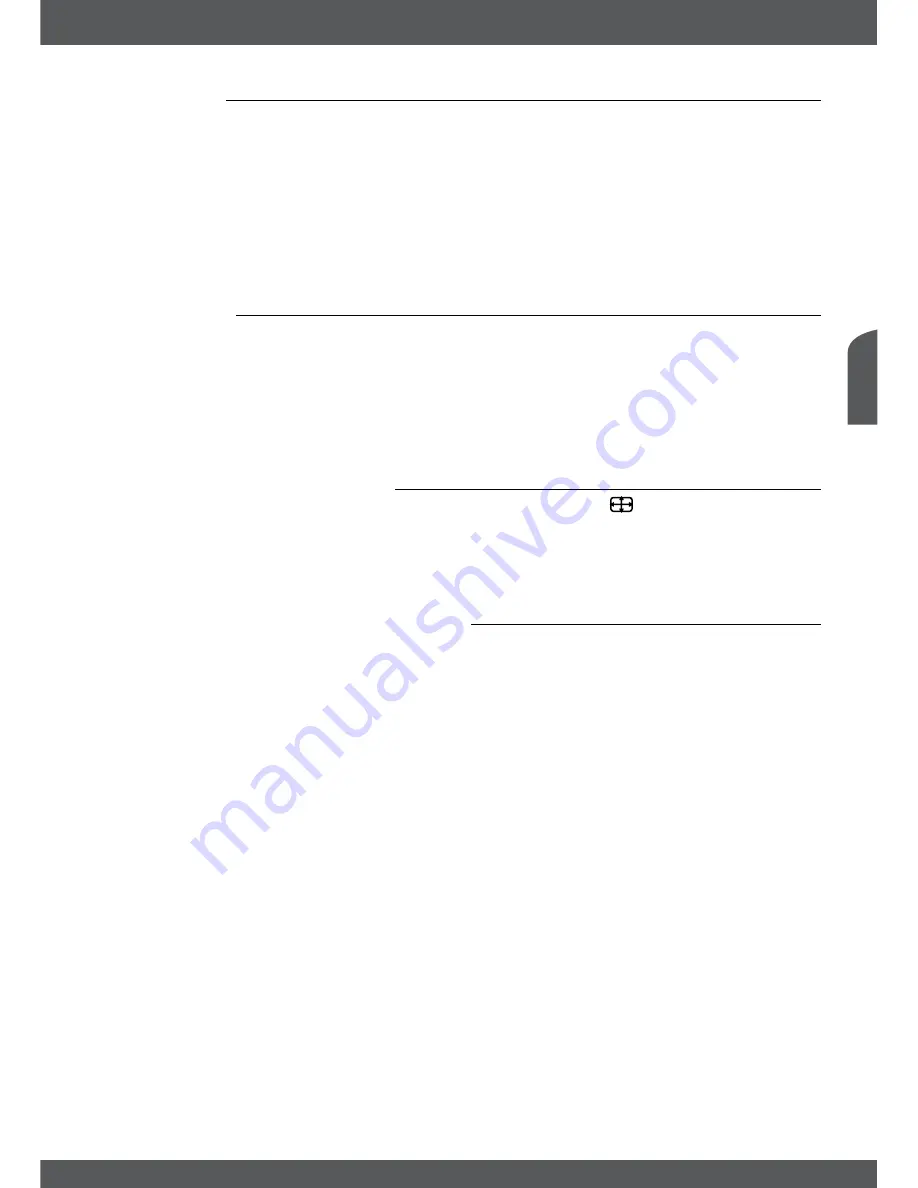
oPeRATion
P11
e
nglish
6.4Teletext
Your receiver includes a fully featured Teletext. To access Teletext, press the
TXT
button in
viewing mode and use the
0~9
buttons to input the number of the page you wish to see. You
can use the
pq
tu
buttons like described on screen for selection and scrolling through
Teletext pages. In this mode the usage of
v+/v-
and
!
is supported as well. Once sub pages
are available for the current page, use the
sUb
button to open the page selection. Enter the
desired sub page via the
0~9
buttons and wait 3 sec. or press
ok
. Then select
OK
with
pq
to confirm. As soon as the desired sub page is reached it will stay in screen, by repeating
this procedure another sub page can be reached as well. Of course, the above mentioned
functions are still accessible. Press
eXiT/soRTie
to quit.
6.5subtitles
Some channels support a choice of different DVB subtitle languages. Press the
sUb
button in
viewing mode to display a list of available subtitle languages.
noTe:
DVB subtitles on Astra 19.2 are available for example on following channels: Das Erste HD, ZDF
HD, 3sat HD, arte HD and TV5MONDE EUROPE (range continually expanding). If you switched the Subtitle
Setting to ON, then the according subtitles will be displayed automatically in case of availability for this channel/
movie. When the setting is OFF the DVB subtitles can be temporary opened by pressing
sUb
.
6.6changingthevideoformat
To change the video resolution while watching TV, simply press the
button in viewing mode.
The adjusted resolution will be shown shortly if your TV set supports this resolution.
To change other settings like
TV Ratio
,
Conversion
or have a look on the current adjusted
Resolution
use the
oPT
button to do so. Select the desired setting using
pq
and use
tu
to
change it. Once all settings are made, press
eXiT/soRTie
to quit.
6.7ePG(electronicProgrammeGuide)
The Electronic Programme Guide is a very useful function that allows you to watch programme
schedules and information on screen and add desired events for recording. Press the
GUiDe
button to open it. Use
pq
or
PG+/PG-
to select the desired channel and
u
to move the
highlight to the events of this channel. In this part you can also use
pq
or
PG+/PG-
to select
or scroll through these. Use
ok
or
GReen
to display detailed information about the selected
event. Then use
pq
or
PG+/PG-
to scroll through and press
eXiT/soRTie
to quit.
Use
bLUe
to display programme information for the next day and
YeLLoW
to get back one
day. Simply press
ReD
to set a Timer for the selected event. A message will be shown, where
you have the possibility to change the type between
Record
and
Turn ON
and in below you
can adopt the desired time by entering the value via the
0~9
buttons. Select
OK
to set timer or
select
Cancel
to discard.
By pressing the
LisT
button you can check the set timers. Use the
ReD
button to edit a set
timer (same procedure as setting the timer). The
bLUe
button can be used to delete a desired
timer and with
YeLLoW
or
eXiT/soRTie
you can close this menu again.
If the highlight is on a channel (at the left side), you can press
ok
to directly switch to this
channel and leave the EPG, otherwise use
eXiT/soRTie
button to leave EPG on the previous
selected channel.
noTe:
Availability of EPG data depends on broadcast and can be displayed for up to 7 days. If
you are opening the EPG just after the receiver was switched on or changed to other transponder we
recommend to wait for a short moment in order to collect the data.
















































