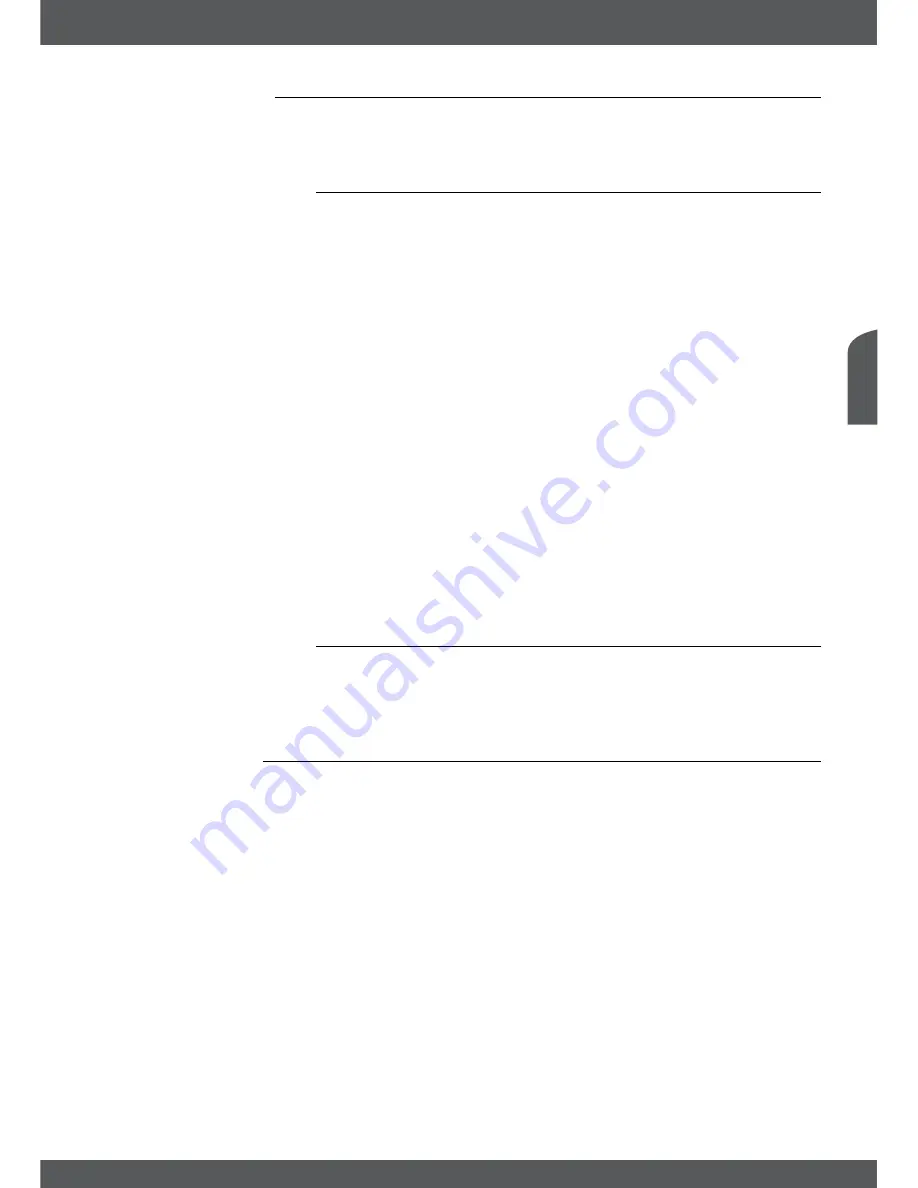
MAinMenU
P21
e
nglish
7.4.2Radiochannels
This menu allows you to organise your radio channels like the TV channels. The only difference
is that here are two favourite lists for radio channels available. For the functions please refer to
chapter
7.4.1Tvchannels
.
7.4.3AutochannelUpdate
In this menu you can perform an automatic channel update on Astra 19.2 satellite. You can
setup a mode and desired time for this. It will enable you to update the complete channel
database of your receiver or save you the time for a full channel scan.
Automatic Update:
Use
tu
to select
ON
as the default setting is
OFF
.
Update Mode:
With
tu
you can adjust if you want to perform the update
Daily
or
Weekly
.
Update Time:
Use the
0~9
buttons to enter the desired time.
Update Days:
Only available in the
Weekly
mode. Here you can use
ok
to open
the list and
pq
to select the desired day. Afterwards press
ok
to
choose it.
At the desired time the receiver will give a message that it is going to perform this function.
Depending on the receiver mode you will be able to see it on screen. During this process you
still have the possibility to
Cancel
it. After the receiver has finished the search progress you will
be informed about the result. Press
ok
to save the result in the receiver or select
Cancel
to
discard it.
To deactivate this function again you can set the
Automatic Update
to
OFF
.
noTe:
This function will provide an update for all available channels from the satellite and will add/
might delete channels to/from the channel list. It will also allow you to receive channels which are newly
added on new transponders. Please consider that in this case already deleted services will be added to
the channel list again!
7.4.4TvProgrammeGuide
The EPG (Electronic Programme Guide) is a very useful function that allows you to watch
programme schedules and information on screen and add desired events for recording. For
detailed instruction and information please refer to chapter
6.7ePG(electronicProgramme
Guide)
as the functions in this menu are identical.
7.4.5hDDManager
This menu allows you to watch previously recorded programmes, format your USB storage
device and more. On the left side you see the list of recorded events in case you already made
some. Below you can find information of your USB storage device and the selected recording.
On the right side you see the duration of the recording as well as the title. Directly above you
have a preview of this recording. Use the
u
button to show it or press
ok
to watch in full
screen mode. Further the displayed buttons are available to be used in preview mode as in full
screen mode.
These further functions are available in this menu:
Deletethedesiredrecord
Use
pq
to select a file that you want to delete. Press the
ReD
button to execute.
formathDD
Use the
GReen
button to format your connected USB storage device.
WARninG:
The format function will delete all recordings, data and information from your USB device.
THOMSON will not take any responsibility for damaged or lost data on the USB device. Please make a
backup copy from important data on your USB device before using it with your receiver.






































