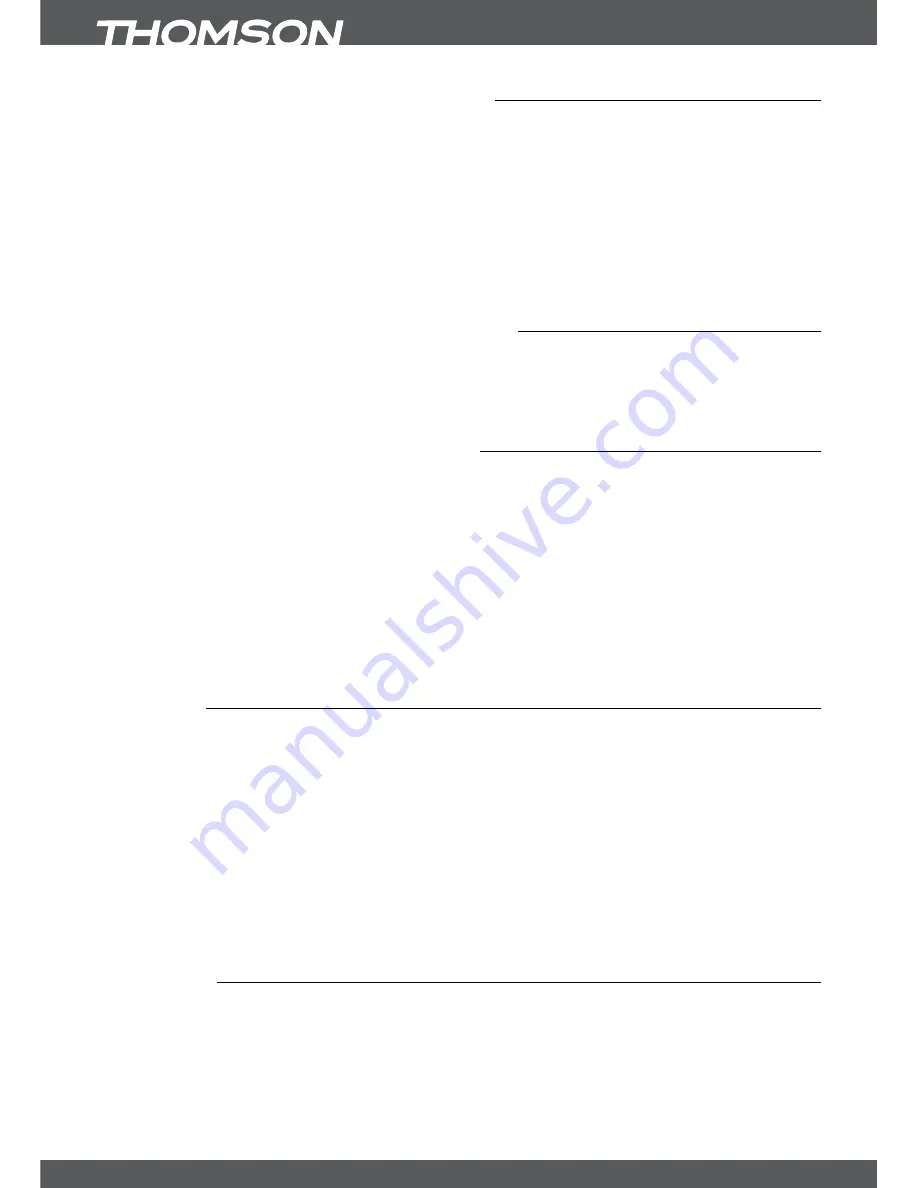
P6
sTARTinGUPfoRThefiRsTTiMe
3.4connectingandusingtheiRextender
Fig. 7
With the IR extender you can place the receiver out of sight (e.g. a closed cabinet) while still
being able to control it. Plug the IR extender into the IR connector on the back of the receiver.
Locate the extender at a position allowing a direct sight to the remote control. Once a suitable
location is found, remove the protection foil from the adhesive tape on the bottom of the
extender and fix it by slightly pressing it down on the surface it should be placed on.
noTe:
We recommend considering the standard adhesive notes (dust-free, fat free, not to coarse
materials, etc.)!
4.0sTARTinGUPfoRThefiRsTTiMe
Ensure that your satellite signal is of good quality and that all connections are properly setup. In
case of difficulties or questions, please ask your local dealer for assistance. It is recommended
to follow the
First Time Installation
step by step. It will guide you through the basic installation
and channel searching process. You can enjoy digital HD broadcasts within just a few minutes.
4.1Language,countryandvideosetup
After turning on the power for the first time, the
OSD language
,
Country
and
Video Setting
menus will be shown. Choose your language with
tu
then use
pq
to select your preferred
country. For these settings you can also use
ok
to show a list of available settings.
Please read the displayed instructions for each screen carefully which will help you adjusting the
settings correct and easily.
In the Video settings use
tu
to choose which connection you are using, either
HDMI
or
Scart
are
available. The desired connection can be opened with
ok
to set the appropriate settings.
During any stage of the
First Time Installation
, you can press
bLUe
Next
to go to the next step
or
YeLLoW
Previous
to get back to the previous step.
noTe:
For Austria and satellite Astra 19.2 you have the possibility to load a preset channel list.
4.1.1hDMi
In this submenu you can set following parameters:
TV Ratio:
16:9
or
4:3
to choose depending on the kind of your TV set.
Conversion:
Letterbox, PanScan
or
Combined
, to choose the preferred picture format.
Video Output:
Only selectable for Scart
Resolution:
576p, 720p
or
1080i
, to adjust the optimum resolution your TV set
supports.
HDCP:
ON
or
OFF
, please see the Note below.
noTe:
HDCP (High Definition Content Protection) is set to ON per default as nowadays all TV sets with an
HDMI connector support HDCP. In case you have problems with the HDMI connection you can use the Scart setting
to deactivate HDCP, which will allow you to watch via HDMI without problems. Please consider that movies which are
broadcasted with an extra content protection might not be shown in case HDCP is set to OFF.
4.1.2scART
In this submenu you can set following parameters:
TV Ratio:
16:9
or
4:3
to choose depending on the kind of your TV set.
Conversion:
Letterbox, PanScan
or
Combined
, to choose the preferred picture format.
Video Output:
RGB or CVBS, depending on what your TV set supports. For Scart
we recommend RGB.
Resolution:
Only selectable for HDMI
HDCP:
ON or OFF, please see the note above.












































