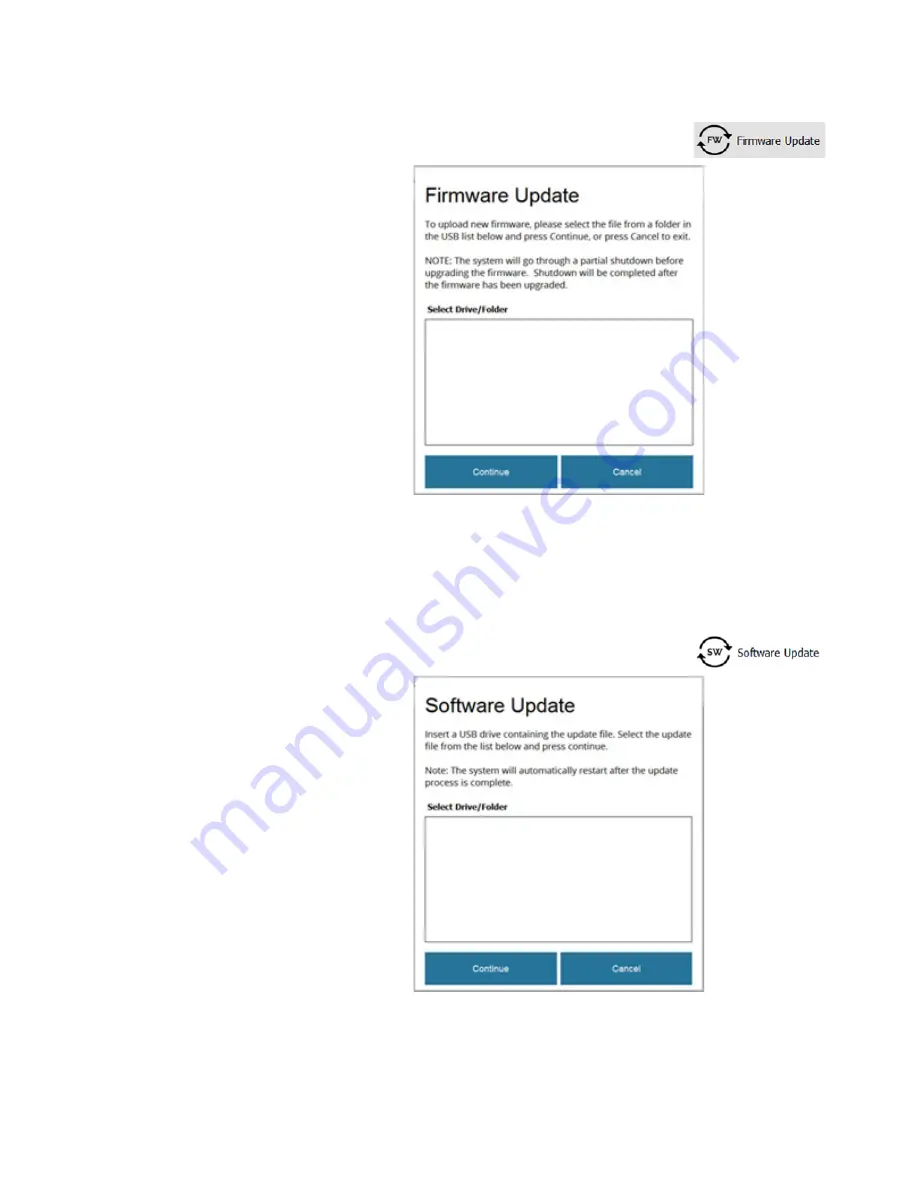
iSort
™
Automated Cell Sorter User Guide
85
Update firmware
1.
Insert the USB flash drive containing the latest iSort
™
firmware version into the
USB port located at the front of the instrument (see page 9).
2.
On the System Update screen, select
Firmware Update
to open the Firmware Update screen.
3.
Select the latest iSort
™
firmware file from the USB list on the Firmware Update
screen, then click
Continue
. The system will go through a partial Shut Down
before upgrading the firmware automatically. When the firmware is upgraded,
the instrument will complete the Shut Down operation.
Update software
1.
Insert the USB flash drive containing the latest iSort
™
software version into the
USB port located at the front of the instrument (see page 9).
2.
On the System Update screen, select
Software Update
to open the Software Update screen.
3.
Select the latest iSort
™
software file from the USB list on the Software Update
screen, then click
Continue
. The system will automatically restart after the
update is complete.
Содержание invitrogen iSort Series
Страница 120: ...120 iSort Automated Cell Sorter User Guide...
Страница 121: ...iSort Automated Cell Sorter User Guide 121...
Страница 122: ...122 iSort Automated Cell Sorter User Guide...
Страница 123: ...iSort Automated Cell Sorter User Guide 123...
Страница 140: ...thermofisher com support thermofisher com askaquestion thermofisher com 19 October 2018...






























