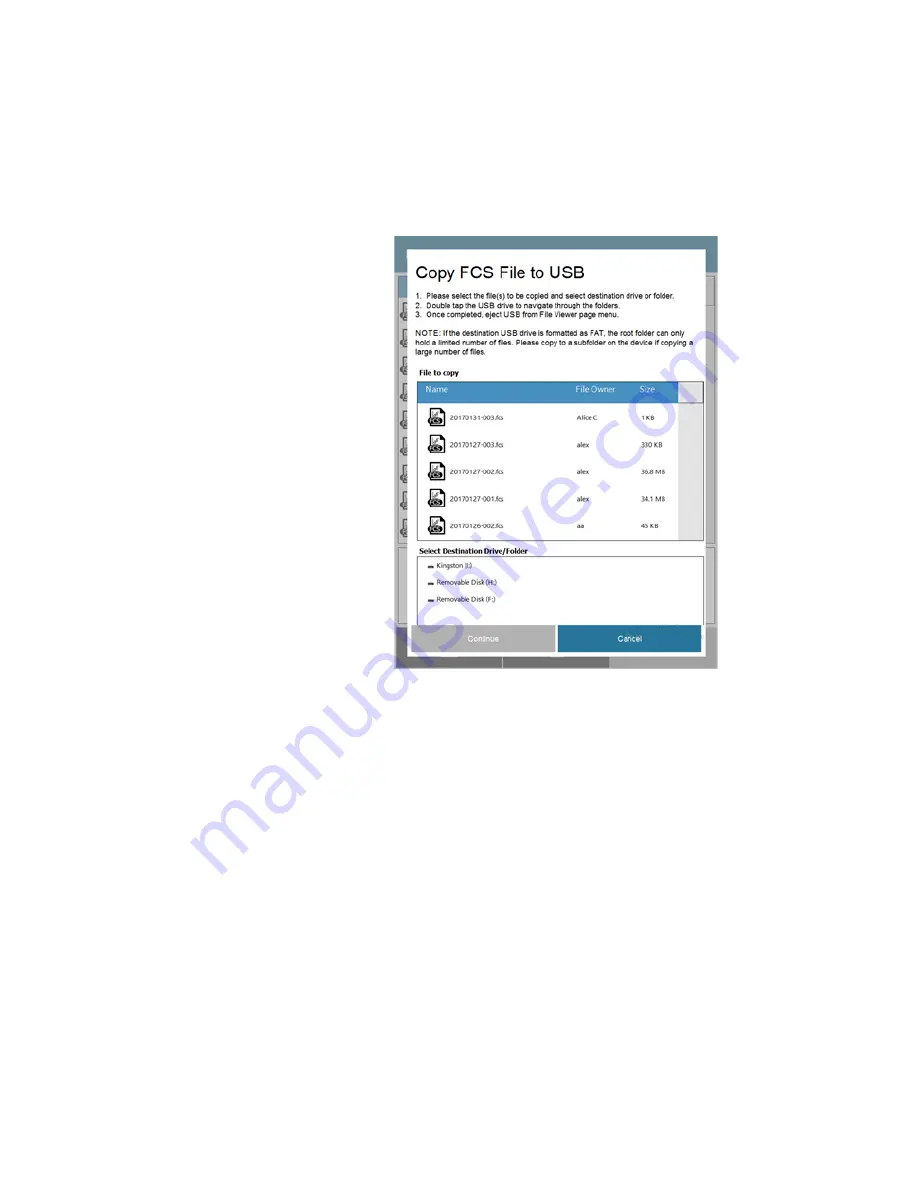
50
iSort
™
Automated Cell Sorter User Guide
Copy FCS File to
USB
Copying FCS files to a USB drive places a copy of the each selected file in the
destination folder on the USB drive without deleting them on the instrument.
1.
To copy FCS files save from the instrument to a USB drive, press the
Copy
FCS File
button on the Manage Files menu.
2.
When prompted, press to select the files on the list that you wish to move to
the USB drive. Selected files will be highlighted in blue.
Note:
You can select multiple files. To unselect a file, press the file again.
3.
Double-tap the USB drive that appears on
Destination Drive/Folder
list to
navigate through its folders and select the desired destination folder.
4.
Click
Continue
to copy the selected FCS files to the destination folder on the
USB drive. The copied files will not be deleted from the instrument.
To return to the File Viewer without copying the selected files, press
Cancel
.
Warnings for data
storage
The data storage capacity of the iSort
™
Automated Cell Sorter is 400 gigabytes. If
your data storage is getting low, the system displays a warning message. The
system displays a warning message again when the data storage is full.
In such cases, either delete the FCS files stored on the instrument or move them to
a USB drive to free up storage space in the instrument.
Содержание invitrogen iSort Series
Страница 120: ...120 iSort Automated Cell Sorter User Guide...
Страница 121: ...iSort Automated Cell Sorter User Guide 121...
Страница 122: ...122 iSort Automated Cell Sorter User Guide...
Страница 123: ...iSort Automated Cell Sorter User Guide 123...
Страница 140: ...thermofisher com support thermofisher com askaquestion thermofisher com 19 October 2018...






























