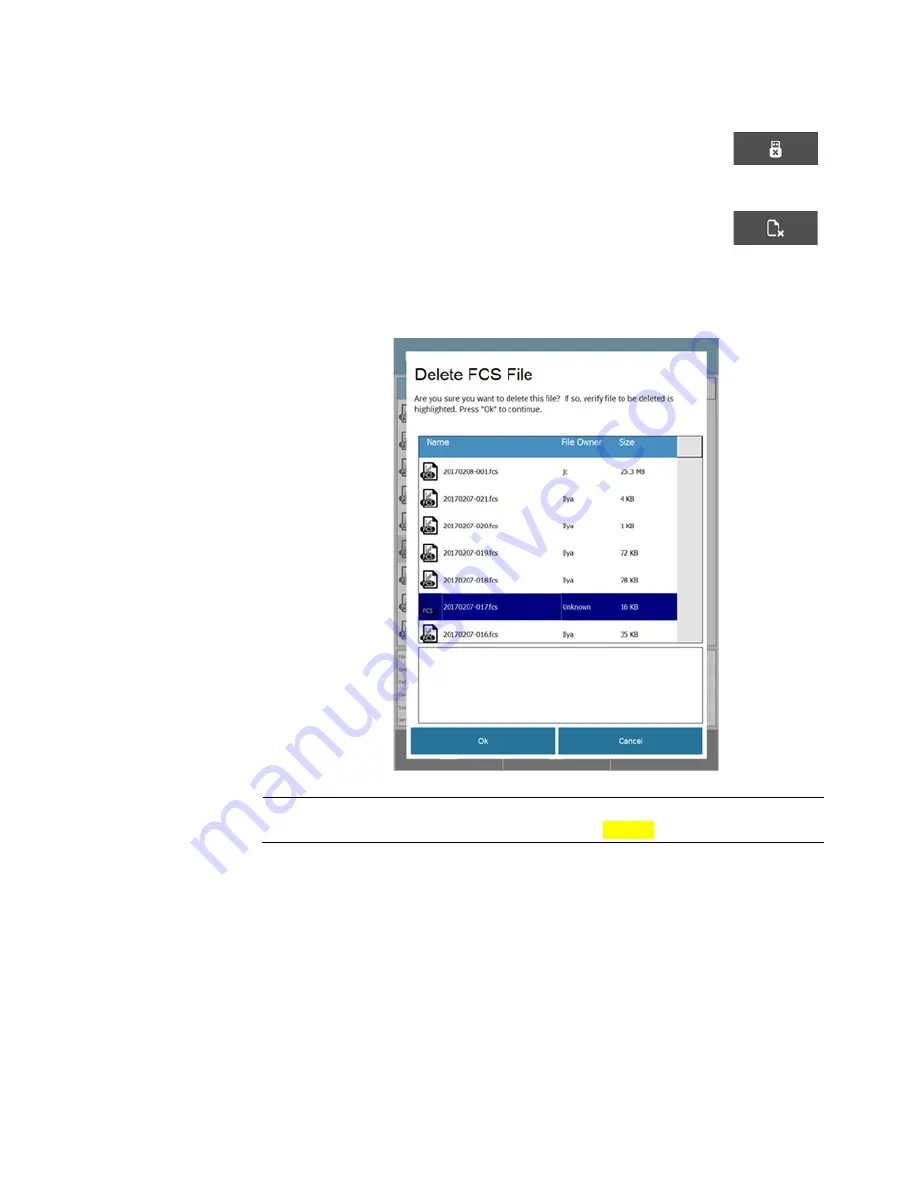
iSort
™
Automated Cell Sorter User Guide
47
Manage files
Eject USB
1.
To eject the USB drive connected the instrument, press the
Eject USB
button on the Manage Files menu.
2.
When prompted, then remove the USB drive from the USB port.
Delete FCS File
1.
To delete an FCS file, select the desired file from the File
Viewer, then press the
Delete FCS File
button on the Manage
Files menu.
2.
When prompted, verify that the file to be deleted is highlighted on the list,
then click
OK
.
To return to the File Viewer without deleting the file, press
Cancel
.
IMPORTANT!
Once you have deleted an FCS file, you cannot reload it to the iSort
™
Automated Cell Sorter and generate a Report (see page xx)
Содержание invitrogen iSort Series
Страница 120: ...120 iSort Automated Cell Sorter User Guide...
Страница 121: ...iSort Automated Cell Sorter User Guide 121...
Страница 122: ...122 iSort Automated Cell Sorter User Guide...
Страница 123: ...iSort Automated Cell Sorter User Guide 123...
Страница 140: ...thermofisher com support thermofisher com askaquestion thermofisher com 19 October 2018...






























