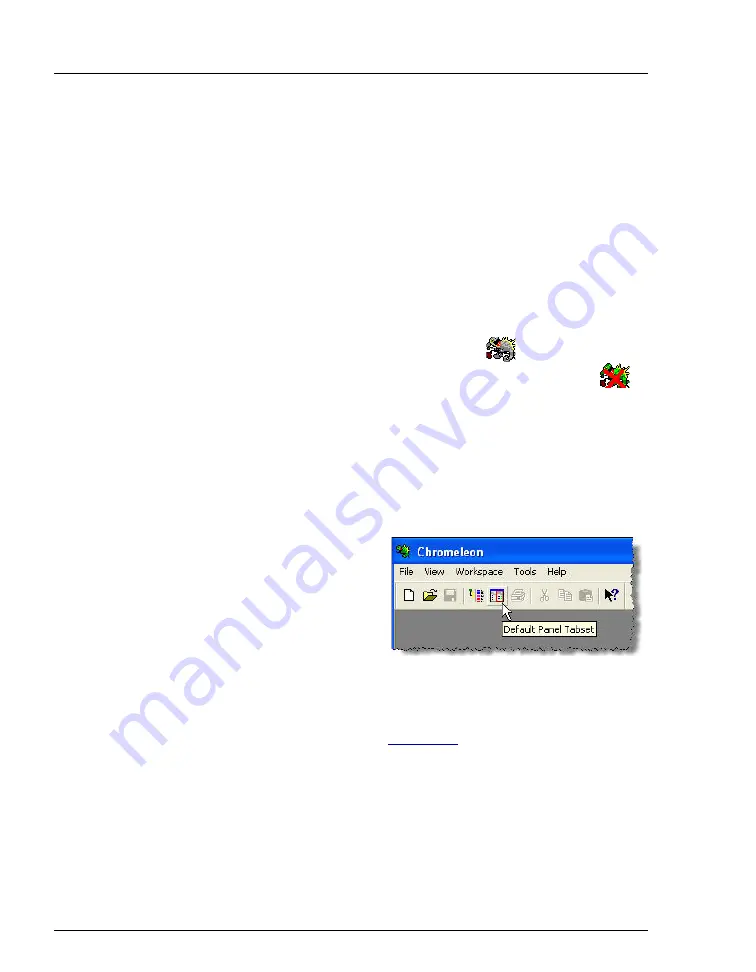
Dionex ICS-1100 Ion Chromatography System
40
Doc. 065289-03 10/12
3.3
Connecting to Chromeleon
NOTE If you are beginning operation of a Dionex ICS-1100
that has not been configured in a timebase, refer to the
Dionex ICS-1100 installation instructions for
Chromeleon setup instructions.
1. Turn on the PC.
2. Start the Chromeleon Server, if it is not already running.
a.
Check the Chromeleon Server Monitor icon on the Windows taskbar.
•
When the server is running, the icon is gray
.
•
When the Server is not running, the icon is crossed out in red
).
To start the server, right-click the icon and select
Start Server
.
b. If the Server Monitor icon is not on the Windows taskbar, click
Start
>
All Programs > Chromeleon > Server Monitor
. The Server Monitor
opens. Click
Start
to start the server.
3. To start the Chromeleon client, click
Start
and select
All Programs
>
Chromeleon > Chromeleon
.
4. If Chromeleon is installed, the main
window and Browser appear.
Display the panel tabset by
selecting
View > Default Panel
Tabset
or by clicking the
Default
Panel Tabset
toolbar button.
If Chromeleon Xpress is installed,
starting the application automatically displays the panel tabset.
5. To display the Dionex ICS-1100 Control panel, click the tab labeled with the
Dionex ICS-1100 timebase name (see
Содержание Dionex ICS-1100
Страница 10: ...Dionex ICS 1100 Ion Chromatography System viii Doc 065289 03 10 12 ...
Страница 20: ...Dionex ICS 1100 Ion Chromatography System 10 Doc 065289 03 10 12 ...
Страница 46: ...Dionex ICS 1100 Ion Chromatography System 36 Doc 065289 03 10 12 ...
Страница 68: ...Dionex ICS 1100 Ion Chromatography System 58 Doc 065289 03 10 12 ...
Страница 148: ...Dionex ICS 1100 Ion Chromatography System 138 Doc 065289 03 10 12 ...
Страница 152: ...Dionex ICS 1100 Ion Chromatography System 142 Doc 065289 03 10 12 ...
Страница 158: ...Dionex ICS 1100 Ion Chromatography System 148 Doc 065289 03 10 12 ...
Страница 168: ...Dionex ICS 1100 Ion Chromatography System Index 10 Doc 065289 03 10 12 ...






























