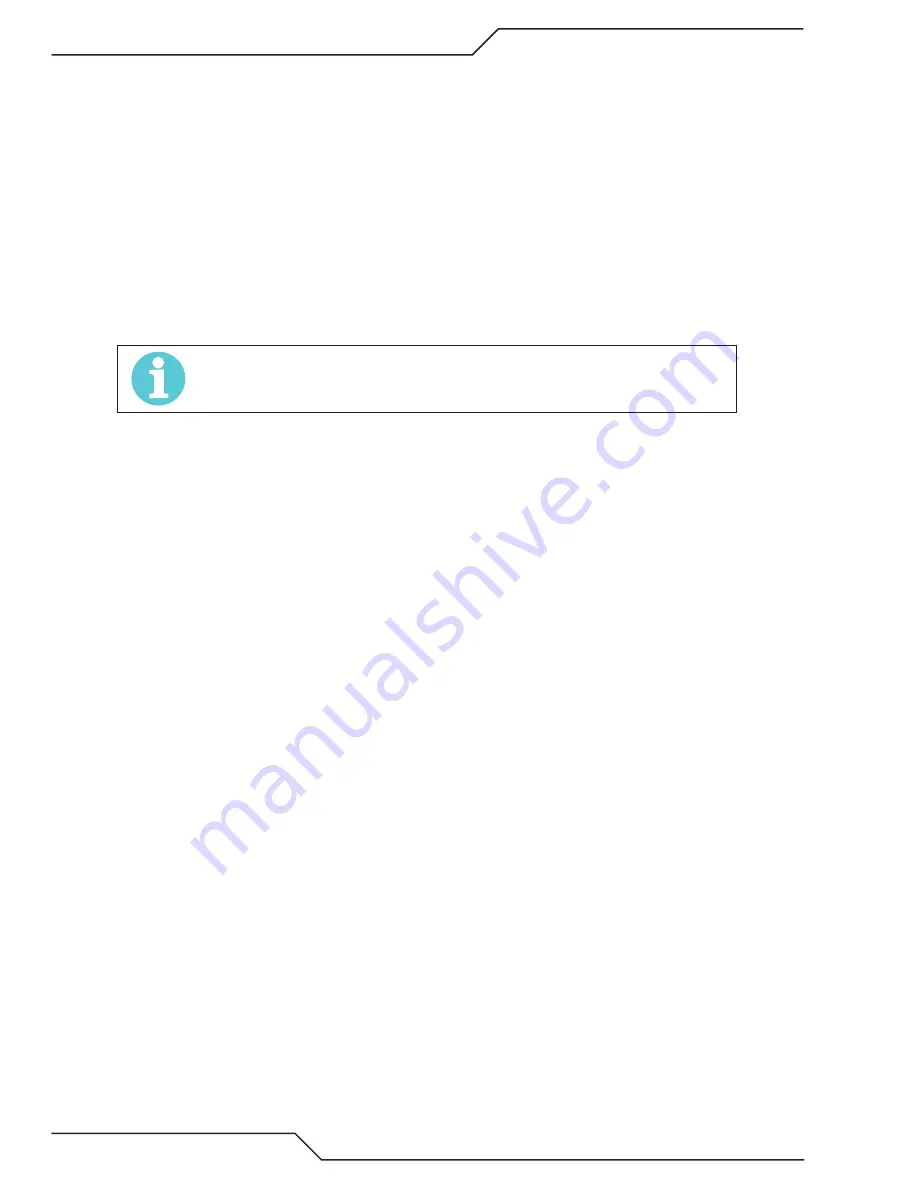
ULTRA-CUT 200 XT
4-12
OPERATION
Manual 0-5304
d) The coolant pump starts and the Gas indicator blinks, and the display shows E304, while the cutting gasses are
purged. Purge time varies with the torch lead length and the cutting process. See section 4.04 for setting lead length.
When the gas purge ends the E304 goes away but the gas LED may continue blinking if the coolant flow hasn’t been
satisfied.
e) Once coolant flow is detected, usually within 5 seconds after the pump starts, the input contactor(s) W1 (W2) close
and the AC indicator lights.
f) At the same time the DMC & DPC, both Green & Red LEDs, also blink their firmware version.
g) Following the firmware version indication, while CCM establishes communication with the gas control (Step e.), the
coolant pump and fans come on to “prime” the system. The “gas” indicator on the front panel blinks until correct
coolant flow is detected. Normally this takes only a few seconds but can last up to 4 minutes if there is a problem.
Should there be a problem with priming the coolant system, after 4 minutes the Status indicator will show code 404
and the pump will stop until you rectify the problem and recycle the power.
NOTE!
If communication is not established in step g, the pump will not strart and the gas
indicator will not blink. The fault code E501 (DMC) or E301 (DPC) will be displayed.
h) Once communication with the DFC components is established the Green power indicator on both DMC & DPC will be
on and their Red indicator will be off.
3. At power on while all the items in step 2 are going on the TSC 3000 has been starting up Windows XP™ which takes about 2
¼ minutes. Another 15 sec the application starts and displays the HOME screen.
4. Now you must select the cutting (and plasma marking) process. Refer to sections 4.05, 4.06 and 4.07 for step by step in-
structions in selecting New, Recently Used or Creating Custom Processes.
5. During process selection you will come to the “Torch Consumables” screen. At this point if you have not installed correct
consumables and “Plasma” is not already disabled, shut off (disable) the Plasma Enable SW. Install the consumables, Set
the Plasma Enable SW to “Enable”.
a) Coolant Pump starts up to prime the torch cooling system. The “Gas” indicator on the front panel blinks until correct
coolant flow is detected. Normally only a few seconds. See step 2 d and 2 e. for full details.
6. The next screen following Torch Consumables is a table of recommended CNC and THC (Torch Height Control) settings. You
may toggle between cutting and marking settings using the “Show Marking / Show Cutting” button. Set your cutting table
controller and height control to the recommended setting.
a) If you prefer other settings for cutting you can create a “Custom” process where you edit the cutting CNC/THC setting
if you want. Currently, modifying the marking CNC/THC settings is not allowed. A custom process does not have to
change the cutting current or gas pressures unless you want to. You can use customs to modify the recommended
CNC/THC settings as well.
7. Continue the process selection until you reach the Cut Monitor screen. If you have not set the Plasma Enable SW to “Enable”
do so now.
a) Purging of the gasses used for the selected process begins. Depending on your lead length and consumable type this
can take some time. While the gas purge is being performed the display will show E304 and the Gas LED will blink.
If the plasma was not enabled before this step the coolant pump will start and when the coolant flow is satisfied the
contactors will turn on. Once the gas purge is finished E304 will go away and if the the coolant flow is OK the Gas
LED stops blinking.
Purge times for different lead lengths have been set to allow time to fully pressurize the leads and to remove any coolant that
gets into the consumables during a parts change. Make sure that during setup the correct lead length has been selected,
the default time is for max lead length and may be longer than you require.
Содержание ULTRA-CUT 200 XT
Страница 6: ...This Page Intentionally Blank...
Страница 15: ...ULTRA CUT 200 XT Manual 0 5304 SAFETY INSTRUCTIONS 1 5 This Page Intentionally Blank...
Страница 28: ...ULTRA CUT 200 XT SPECIFICATIONS Manual 0 5304 This Page Intentionally Blank...
Страница 76: ...ULTRA CUT 200 XT INSTALLATION Manual 0 5304 This Page Intentionally Blank...
Страница 142: ...ULTRA CUT 200 XT APPENDIX Manual 0 5304 APPENDIX 8 CCM CPU PCB Layout Test Point Test Point Art A 11675_AB...
Страница 144: ...ULTRA CUT 200 XT APPENDIX Manual 0 5304 APPENDIX 9 CCM I O PCB Layout Test Point Test Point Art A 11676_AC...
Страница 146: ...ULTRA CUT 200 XT APPENDIX Manual 0 5304 APPENDIX 10 Pilot PCB Layout Art A 11677 Test Point Test Point...
Страница 148: ...ULTRA CUT 200 XT APPENDIX Manual 0 5304 APPENDIX 11 Relay and Interface PCB Layout Test Point Test Point Art A 11678_AB...
Страница 150: ...ULTRA CUT 200 XT APPENDIX Manual 0 5304 APPENDIX 12 Display PCB Layout Test Point Test Point Art A 11679...
Страница 151: ...ULTRA CUT 200 XT Manual 0 5304 APPENDIX A 25 Display PCB Test Points TP1 GND TP2 5VDC TP3 24VDC...
Страница 152: ...ULTRA CUT 200 XT APPENDIX Manual 0 5304 APPENDIX 13 System Bias PCB Layout Test Point Test Point Art A 11680...
Страница 154: ...ULTRA CUT 200 XT APPENDIX Manual 0 5304 APPENDIX 14 Main Inverter Bottom PCB Layout Test Point Test Point Art A11681_AB...
Страница 156: ...ULTRA CUT 200 XT APPENDIX Manual 0 5304 APPENDIX 15 Main Inverter Top PCB Layout Test Point Test Point Art A11682_AB...
Страница 158: ...ULTRA CUT 200 XT APPENDIX Manual 0 5304 APPENDIX 16 Control and Fault PCB Layout Test Point Test Point Art A11683_AB...
Страница 160: ...ULTRA CUT 200 XT APPENDIX Manual 0 5304 APPENDIX 17 Cap Bias Bottom PCB Layout Art A 11685_AB...
Страница 161: ...ULTRA CUT 200 XT Manual 0 5304 APPENDIX A 35 APPENDIX 18 Cap Bias Top PCB Layout Art A 11686_AB...
Страница 162: ...ULTRA CUT 200 XT APPENDIX Manual 0 5304 APPENDIX 19 Suppressor PCB Layout Art A 11684_AB...
Страница 165: ...ULTRA CUT 200 XT Manual 0 5304 APPENDIX A 39 This Page Intentionally Blank...
Страница 227: ......






























