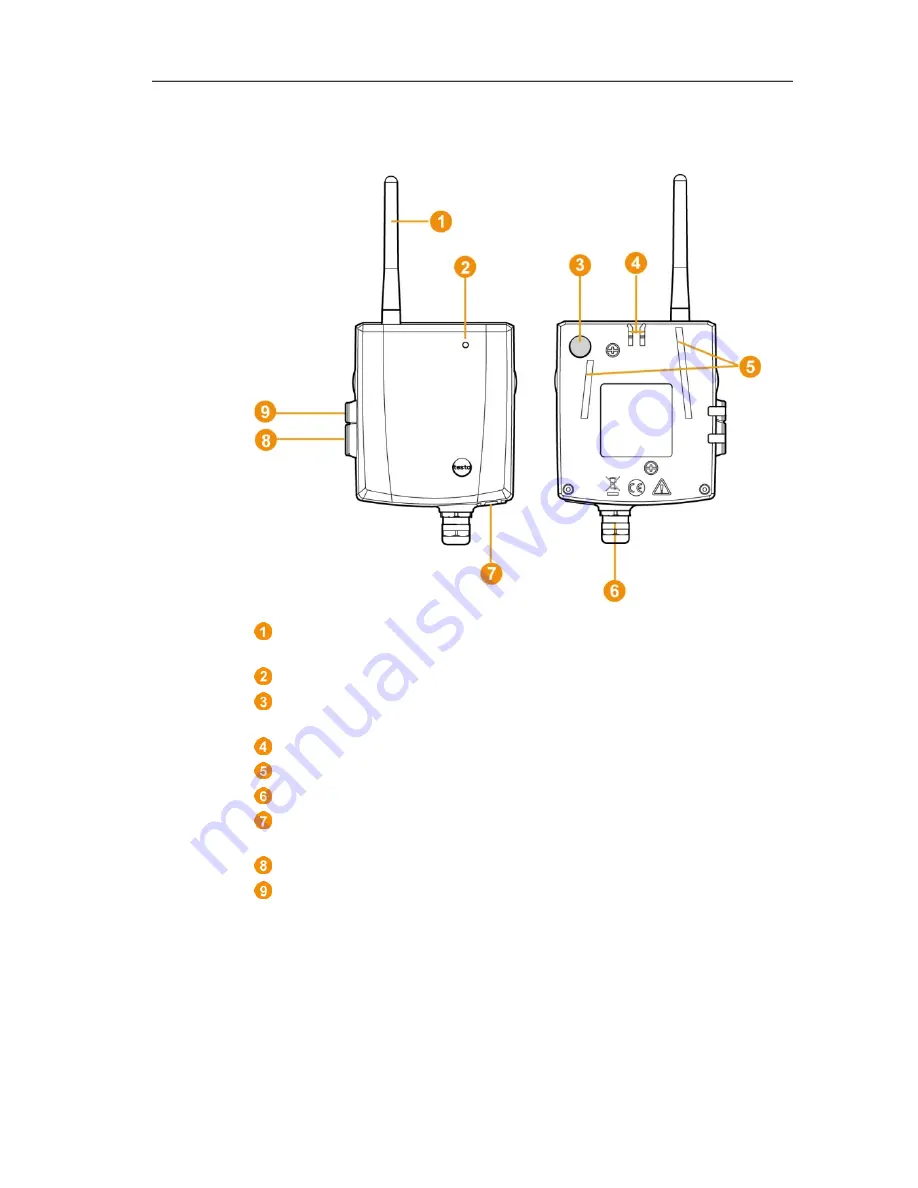
4 Product description
28
Pos: 41 /TD/Produktbeschreibung/Übersicht/testo Saveris/05 Analogkoppler/01 Analogkoppler @ 4\mod_1245762445743_79.docx @ 45338 @ 2 @ 1
4.7.
Saveris analog coupler
Only with radio analog coupler U1: Antenna for sending the
measurement data.
LED for status display.
Connect button for connecting the analog coupler to the Saveris
base and for a status request during operation.
Catch for the wall bracket.
Guide rails for the wall bracket.
Cable coupling M16 x 1.5 for connecting to the transmitter.
Only with Ethernet analog coupler U1E: Input for connecting the
network cable.
Input for service interface.
Input for power supply via mains unit.
Pos: 42 /TD/--- Seitenwechsel --- @ 0\mod_1173774430601_0.docx @ 283 @ @ 1
Содержание 0572 0158
Страница 1: ...Measurement data monitoring with testo Saveris Small Business Edition Instruction manual...
Страница 2: ...2...
Страница 54: ...5 First steps 54 2 Click on Next The System status dialogue box is displayed with the tab General...
Страница 132: ...7 Maintaining the product 132 2 Click on Continue The System status dialogue with the General tab is shown...
Страница 177: ...8 Tips and assistance 177 Ende der Liste f r Textmarke Inhalt...
Страница 178: ...0970 4020 en 13 V04 5 SP4 en GB...






























