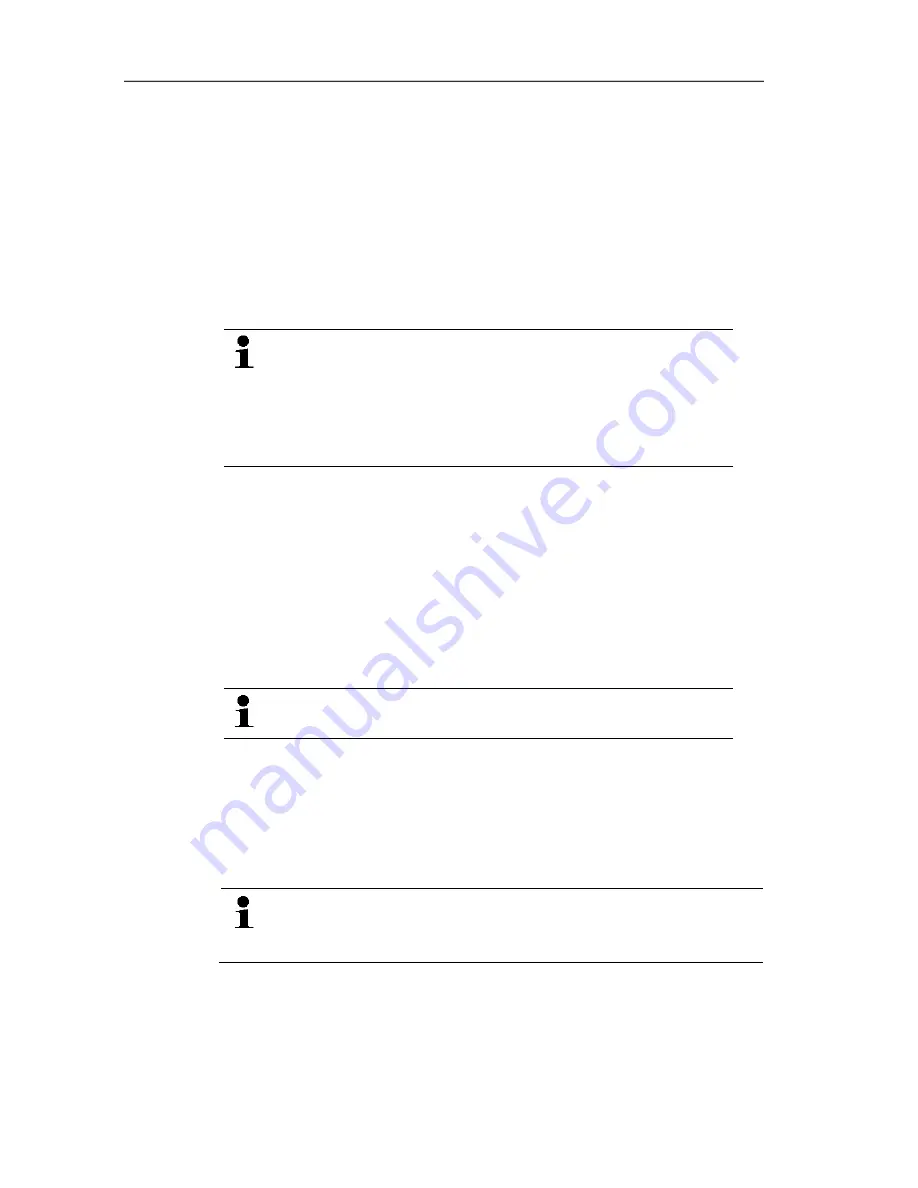
6 Using the product
105
1.
Click on
Edit
|
Tools
|
Crosshairs
.
2.
In the diagram, click on the point for which the details should be
shown.
- A dialogue with the following information on the reading is
shown:
• date on which the reading was recorded,
• time at which the reading was recorded,
• number of the reading and
• reading.
You can move along the curve with the left mouse
button pressed and held and thereby see the individual
information for the readings.
In doing this, it is not necessary to exactly follow the
course of the curve; the crosshairs does this
automatically if you move the mouse to the right or left.
Pos: 133 /TD/Produkt verwenden/testo Saveris/05a Diagramme analysieren/04 Ausgleichskurve @ 0\mod_1188996582968_79.docx @ 3524 @ 4 @ 1
6.5.1.3.
Showing regression curve
Place the regression curve over the diagram to show the course
that the measurement series tends to take.
1.
Click on
Edit
|
Tools
|
Regression curve
.
2.
Click on the reading curve for which the regression curve
should be shown.
- The regression curve is shown and displayed in the status bar
of its regression coefficients.
If you click on the curve again, the regression curve is
hidden again.
Pos: 134 /TD/Produkt verwenden/testo Saveris/05a-2 Kurveneigenschaften/00 Kurveneigenschaften @ 0\mod_1188996704171_79.docx @ 3636 @ 45 @ 1
6.5.1.4.
Text field
Insert a text field to enter comments and additional information in
the curve.
Insert text field
The text field may potentially cover parts of the curve. In
this event, the text field must be positioned in such a way to
ensure that the curve is not concealed.
1. Click on
Edit
|
Tools
|
Insert text
.
- A text field is displayed in the diagram.
2. Fill the text field with the required content.
3. Click on the border of the text field and move it so that the curve
is not concealed.
Содержание 0572 0158
Страница 1: ...Measurement data monitoring with testo Saveris Small Business Edition Instruction manual...
Страница 2: ...2...
Страница 54: ...5 First steps 54 2 Click on Next The System status dialogue box is displayed with the tab General...
Страница 132: ...7 Maintaining the product 132 2 Click on Continue The System status dialogue with the General tab is shown...
Страница 177: ...8 Tips and assistance 177 Ende der Liste f r Textmarke Inhalt...
Страница 178: ...0970 4020 en 13 V04 5 SP4 en GB...






























