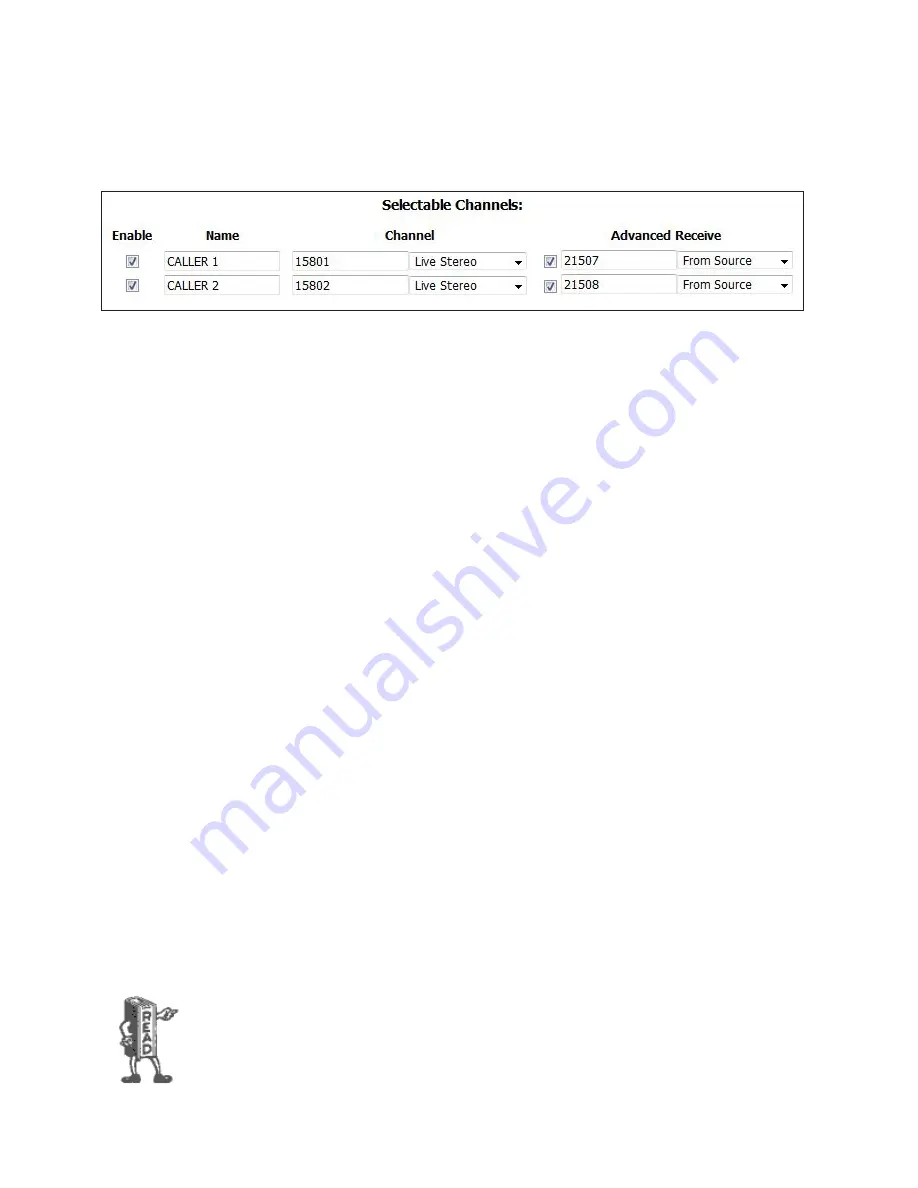
CHAPTER 4 |
56
APPENDIX
A setup like this can be repeated using the remaining available sources and destinations. Keep in mind that routing mix
minuses this way uses up routes in the xNode so you will have less I/O for each route that is made internally. In this setup
Output Line 1’s left and right jacks will have the output of Hybrids 1 and 2 respectively.
Operation with Fusion Consoles
Axia consoles can be used to control both fixed and selectable lines from the VX. Entering the VX Engine IP address into the
Fusion’s Show or Source profile (depending if it’s fixed or selectable) connects all the needed logic functions - line selection is
the main one, but muting for the VX sets is also handled.
Any VX set assigned to a studio and show shared with an Element will mute its ringer when the Element tells it to. Selectable
lines use the Element’s Call Control Module as the line selector. In this case, the IP address, show and studio are entered into
the PHONE section of the Fusion’s Show profile. It can be used in either 12 or 24 line mode, depending upon configuration.
In the former, two columns/faders are used; in the latter, one column/fader. The same module is used for either 12 or 24 line
operation. When 12 line mode, the left column of Status Symbols displays the line number and the right displays status. When
configured in 24 line mode, each active line is numbered with the number being shown when the line is idle (replacing the idle
“dot”). In the 12 line mode, the left row of buttons assigns lines to the left fader and the right row to the right fader. In the 24
line mode, both rows assign lines to the left fader. To assign to the right fader, push
on
,
off
or preview on the right fader which
activates flashing and displays
PRESS LINE
on the alpha display. Selecting a line assigns it to the right fader. To cancel the mode
before selecting a line, press the right
drop
button or the right channel
off
button.
When you need to be able to assign selectable lines to more than one or two faders, the Call Control Module can be expanded
using one or more Phone Fader modules. The additional Phone fader channels will work like the right fader on the Call Control
Module. You can quickly build multiple-line conferences on the fly, while keeping the usual one-call-after-another auto-drop
style operation on the left fader.
Usually, a VSet phone will be used in the studio along with the console to allow handset conversations. Taking a line on the VSet
will disconnect it from the Element, and vice-versa. The call will not be dropped.
Fixed lines can be configured directly to Fusion faders. Note that using only fixed lines and Phone Fader modules would give
you “Euro-style” operation, where each line has its own hybrid/fader and there is no line selector. There is no limit to fixed lines
vs. selectable in the VX, so you can have as many as you have available console faders.
Mix-minus is generated automatically in all Axia consoles. In Fusion Auto/Program 1 feed to source mode, the backfeed will be
generated by the PGM-1 bus “minus” the caller audio when the channel is ON. When the channel is OFF, Talkback will be the
source. Alternatively, Feed-to-Source can be fixed to Pgm 1, Pgm 2, Pgm 3, or Pgm 4. You can assign a line to a specific fader by
pushing the Set, OFF, ON, Hold, or PVW button on the fader channel before selecting the line. The fader channel alpha display
will toggle between source type and LINE N after a line is assigned.
There is much more explanation that this in the product manual for Fusion and Element. If you desire
more information to quench the thirst for knowledge, check it out!
















































