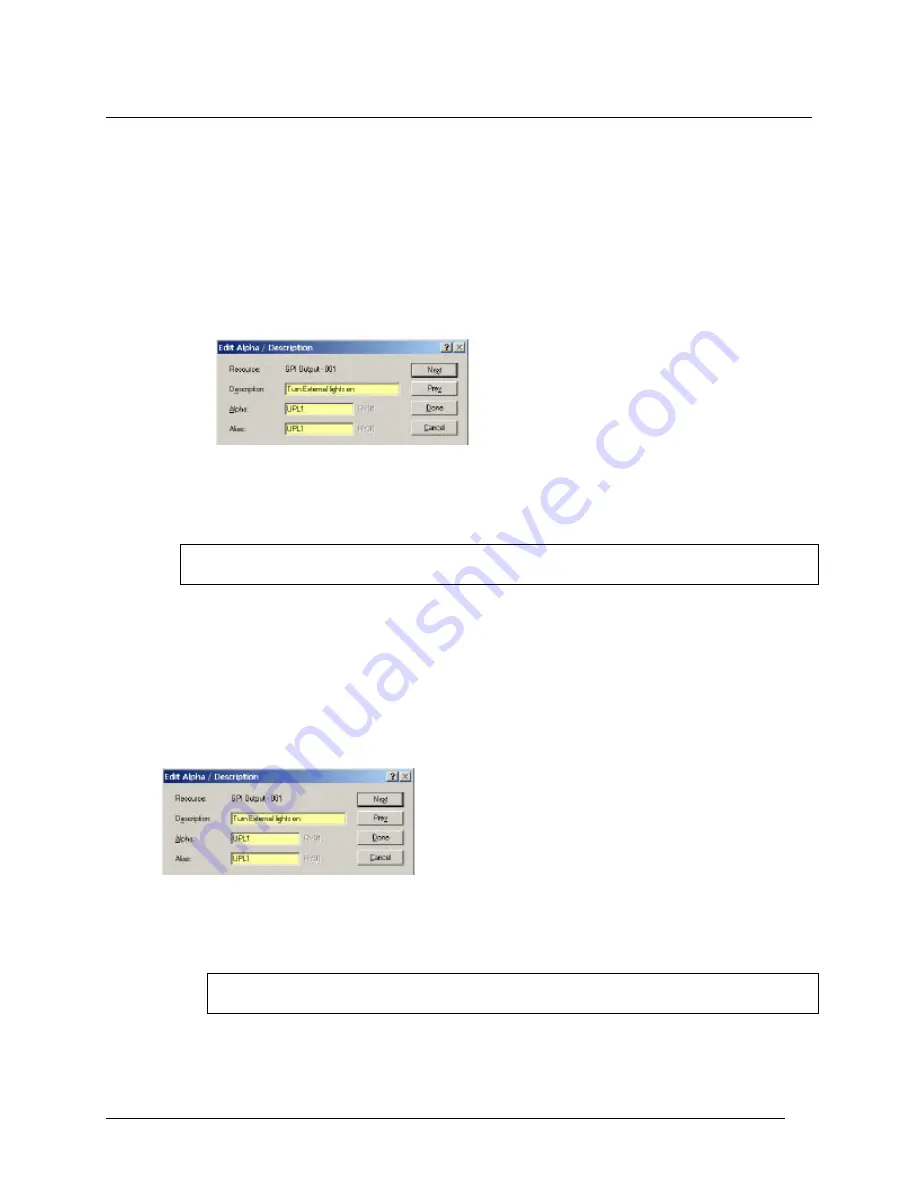
Telex Communications
82
Assign GPI Output Alphas
GPI Outputs have default names, RY01, RY02, etc. You can change the defaults to more meaningful names. You
can also enter a brief description to give further information and keep track of the GPI outputs that you use.
To assign alphas to multiple special lists, do the following:
1. In AZedit, click Other Alphas.
The Other Alphas screen appears.
2. From the Other Alphas screen, select GPI Output Alphas.
The GPI Output Alphas screen appears.
3. Double-click a RY (relay).
The Edit Alpha Description screen appears.
4. In the Description field, enter a description of the GPI Output (for example, Turn External lights
on). The description field has a 24-character field limit.
5. In the Alpha field, enter a meaningful name that users would recognize for the GPI Output (for
example, UPL1). The Alpha and Alias fields have a four-character field limit.
Note: The Alias and Alpha fields populate with the same information. You can change the Alias, if
needed. For more information see, the Port Alphas screen description.
6. Click Next to assign another alpha. Otherwise, click Done.
The GPI Output default alpha is changed.
To assign a special list alpha during the special list setup, do the following:
1. In AZedit, click GPI Output.
The GPI Output screen appears.
2. Press Ctrl + F12.
The Edit Alpha Description screen appears.
3. In the Description field, enter a description of the GPI Output (for example, Turn External lights on). The
description field has a 24-character field limit.
4. In the Alpha field, enter a meaningful name that users would recognize for the GPI Output (for example,
UPL1). The Alpha and Alias fields have a four-character field limit.
Note: The Alias and Alpha fields populate with the same information. You can change the Alias, if
needed. For more information see, the Port Alphas screen description.
5. Click Done.
The GPI Output default alpha is changed.
Содержание Azedit
Страница 1: ...1 9350 7532 000 Rev A October 30 2003 ...
Страница 2: ...2 ...
Страница 3: ...3 ...
Страница 4: ...4 This Page left Intentionally Blank ...
Страница 15: ...Telex Communications 15 ScreenDescriptions ...
Страница 133: ...Telex Communications 133 ...
Страница 134: ...Telex Communications 134 Appendix A AZedit Keyboard Shortcuts ...
Страница 138: ...Telex Communications 138 ...
Страница 139: ...Telex Communications 139 Appendix B AZedit Quick Start ...
Страница 143: ...Telex Communications 143 ...
Страница 177: ...Telex Communications 177 W Warn on Exit A Warn on Exit message appears to confirm whenever you attempt to exit AZedit ...






























