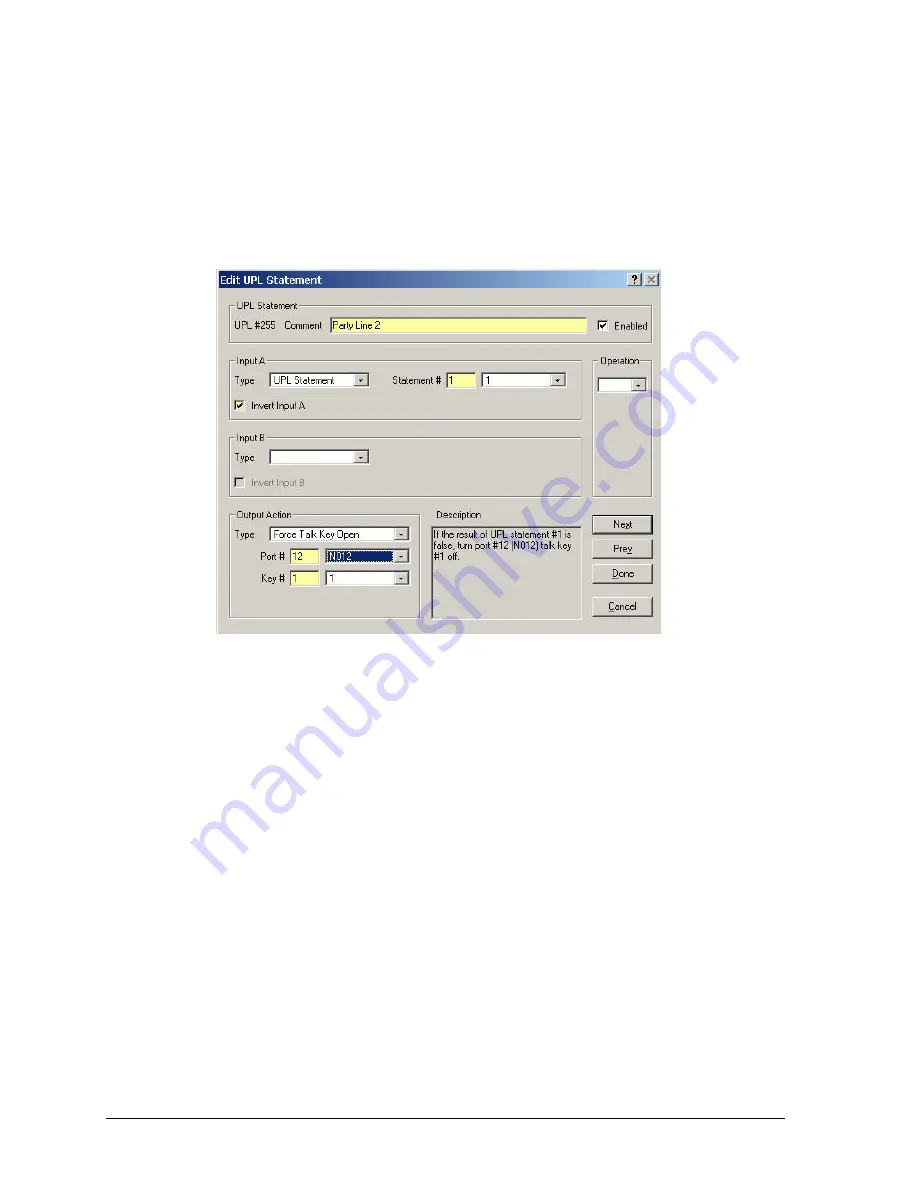
Telex Communications
104
7. From the UPL Resource drop-down box, select the first UPL resource you created (for example,
PL1).
8. From the Output Action Type drop down box, select Force Talk Key.
9. In the Port # field, enter or select the port number where the talk key is located.
10. In the Key # field, enter or select the key number you want to activate.
11. Click Next.
The next UPL statement appears in the Edit screen.
12. In the Comment field, enter a description of the UPL statement to remind you what it is being used
as (for example, Party Line 2).
13. From the Input A Type drop-down box, select UPL Statement.
Because you are creating a counter-action to UPL Statement 1, you are going to use that
statement as the Input (or condition) for the second UPL Statement.
14. Select the Invert Input A check box.
15. In the Statement # field, verify the field shows the UPL statement you just created.
16. From the Output Action Type drop-down box, select Force Talk Key Open.
17. In the Port # field, enter or select the same port # you used for the first UPL statement.
18. In the Key # field, enter or select the same key # you used for the first UPL statement.
Now, repeat steps 1 through 18 substituting party lines 3 and 4 where party lines 1 and 2 were.
19. Send these changes to the intercom system.
The statements you created will work as follows - When the PL1 key on the director's keypanel is currently off, this
means the first UPL statement is FALSE. Therefore, the PL1 Talk key will not be activated. However, the second
statement is true, and this will Force the PL1 talk key off. When the PL1 key is pressed, the first UPL statement
become true, which forces the talk key on. Since the second UPL statement is now false, it is ignored. When the PL1
key is release, the second UPL statement again becomes true, which forces the PL 1 key on the directors keypanel
to be turned off.
Содержание Azedit
Страница 1: ...1 9350 7532 000 Rev A October 30 2003 ...
Страница 2: ...2 ...
Страница 3: ...3 ...
Страница 4: ...4 This Page left Intentionally Blank ...
Страница 15: ...Telex Communications 15 ScreenDescriptions ...
Страница 133: ...Telex Communications 133 ...
Страница 134: ...Telex Communications 134 Appendix A AZedit Keyboard Shortcuts ...
Страница 138: ...Telex Communications 138 ...
Страница 139: ...Telex Communications 139 Appendix B AZedit Quick Start ...
Страница 143: ...Telex Communications 143 ...
Страница 177: ...Telex Communications 177 W Warn on Exit A Warn on Exit message appears to confirm whenever you attempt to exit AZedit ...






























