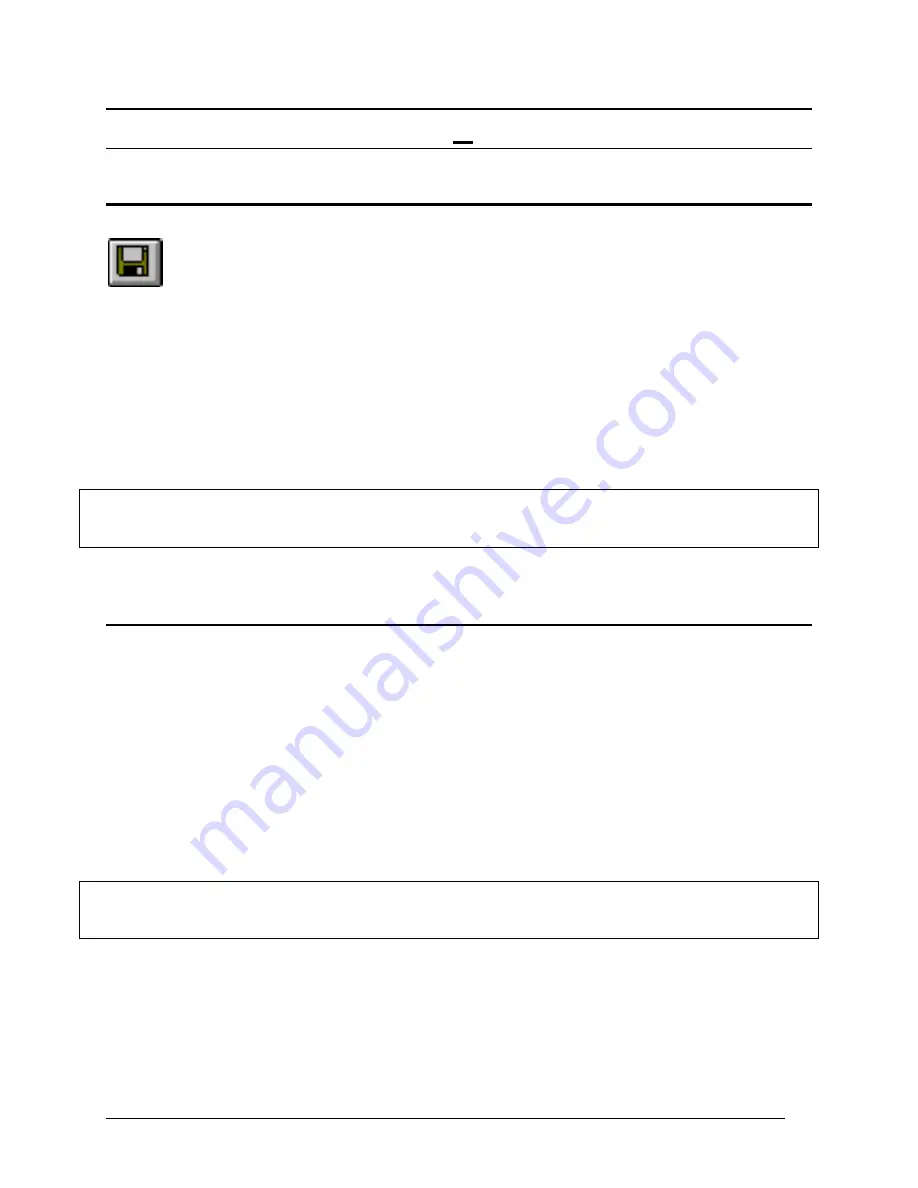
Telex Communications
170
S
Save
If you are currently editing a new file in FILE mode, clicking Save will let you select a file name and location to save.
•
If you are in FILE mode, and editing a previously opened setup file, clicking Save allows you to save the file with
the same file name or with a different name.
•
If you are in ONLINE mode, clicking Save will cause the computer to upload the current intercom system
configuration and merge it with any changes you have made but not sent to the intercom system. This assures
that the latest settings are saved. For example, if one or two keypanel operators change key assignments on
their keypanels while you are editing the Online configuration, both your changes and their changes will be
saved.
•
If you are operating in SERVER mode, you cannot save a file.
Note:
By default, all setup files are saved in a folder called Setups, which is located in your AZedit program folder. This
folder will not be deleted if you use the Uninstall utility to remove AZedit. We recommend that you save your files in
this folder.
Save is available in the File menu and also via the
Save
button.
Save As
•
If you are currently editing a new file in FILE mode, clicking on Save As will let you select a file name and
location to save.
•
If you are in FILE mode, and editing a previously opened setup file, clicking Save As allow you to save the file
with a new file name.
•
If you are in ONLINE mode, clicking Save As will cause the computer to upload the current intercom system
configuration and merge it with any changes you have made but not sent to the intercom system. This assures
that the latest settings are save. For example, if one or two keypanel operators change key assignments on their
keypanels while you are editing the Online configuration, both your changes and their changes will be saved.
•
If you are operating in SERVER mode, you cannot use Save As.
Note:
By default, all setup files are saved in a folder called Setups, which is located in your AZedit program folder. This
folder will not be deleted if you use the Uninstall utility to remove AZedit. We recommend that you save your files in
this folder.
This item is available in the File menu only.
Содержание Azedit
Страница 1: ...1 9350 7532 000 Rev A October 30 2003 ...
Страница 2: ...2 ...
Страница 3: ...3 ...
Страница 4: ...4 This Page left Intentionally Blank ...
Страница 15: ...Telex Communications 15 ScreenDescriptions ...
Страница 133: ...Telex Communications 133 ...
Страница 134: ...Telex Communications 134 Appendix A AZedit Keyboard Shortcuts ...
Страница 138: ...Telex Communications 138 ...
Страница 139: ...Telex Communications 139 Appendix B AZedit Quick Start ...
Страница 143: ...Telex Communications 143 ...
Страница 177: ...Telex Communications 177 W Warn on Exit A Warn on Exit message appears to confirm whenever you attempt to exit AZedit ...



























