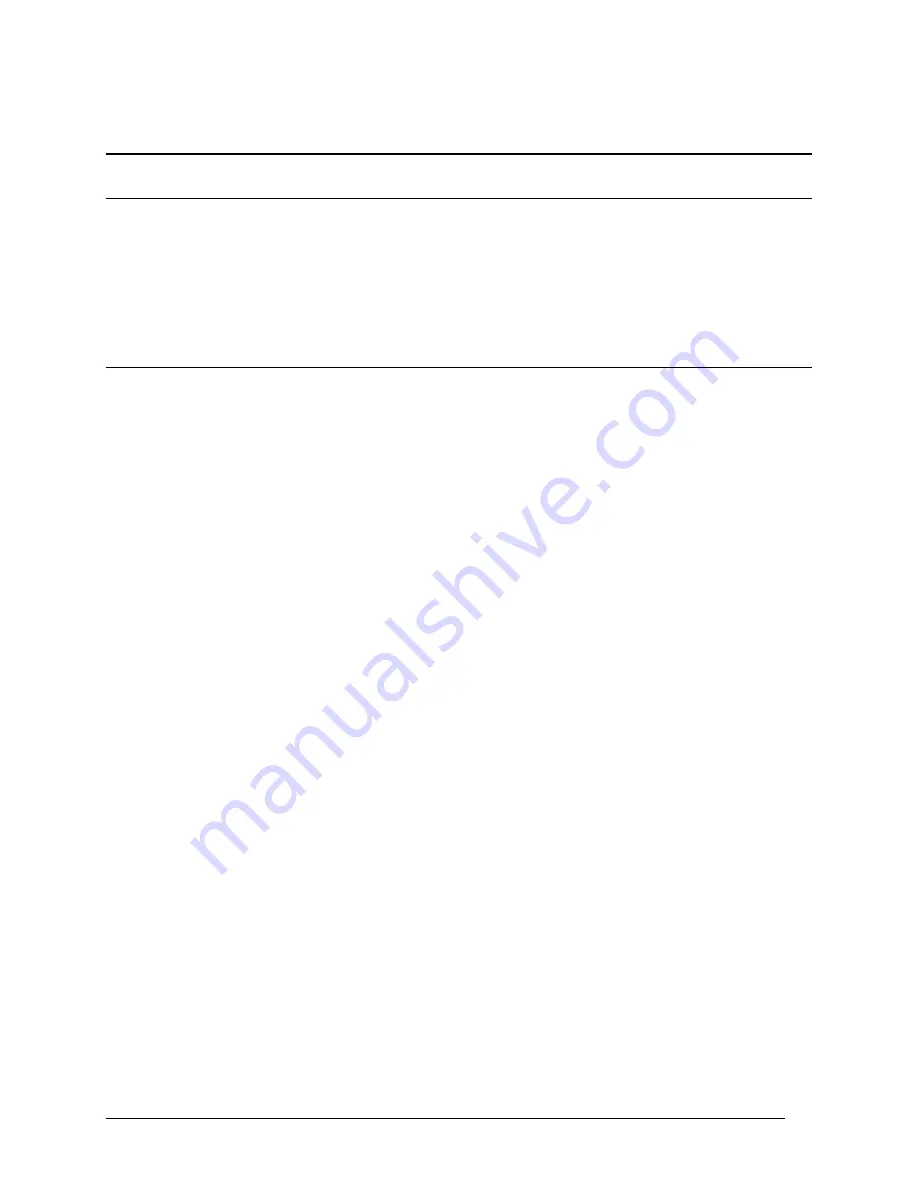
Telex Communications
126
Common Tasks
Move a User to a New Intercom Port
As you set up your intercom system, you will establish many types of relationships between ports and the other types
of intercom resources. The most obvious relationships are the point-to-point key assignments that let users talk to
one another. If you move a user from one intercom port to another, you will have to search the intercom system and
find all keys at all other intercom ports that are assigned to talk or listen to the user at the original port. Once all the
assignments are found, you will need to reassign them to the updated port. If the user was defined in one more party
lines, special lists, IFBs, or ISOs, you will have to update those designations as well. In order to make sure that all
affected resources are properly updated the following procedure is recommended.
Check for Assignments in the Intercom System
Check for Party Line Participation
1. From AZedit, click PL.
The Party Lines setup screen appears.
2. Check all party lines currently set up in your intercom system. If the user is a member of the party line,
remove them from the PL Talker and/or PL Listener lists. If you know the new port number to which you are
reassigning the user, select that port and add the user to the PL Talker and/or PL Listener list.
Check for IFB Participation
1. From AZedit, click IFB.
The IFB setup screen appears.
2. Scroll through IFB list checking to see if the old port is included in any of the Input or Output columns.
If the old port is included, double-click the IFB and change the port setting from the old port to the new port.
Check for GPI Output Participation
1. From AZedit click GPI OUT.
The GPI Out setup screen appears.
2. Scroll through GPI Outputs checking to see if the old port is included in any of the Input or Output columns.
If the old port is included, double-click that GPI Output and change the port setting from the old port to the
new port.
Check for ISO Participation
1. From AZedit, click ISO.
The ISO setup screen appears.
2. Scroll through ISO list checking to see if the old port is included in the Output column.
If the old port is included, double-click the ISO and change the port setting from the old port to the new port.
Check for GPI Input Participation
1. From AZedit, click GPI IN.
The GPI Input setup screen appears.
2. Scroll through GPI Input list checking to see if the old port is included in the keypanel column.
If the old port is included, double-click the GPI Input and change the port setting from the old port to the new
port.
Check for UPL Statement Participation
Содержание Azedit
Страница 1: ...1 9350 7532 000 Rev A October 30 2003 ...
Страница 2: ...2 ...
Страница 3: ...3 ...
Страница 4: ...4 This Page left Intentionally Blank ...
Страница 15: ...Telex Communications 15 ScreenDescriptions ...
Страница 133: ...Telex Communications 133 ...
Страница 134: ...Telex Communications 134 Appendix A AZedit Keyboard Shortcuts ...
Страница 138: ...Telex Communications 138 ...
Страница 139: ...Telex Communications 139 Appendix B AZedit Quick Start ...
Страница 143: ...Telex Communications 143 ...
Страница 177: ...Telex Communications 177 W Warn on Exit A Warn on Exit message appears to confirm whenever you attempt to exit AZedit ...






























