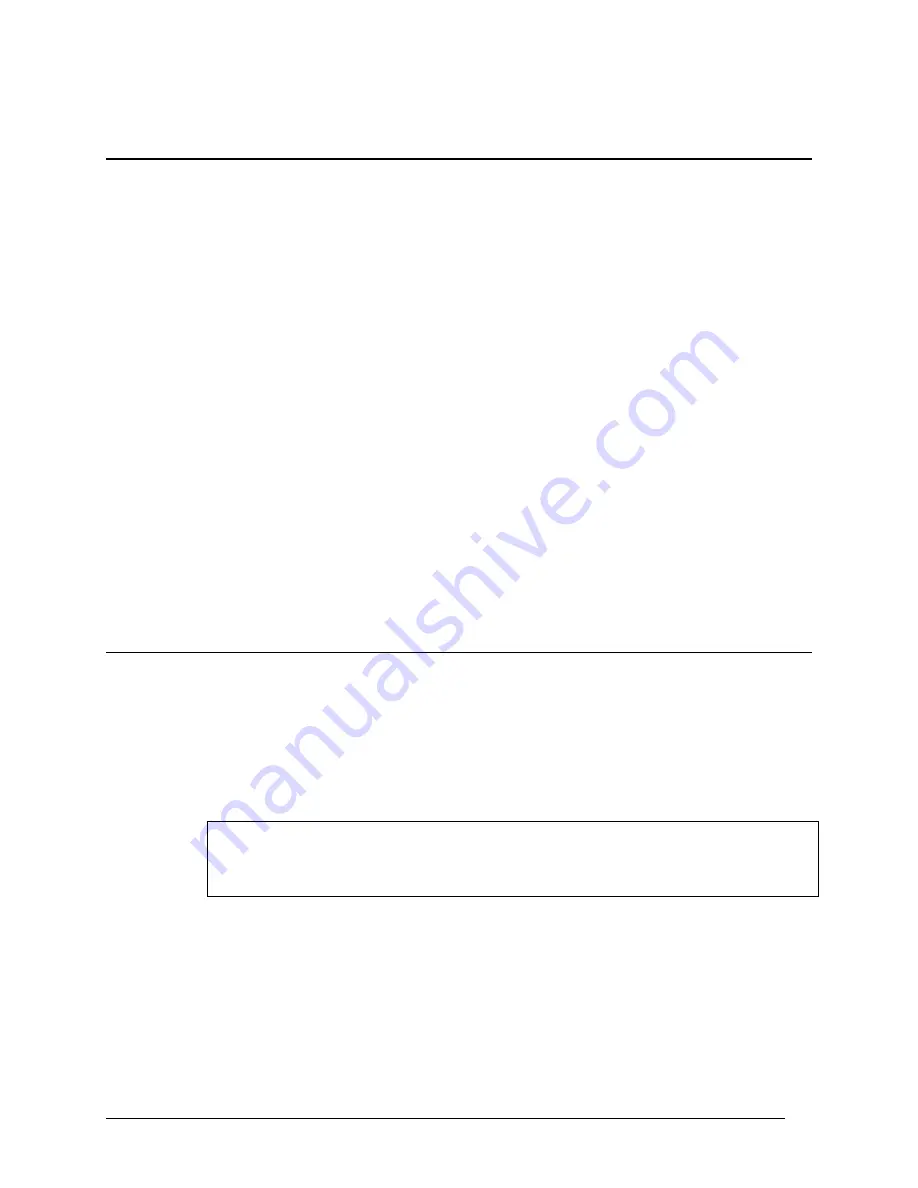
Telex Communications
16
Keypanels and Ports
The Keypanel/Ports screen displays essential keypanel information, such as Port numbers, Keypanel and Port
Settings, Port Status, Key Assignments, etc.:
K
EYPANEL
S
ETUP
: Use this screen whenever you want to connect a keypanel to a particular intercom port and then
set up that keypanel. Keypanel setup includes assigning the keys and setting other keypanel options.
N
ON
-
KEYPANEL
U
SAGE OF A
P
ORT
: Even if you are not using a keypanel at a port, there may still be a few items that
you will want to configure, like belt pack systems, fiber devices, 2-way radios, PA Systems, Telephone Hybrids,
etc… Basically, anything that would be a non-data device.
V
IEW
K
EYPANEL
A
CTIVITY
: View keypanel activity, such as key activations, during operation in ONLINE or SERVER
mode.
GPI I
NPUT
A
SSIGNMENT
: Use GPI inputs to simulate keypanel keys even when no keypanel is connected at an
intercom port. Use GPI Input setup to define which "key" to activate at a specific port. Then, use the keypanel setup
to select the port and assign the "key".
Zeus, ADAM and ADAM CS intercom systems have a General Purpose Interface port (GPI). The GPI port has 8
control outputs (also referred to as Relays in AZedit) and 8 control inputs located:
•
Zeus: Located on Zeus Back panel, J27
•
ADAM: Located on XCP-ADAM-MC Master Controller Breakout Panel, J11
•
ADAM CS: Located on ADAM CS back panel, J903
Additionally, all of these intercom systems can connect to one or more UIO-256 Universal Input / Output frames,
each of which provides 16 control outputs and 16 control inputs.
General Keypanel Setup Procedure
AZedit helps configure and manage keypanels in the intercom system. Being thorough when setting up the keypanel
is essential in organizing and effectively managing the intercom system through AZedit.
To setup a keypanel in AZedit, do the following:
1. Open AZedit.
2. In the Port field, enter the port number you want to assign a keypanel. (You can also select a port alpha
from the Alpha drop down list.)
Note: If all key assignments are disabled (grayed out) on the selected intercom port, and "Trunk
Port" displays at the top of the window, the port is reserved for trunking. This means it
cannot be used for any other purpose. To reclaim the port, run CSTrunk and remove the
trunking allocation.
3. Click Edit.
The Keypanel/Port Configuration screen appears.
4. Verify or make changes to the various keypanel properties. For more information on the keypanel properties,
see Keypanel / Ports Configuration.
Setup Tab: contains basic keypanel configuration options.
Advanced Tab: contains more advanced configuration options
Содержание Azedit
Страница 1: ...1 9350 7532 000 Rev A October 30 2003 ...
Страница 2: ...2 ...
Страница 3: ...3 ...
Страница 4: ...4 This Page left Intentionally Blank ...
Страница 15: ...Telex Communications 15 ScreenDescriptions ...
Страница 133: ...Telex Communications 133 ...
Страница 134: ...Telex Communications 134 Appendix A AZedit Keyboard Shortcuts ...
Страница 138: ...Telex Communications 138 ...
Страница 139: ...Telex Communications 139 Appendix B AZedit Quick Start ...
Страница 143: ...Telex Communications 143 ...
Страница 177: ...Telex Communications 177 W Warn on Exit A Warn on Exit message appears to confirm whenever you attempt to exit AZedit ...






























